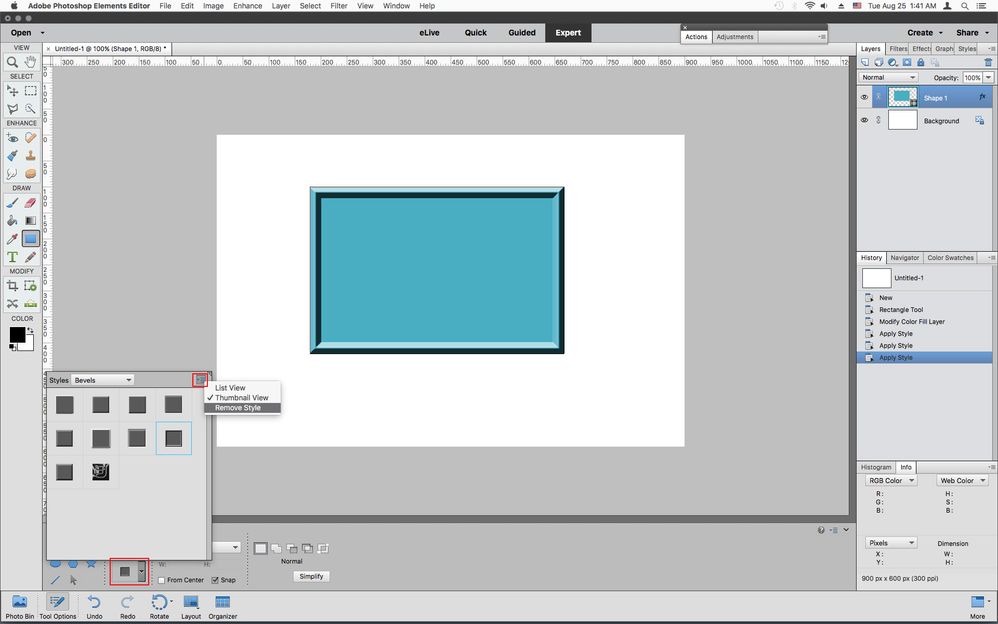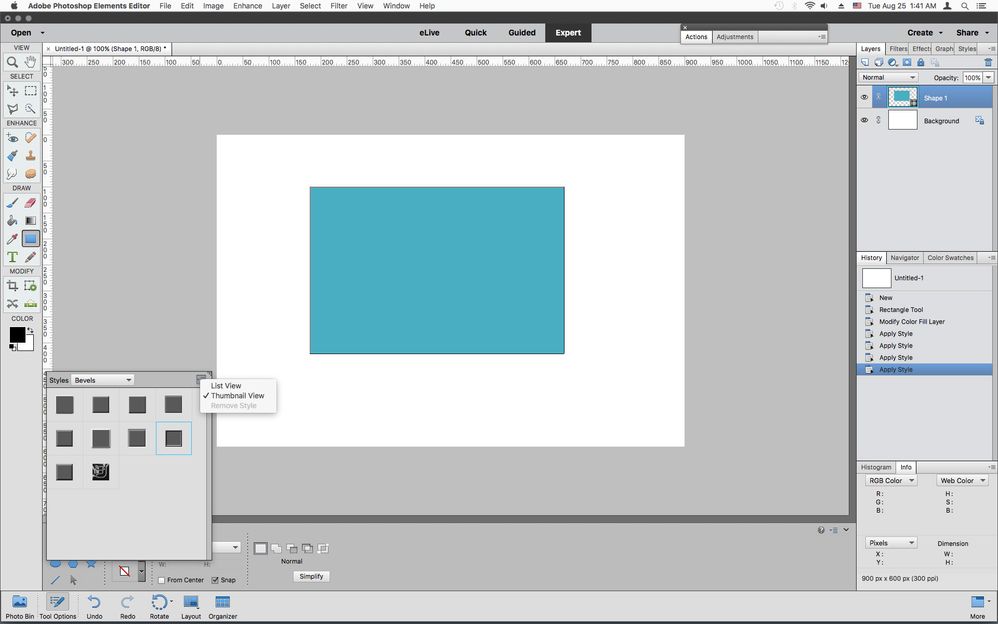Adobe Community
Adobe Community
- Home
- Photoshop Elements
- Discussions
- Re: Problems using shape tool in Photoshop element...
- Re: Problems using shape tool in Photoshop element...
Problems using shape tool in Photoshop elements (don't want bevel)
Copy link to clipboard
Copied
In the tutorials I've watched, when they draw a rectangle, a simple filled rectangle is created. When I try the same thing it draws the rectangle with a bevel (which I don't want). I look in the bevel menu, but I don't see an option for no bevel. I've also learned how to make the rectangle with drop shadows, inner or outer glows, neon effects, and all kinds of other wild effects yet despite trying for hours I can't figure out how to turn off all those effects and just create a simple ordinary filled rectangle. Clearly I am missing something fundamental about this interface which I was hoping someone could help me out with. BTW, I'm using an older version of elements (ver 14.0) in windows 10. Thanks. ~Paul
Copy link to clipboard
Copied
Down in the tool options click on the Style icon, then from the flyout menu click Remove Style
Copy link to clipboard
Copied
Ok Jeff. I tried that and indeed it did turn off the bevel. Thanks. But it still is not the sharp edge that I want. I think the remaining thin bevel like edge is due to anti-aliasing which I also don't want. I tried to look up how to turn of anti-aliasing and it said to click on the shadowed "A" in the toolbar, but I don't see any toolbars that look like that. How would I turn off the anti-aliasing to get a sharp-edged rectangle? Thanks. ~Paul
Copy link to clipboard
Copied
In the tool options click on Snap before drawing the rectangle and also click off the Shape layer so you don't see the path which can look like a small bevel.
Copy link to clipboard
Copied
Thanks Jeff. So simple ... yet not if you don't understand. ~Paul
Copy link to clipboard
Copied
Moved to the Photoshop Elements forum, from the Photoshop forum.