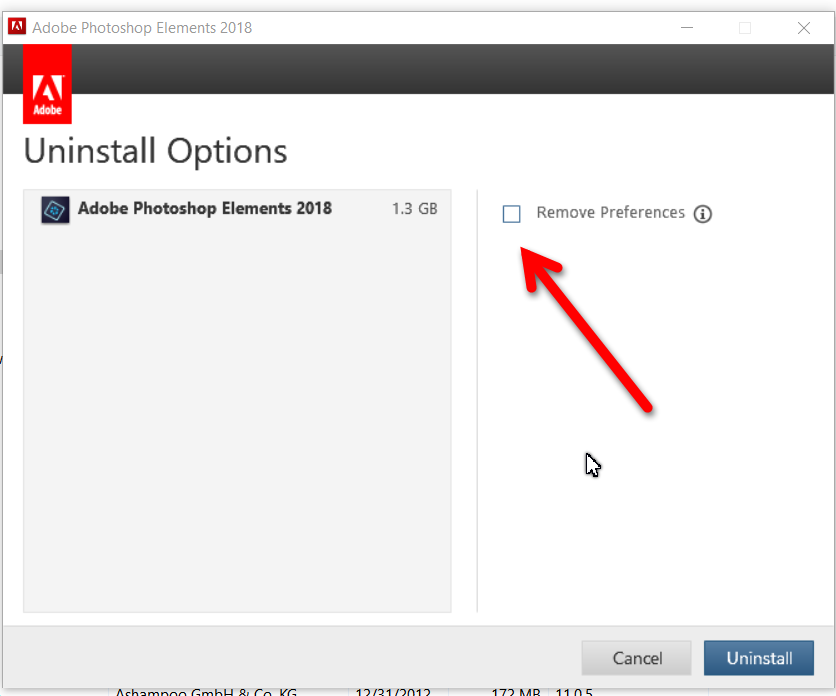Adobe Community
Adobe Community
- Home
- Photoshop Elements
- Discussions
- PS Elements 2018 Organzizer Fails to Load
- PS Elements 2018 Organzizer Fails to Load
PS Elements 2018 Organzizer Fails to Load
Copy link to clipboard
Copied
I have had continued problems with PS 2018 Organizer loading. I installed PS Elements in March 2018. Initially Organizer was working, but eventually it would not load on its own, I had to open Elements first, and then Organizer. Now, Organizer will not load at all either from the PS start up splash screen or within Elements. I have read a number of forum chain, but none relate directly.
I am running Win 10 1803 17134.590
PS 20170902.m.113423 x64
I can provide the system info obtained from the PS Help menu.
Mark G
Copy link to clipboard
Copied
markg40533220 wrote
Initially Organizer was working, but eventually it would not load on its own, I had to open Elements first, and then Organizer. Now, Organizer will not load at all either from the PS start up splash screen or within Elements.
I am a little confused by what you are describing. Did you initially set the Welcome Screen to always launch the Organizer on start? Is it still set that way? If not, what do you have it set to? Have you tried toggling the options to see whether it fixes the problem?
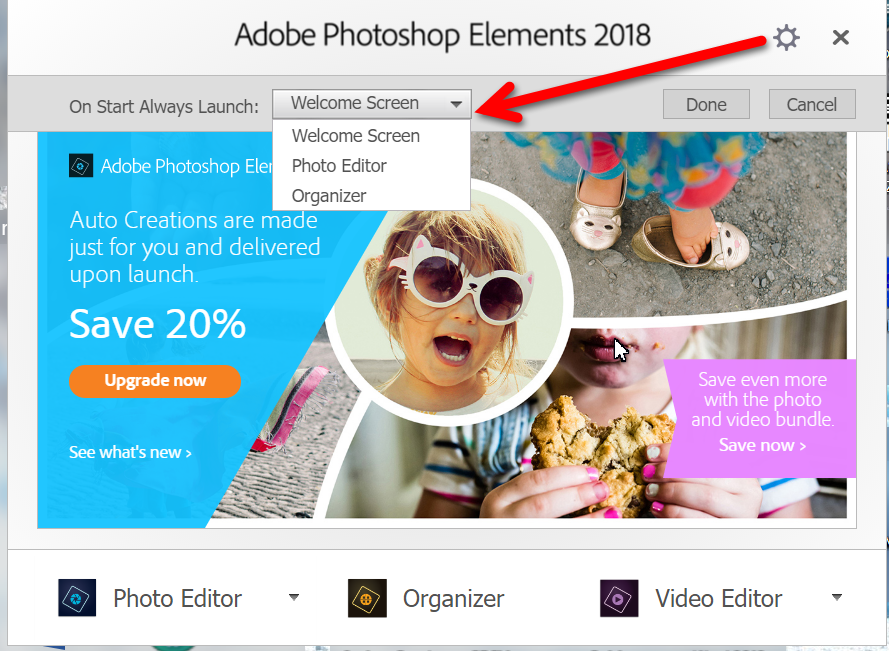
Now, Organizer will not load at all either from the PS start up splash screen or within Elements.
Are you saying the Organizer won't open if you click the launch button from within the Editor?
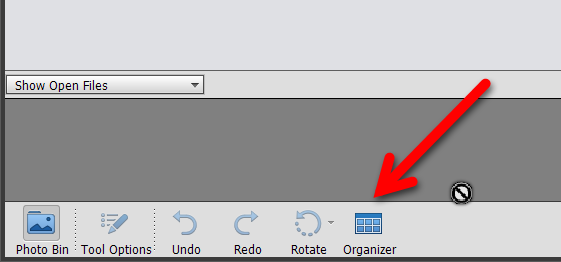
Are you able to open the Organizer at all? If not, here are a couple of things to try.
- Launch the Organizer from the PhotoshopElementsOrganizer.exe file found at: C:\Program Files\Adobe\Elements 2018 Organizer\.
- Delete the Preferences file: Immediately upon launch, hold down the Shift+Ctrl+Alt keys. Say yes to the pop up dialog to delete the Settings file.
Copy link to clipboard
Copied
Help - I tried this and it did not work - in fact, when I launched from the .exe hitting Shift+Ctrl+Alt keys did not bring up a settings menu.
I even reached out to Adobe Support Desk and was told that PSE18 does not run under the latest Win 10 update, and the I need to purchase the PSE19 upgrade !!!! I was told to reinstall PSE 18 -- no change.
They said that there were too many bugs for a fix!! REALLY!!
Has any one have this issue?
Copy link to clipboard
Copied
You seem to be having a problem deleting preferences using the keyboard shortcut. Have you tried a full uninstall/reinstall of the program? If so, did you check the box to delete preferences? If not, that is what I would do next. When you uninstall the program from the Windows Control Panel, it should bring up the following dialog. Check the box to remove preferrences.