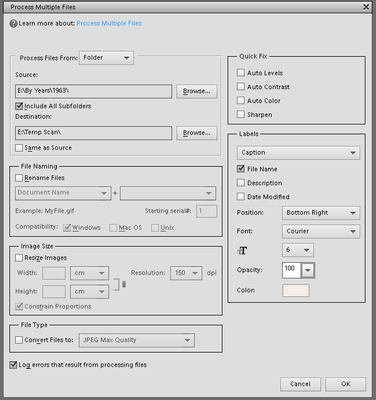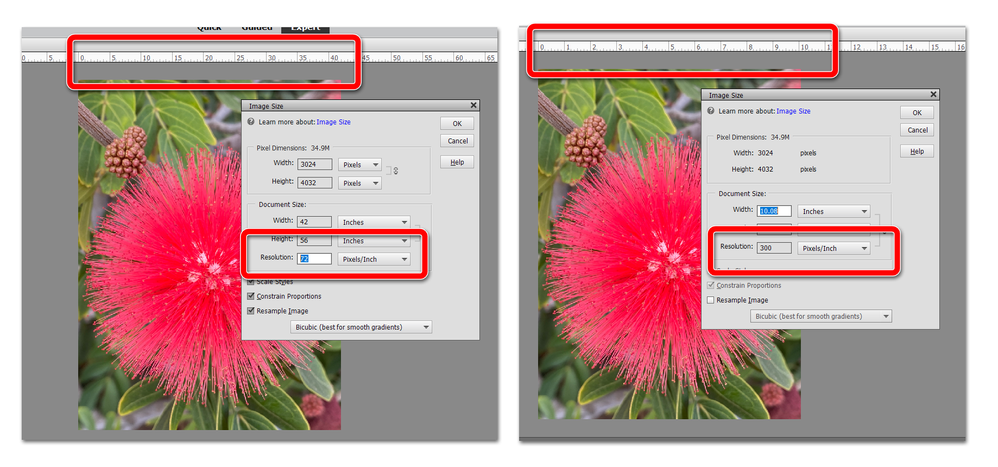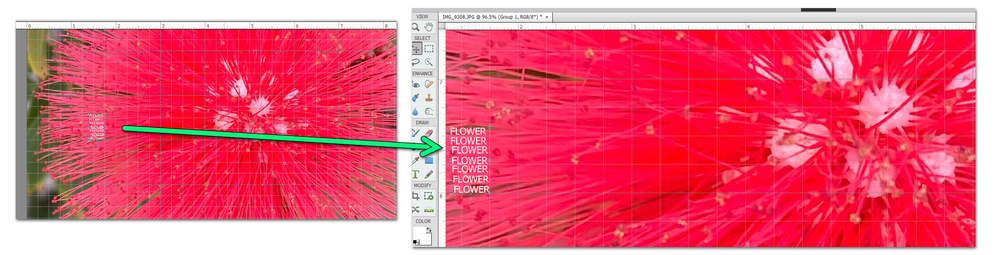Adobe Community
Adobe Community
- Home
- Photoshop Elements
- Discussions
- Re: Reducing text in bulk titling of photos in PSE...
- Re: Reducing text in bulk titling of photos in PSE...
Reducing text in bulk titling of photos in PSE 12
Copy link to clipboard
Copied
Thanks to Michel (and others) I can now bulk title all my photos, using the file names. However, there is a problem: the text is too big, even when I choose fot size 6:
Is there a way to reduce the text please?
Copy link to clipboard
Copied
How big are the images?
It looks like they could be slides that have been scanned at their actual size...
Copy link to clipboard
Copied
Thanks for getting back to me.
I'm not sure why it would matter whether the original photo was a slide or not. And I cannot now recall. But I am certain the two below are not, yet have the same problem:
I do know that I cannot get PSE12 to title scanned documents either.
I hope this may help you come up with a solution.
Copy link to clipboard
Copied
In the Elements Editor, could you go to Image > Resize > Image Size and note down the Pixel Dimensions (Width + Height) and the Document Size (Width + Height + Resolution). It's too rule out the possibility that the image is very small.
Copy link to clipboard
Copied
Thanks Phil, but I'm not sure how this helps me.
I have thousands of photos to entitle with their file name, so it would be impractical.
Would it not degrade my photos for later display?
Copy link to clipboard
Copied
You don't need to change any of the info, just post the dimensions for the first image.
I've replicated the same process you used to add the filename as a caption using 6pt type on a 6.925 x 10.417" image at 240ppi and the type was tiny in comparison with the whole image. This was using PSE2021 on Windows.
Copy link to clipboard
Copied
As Phil has already indicated, the image size and resolution is vitally important to know. You are complaining that a 6 point font is too big for your original photo. A font point for purposes of digital files is 1/72 inches. So a 6 point font has an absolute size of 1/12 inch high.
In the following screenshot, you will see a photo with pixel dimensions of 4000 x 3000 pixels. A pixel has no fixed size. The print size depends on the resolution of the image measured in ppi or pixels per inch. Here, on the left, the resolution out of the camera is 72 ppi. If I were to print the photo at this resolution, it would be over 40 inches wide. However, on the right, I have changed the resolution to 300 ppi. Consequently, the print size would be about 10 inches wide. (You will see that the size of the image on my computer monitor doesn't change. Only the scale does.)
Now, going back to the font size problem, I have used the 300 ppi file to type a 6 point text. Because of the large size of even the smaller photo sample, the font size appears miniscule in comparison to the total image. In the following screenshot, I have typed 7 lines of 6 point font text and even with the spacing between each line, the text would take just over 1/2 inch in height. (Note the ruler at the side of the screen which is divided in inches.)
So, to fully understand whether or not there is a problem with using small text in the Process Multiple Files dialog, please give us the information requested by Phil.
And you should also tell us why you want to add the file name text to your photos. Perhaps we can offer other suggestions to meet your needs.
Copy link to clipboard
Copied
Thanks Phil and Greg for patiently explaining to me what I ought to have realised about the image size.
This then presents me with a problem: I have not get tthe time to be able to change the print size of each of my tens of thousands of photos to title each photo correctly.
My file names are where I put all my information of my photos: the date, place, person; along with where to find the neg in my various storage places.
What I wish to do is display my photos in various ways - year by year for myself and wife, to rkindle old memories; to sort by name for others and sequentially display those, but so that the title from the file name would tell where/what/who is in them.
If you can suggest a way round this, I would be grateful.
Copy link to clipboard
Copied
In the Elements Organizer, make sure you have View > Details enabled and View > Filenames. Use the Zoom slider at the bottom of the screen if the thumbnails are too small to show the filename.
Copy link to clipboard
Copied
. . . It's not clear from your posts whether or not you are in fact using the Organizer. If not, I would recommend that you do so. And based on the way you are naming the files, Phil's solution to sort the grid by Filename will provide most of what you need. But there are also other search/filter tools that will allow you to focus on the photos you wish to view.
You have not indicated what folder structure you are using. If, for example, you name your folders by year or subject. You can select your 1954 folder and view all of the files in that folder. If you use a different folder structure, you can use the Find>By filename (Ctrl+Shift+K) command to enter 1954 and all of the files with 1954 in the name will appear in the grid.
You can also use Find>By Details (metadata) to do a more sophisticated search. For example you could find all photos taken in 1954 in Liverpool (?) by using this search tool:
Frankly, I would think most people want to find out how to remove dates etc. imprinted on a photo so that the image can be viewed without a distraction. But if you still feel you need to add the text to the photo, I expect we can find a way to solve the size problem too.
I should also add that the Organizer has developed a long way since version 12, and the current version has even more ways to find images for viewing, using artificial intelligence. For example, the photos are analyzed for content and the program will allow you to easily find your photos of "mountains" or "boats" or "babies".
Copy link to clipboard
Copied
Thanks Phil and Greg once more for helping me.
My requirements are perhaps somewhat odd, but are what I want.
I am digitising my photo-library since 1880, getting more copious following the year of my birth (1936). For me, the main interest is seeing what happens as time goes by, and less (but somewhat) in, say, people, places, etc. I like viewing a whole year's worth at a time.
So whilst viewing these photos, I like/need to see when, where/who is in them - I don't find such titling distracting, on the contrary.
Quite frankly, I've never found the PSE Organiser of any use. My titling my photos by: ymd country+place persons/items works fine for me. I can easily then get at any set of photos relating to a particular person or place by a simple file search. Maaybe I'm missing something that Organiser would give me, but I've never really found any limitation with what I already do.
However, I have now downloaded a trial version of PSE 2021 and I will explore it to see if it gives me something I want or need.