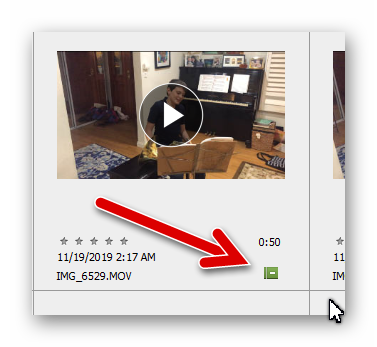Adobe Community
Adobe Community
- Home
- Photoshop Elements
- Discussions
- Re: Based on your last reply, it looks like you do...
- Re: Based on your last reply, it looks like you do...
Remove pictures as they are put into albums
Copy link to clipboard
Copied
I have just started categorizing all of my pictures by generating albums names and putting pictures into the newly named albums from the ''All Media'' window. When the picture is moved from the ''All Media'' window into the newly named album is there a way to remove the picture from the ''All Media'' window at the same time? I know the picture is not actually moved...an address is just inserted into the new album.
Copy link to clipboard
Copied
Please post the name of the Adobe program you use so a Moderator may move this message to that forum
Copy link to clipboard
Copied
Copy link to clipboard
Copied
Although I don't use PS Elements I think All Media is similar to LR Classic's "All Photographs". No matter what physical drive or in what folder or in what collection (Akin to Albums in PSE) or what keyowrd it has Selecting "All Photographs" does exactly that. Shows you All the images that are imported into the LR Classic catalog.
So there isn't a way to remove it from that All Media section without removing it from the PSE catalog. Which would also remove it from the Album you put it in and possibly could delete it from you hard drive.
If the PSE Albums are similar to the LR Classic Collections then they are just LISTS of image file, Media, names and the physical file is still in the original location on your hard drive.
The LR Collection and PSE Album Lists are like you sitting at your desk and making lists, on a pieces of paper, of the Record Albums, CDs, DVD, you have. None of those record albums, CDs or DVD are physically in that piece of paper. And you could have both a record album and CD of the same artist and album title. You would have an entry for it on both the Record Album list and on the CD list.
Copy link to clipboard
Copied
of pictures it's extremely difficult to determine the accuracy of your list
if your selection isn't removed from the pool when selected. No matter how
many selections are made you cannot determine what has been selected and
what hasn't or has it been selected more than once.....is my problem.
Copy link to clipboard
Copied
There must be thumbnail icons that will, SHOULD, show that an image has been placed in a Album.
You might not have that option turned on. It should also show a thumbnail icon for if the image has a keyword and if it has been edited and or cropped.
Here is what they look like in LR Classic.
Copy link to clipboard
Copied
WOW! That's neat. I have just started back working on my pictures after a 3-year absence due to my house being flooded. I have worked with several different picture editors thru the years but I started back fresh with Elements 2020. I hope this is my last editor.
I'll check out your suggestions.
Copy link to clipboard
Copied
As Just Shoot Me says, the All Media tab of your catalog is just that - all media in your catalog.
There are various ways to filter media out of view, but we need more of an explanation from you as to what your goals are. For example, if you are trying to find all of the media that has not yet been placed into an Album so that you can then add it to an album, there may be strategies you can use to meet that objective.
BTW, what OS are you using?
Copy link to clipboard
Copied
Based on your last reply, it looks like you do indeed want to distinguish files that have and have not been placed into albums.
When you place an item into an album, a green icon will appear in the lower right of the thumbnail in the grid (in Details view - Ctrl+D).
If you double-click on the image so that it is in Single Image View, the name of the album will also appear.
Added: In Elements, there is no way to turn off the icons in Details view. However, they will not appear until the grid is zoomed in enough.
Copy link to clipboard
Copied
Extensive testing indicates there is no visual way to determine if a photo has been placed in an album from the All Media Screen or not. Apparently, the same photo can be placed in an album, over and over and there is no indication (looking at the All Media Screen) that it has been placed anywhere. I sure hope I am wrong about my analogy because that would be a deal killer for me. I can't sort 2-3000 pictures and not know which ones have been placed already. That's gotta be a mistake.
Copy link to clipboard
Copied
Because placing an image in a PSE Album is just Making a LIST of the photos placed in that album. You can place the same photo in every album you have. It is just an Entry in the list that makes up that album.
None of this is written to the actual files, and it Should Not Be. If you look at that image outside of PSE the albums it has been placed into in PSE has No Meaning.
So the LISTS in each album only shows IN PSE.
Copy link to clipboard
Copied
needed, by editing. I have probably a 1000 or so pictures imported. How can
I determine when/if I have all of the photos organized into albums?
Copy link to clipboard
Copied
Blue46,
I know that this forum tool is a disaster to follow a discussion, but it looks like you have not read all the answers which have already been given on the two pages.
- Yes, Greg_S has shown how you can tell visually by icons which files are not in any album.
- This has been explained in details as well as the reason why wanting to have all files in albums is a very curious idea.
I may add that even if searching visually the images not in any album is simple, it's not adequate for people with around 100 000 items in the catalog. That's why the 'Find' menu of the organizer has the option to find them (last option).
Copy link to clipboard
Copied
. . . and if you are only following this discussion via email, you will not see any of the screenshots that have been posted on the forum.
Copy link to clipboard
Copied
As stated earlier, Elements 2020 Organizer absolutely shows an Album icon if you are zoomed into the grid enough. But you have to be in the Details view, not the adapative view. If you are in single image view, the icon will also have the name of each album in which the image has been placed. Here are the various ways in which the Album icon is displayed:
- Adaptive view - no display of Album icon.
- Low zoom of detailed view - no display of Album icon.
- Higher zoom of detailed view - gray icon showing multiple tags/albums without details.
- Still higher zoom of detailed view - green Album icon shows (with other keyword tag icons)
- Single Image View - green Album icon shows with name of each album. (Going to SIV from adaptive view also displays icon and album names.)
If you are not seeing this, then something is wrong. All I can suggest is that you try resetting the preferences file. Immediately after launching the Organizer, press Alt+Shift+Ctrl. A message should pop up asking if you want to delete the Settings file. Answer OK.
Copy link to clipboard
Copied
"I have just started categorizing all of my pictures by generating albums names and putting pictures into the newly named albums from the ''All Media'' window."
I don't know any organizer user who wants that all pictures be in albums. Categorizing is done through keywords (tags) and tags hierarchy as well as ratings (stars).
Albums are 'collections' that is sorted lists for a given purpose: displaying, printing, creating slideshows or books.
Many users mainly use albums for temporary purposes like helping for a creation or uploading selected files after renaming to a printing service. Tagging and rating plus adding captions is for managing a whole library by making finding and sorting files for any unexpected reason. Keeping and organizing albums and albums hierarchies is for organizing creations, it's managing your finalized ouputs.