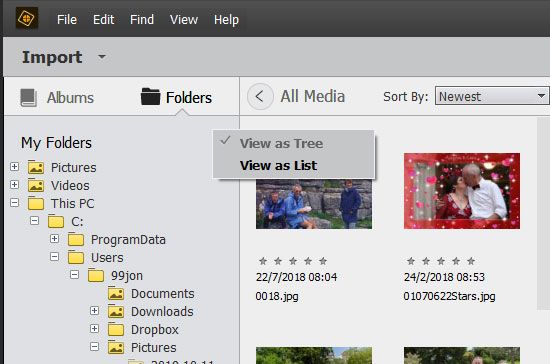Adobe Community
Adobe Community
- Home
- Photoshop Elements
- Discussions
- Replace pictures from drive D to drive E
- Replace pictures from drive D to drive E
Replace pictures from drive D to drive E
Copy link to clipboard
Copied
My catalogue for elements is on drive C.
My pictures are on drive D: but want to replace them on drive E.
How to do it (Windows 10).

Copy link to clipboard
Copied
Moving to the Photoshop Elements forum from Photoshop
Copy link to clipboard
Copied
Start by creating a new master folder or named folders on your E drive. In the Organizer left-hand panel choose Folders and select tree view – see image below. You can then select files and use the move command.
You could test this with a single folder before moving everything in bulk. Choose a folder on you C drive and select the first thumbnail. Press Ctrl+ A or Cmd+ A to select all. Then go to the menu and choose File >> Move
Click the browse button and choose a location on your E drive to move the selected files into.
You may also wish to amend the location for future saved files. From the Organizer menu go to Edit >> Preferences >> Files and change the location for saved files.