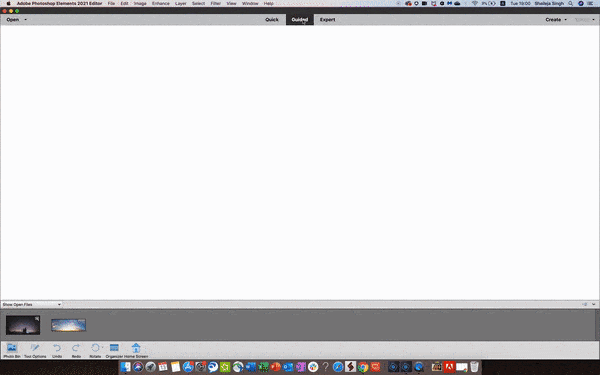Adobe Community
Adobe Community
Copy link to clipboard
Copied
Can you import additional sky images into the Photoshop Elements 2021 replacment skies library?
 2 Correct answers
2 Correct answers
Hello,
In Photoshop Elements a new Guided edit Perfect Landscape has been added that provide the ability to replace sky in your photos with the options provided in the Guided edit. https://helpx.adobe.com/in/photoshop-elements/using/guided-mode-special.html#perfect-landscape. If you want to replace sky with your own sky image you can do it in expert mode and follow the steps after using the guided edit:
1. Hide the layer with name “PerfectLandscapeGE MergedLayer”.
2. Select the “SkyForeground”
...Yes.
You need 2 pictures: The one that you have with the drab sky which you wish to replace, and a picture of a "good" sky - just blue sky with clouds, nothing else on it. You can take the picture of the sky yourself, or download one from another source.
Also, familiarize yourself with the gradient tool, as we will be using this in step #7.
- Open your picture (A) (File>open), and open the replacement sky picture (B)
- On the sky picture (B), go to Select>all from the menu, then Edit>copy to pl
Copy link to clipboard
Copied
Hello,
In Photoshop Elements a new Guided edit Perfect Landscape has been added that provide the ability to replace sky in your photos with the options provided in the Guided edit. https://helpx.adobe.com/in/photoshop-elements/using/guided-mode-special.html#perfect-landscape. If you want to replace sky with your own sky image you can do it in expert mode and follow the steps after using the guided edit:
1. Hide the layer with name “PerfectLandscapeGE MergedLayer”.
2. Select the “SkyForeground” in the Sky preset Group.
3. Go to File Menu > Place. Navigate to the image which you want to replace the sky with. Select the desired image and click Place.
Regards
Shaileja Singh
Copy link to clipboard
Copied
Thank you Shaileja, your help is much appreciated. Take care, Dave
Copy link to clipboard
Copied
Those layers are not available in my version of Photoshop. Any other method?
Copy link to clipboard
Copied
Yes.
You need 2 pictures: The one that you have with the drab sky which you wish to replace, and a picture of a "good" sky - just blue sky with clouds, nothing else on it. You can take the picture of the sky yourself, or download one from another source.
Also, familiarize yourself with the gradient tool, as we will be using this in step #7.
- Open your picture (A) (File>open), and open the replacement sky picture (B)
- On the sky picture (B), go to Select>all from the menu, then Edit>copy to place it on the clipboard
- Go back to your picture (A), then Edit>paste. The new sky (B) should come in on a new layer
- With the move tool, use the corner handles to reduce the size of the sky (B) to cover the old sky on (A)
- In the layers palette, set the blending mode of (B) to darken
- Set the foreground color chip to white
- Get the Gradient tool out of the toolbox, and drag a foreground to transparent, linear gradient from below up to the top of the tree line, while holding down the shift key.
- With a soft white brush, at reduced opacity, gently paint the horizon a bit, as we want the horizon to be a tad lighter than the rest of the sky.
- If necessary, add a few clouds