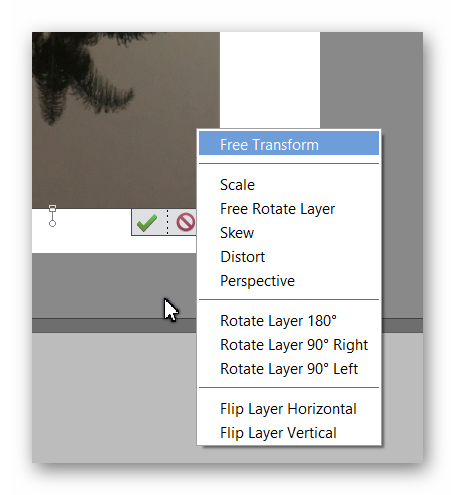Adobe Community
Adobe Community
- Home
- Photoshop Elements
- Discussions
- Re: Rotating only selected image in a canvas, not ...
- Re: Rotating only selected image in a canvas, not ...
Rotating only selected image in a canvas, not the whole canvas? Photoshop Elements 2020
Copy link to clipboard
Copied
I am trying to create a custom notecard template 6.25 x 9.25. Ultimately the notecard will be folded so certain elements have to be printed upside down.
I have figured out how to place and resize images, how to add text.
But when I try to select and flip the image or images that need to be upside down before printing for the fold, the whole page rotates or flips, even though only one image is selected. Suggestions appreciated.
[Moving from generic Start/Help forum to the specific Program forum... Mod]
[To find a forum for your program please start at https://community.adobe.com/]
Copy link to clipboard
Copied
See if the first 2:30 of this video helps you, akmkm. Holler back if it doesn't.
Note: PSE's Transform mode is in the Image menu, not the Edit menu.
Copy link to clipboard
Copied
TY..yes this was very helpful
Copy link to clipboard
Copied
You need to make sure the photo layer you want to rotate is selected. Then press Ctrl+T (or use the Image>Transform menu). You can then use the right-click context menu to rotate the photo layer 90 or 180 degrees.
Copy link to clipboard
Copied
TY..also helpful
Copy link to clipboard
Copied
Also click on the link below to download a free Photoshop (.psd) template from Avery for their paper #3378
Copy link to clipboard
Copied
prefer to use cardstock I order elseware and design from scratch..
not comfortable with templates..
TY