 Adobe Community
Adobe Community
- Home
- Photoshop Elements
- Discussions
- Re: Running PSE with a 4K monitor
- Re: Running PSE with a 4K monitor
Running PSE with a 4K monitor
Copy link to clipboard
Copied
Not sure how to ask this question but how can I get PSE format to be smaller? The resolution on this new 4K monitor is so high and when I open PSE the words, buttons, icons are huge. Any body know what I am talking about? ![]()
Copy link to clipboard
Copied
Hi,
Thanks for reaching out to us.
Request you to please mention the PSE version you are working upon.
In case, it is PSE 14 or 15, then follow the following steps to set it right:
1. Open Preferences by pressing Ctrl /Cmd + K
2. Go to Display and cursors tab from left panel of preferences dialog
3. Under High Density Display section, change the UI scale factor option to suit your case best
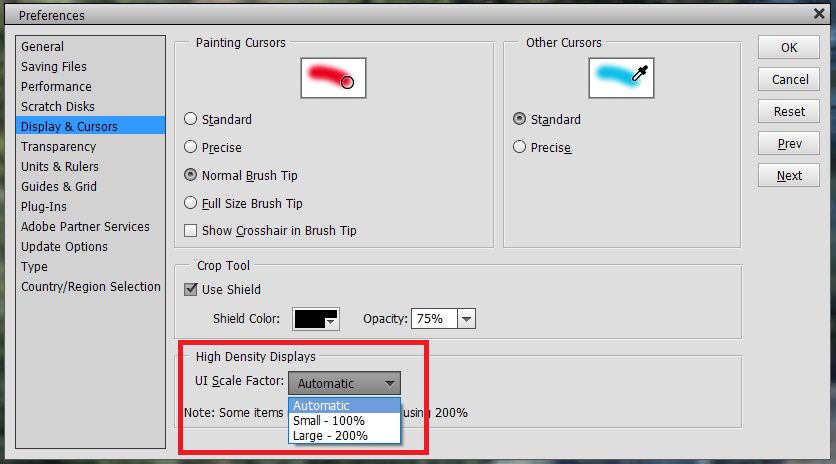
4. Click Ok and restart the application for changes to come into effect.
Let me know in case of any queries.
Thanks,
Arshla
Copy link to clipboard
Copied
Thank you! That is exactly what I needed. 100% is too small. Is there a way to set it for 150%? I am in PSE15.
Copy link to clipboard
Copied
Isn't then Automatic option working for you?
Copy link to clipboard
Copied
PlayingwithPSE wrote
Thank you! That is exactly what I needed. 100% is too small. Is there a way to set it for 150%? I am in PSE15.
No. Many users are waiting for a more flexible scaling than 100 or 200%.
In the present situation, the advice if you want to work comfortably is either to:
- have a real 4k display
- use a standard display (high resolution for retouching work has only disadvantages in my opinion)
- use an external display (laptops)
- set the screen resolution to a 'normal' one in Windows.
Copy link to clipboard
Copied
Thank you Arshla and Michel.
The automatic setting looks just like the 200% which is too big. The 100% is too small. I need something in the middle.
Michel - What do you mean by a real 4k monitor. What makes what I have not real? Just curious.
Copy link to clipboard
Copied
PlayingwithPSE wrote
Thank you Arshla and Michel.
The automatic setting looks just like the 200% which is too big. The 100% is too small. I need something in the middle.
Michel - What do you mean by a real 4k monitor. What makes what I have not real? Just curious.
The '4' means 'four times' and 'k' means the number of pixels. Simple math![]() . Twice as many pixels wide and height = four times more pixels in the same area.
. Twice as many pixels wide and height = four times more pixels in the same area.
A display is made of pixels, and until 5 or 6 years ago, people were absolutely happy to work with computers with a 'normal' density display. The practical standard was at first something like 72 ppi (pixels per inch) for current 15" displays you were seeing everywhere at home, at work or in public spaces. That density means that you can't really see individual pixels at normal viewing distance, resulting in smooth and sharp image.
The 72 ppi is still used as a reference for display whereas 300 ppi is a reference for quality printing. As a matter of fact, the real density of 'standard' displays has been 96 or 100 ppi for a long time.
To give an example, HD (High Density) computer or TV displays have 1920 x 1080 pixels. That's what I call 'normal' resolution, and you get an ideal image quality if you are looking at a normal sized display (17" to 27") seen at an appropriate distance.
Now, when did HiDpi (High dots per inch) or 4k resolution appear? That was precisely with the necessity to bring image quality to small displays in smartphones and tablets. They have very small sizes in inches and can be seen even under one foot distance. For comparison, it's like looking at a 4 x 6 " quality print which requires up to 300 ppi as mentioned earlier. To get the same density, there was a big demand for a higher density display technology, and everybody is now happy to have it in his portable devices.
Now, you know how marketing people are thinking: 'we have the technology, why not apply it to the displays of computers as well? We always can sell bigger is better'. And that worked, esplecially since the new 4k displays had other improvements making them more attractive, brightness, saturation, angle of view...
Now, apart from costing much more, what are the disadvantages of those HiDpi display applied to computers used for photo editing?
- In normal working conditions, you can't see the difference with a display of normal density and same quality.
- Your computer has much more work to do to display four times the number of pixels. Not very important with Elements, but users with 5k displays on Lightroom do report problems...
- and in our case, the softwares like Photoshop and Elements (about 20 years old...) were programmed on interface tools provided by the Operating systems providers (Microsoft and Apple) which did not take into account the new density. Think about reprogramming all features of a pixel editor by Adobe... So the best solution found from Elements 13.1 was to use the 200% scaling for the editor = a square of 2 x 2 = 4 pixels is used to show a normal 1 pixel of the user interface, fonts and icons.
Other softwares like the organizer have been programmed or re-programmed differently and they can use a Microsoft Windows feature to scale the UI interface to 125 or 150%. No real problem there.
Now, what about the problem with 2 to 3k displays like the Surface pro? If you use the 200% scaling, the menu layout will expand outside the display and they won't be displayed... in that case I think that all displays can be set to a 'normal' resolution which will be applied to all softwares. To give you an idea, the 'normal' 1920 x 1080 density is too much for my wife's 17 " laptop for my taste and I have set it to a lower resolution.
We have to remember that picture editing means hours of work. If you don't want to strain your eyesight, rather use a normal desktop external display, seen at a comfortable distance (2 to 3 feet) in a controlled light level and without reflections on the display.
Copy link to clipboard
Copied
I have to agree with the OP, 100% is too small and 200% is too big for a 27" 4K monitor, 150% would be ideal...
