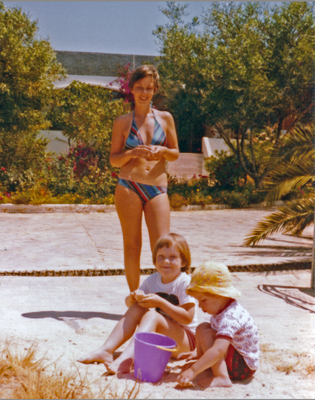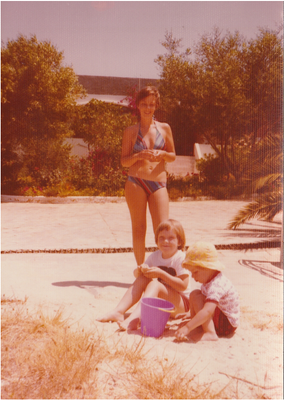Adobe Community
Adobe Community
- Home
- Photoshop Elements
- Discussions
- Re: scanned photos show satin texture on images
- Re: scanned photos show satin texture on images
scanned photos show satin texture on images
Copy link to clipboard
Copied
I have scanned some 1970s photos whoich were printed on a "satin finish" paper. The texture shows up as a tiny repeat pattern all over the image. Is htere any technique I could try to remove this? I can reduce it a bit with the noise filter but this also ermoves much of hte detail. I would like to get rid of more if at all possible without losing the actual detail.
Copy link to clipboard
Copied
Your sample is such a low resolution with very little detail that I don't think there is much you can do with it. I tried a painstaking task of using the spot healing tool to remove the light dots around the eyes and came up with the following result. Obviously, you are going to lose some more resolution even using a sharpening tool. (I used a plug-in to try to sharpen the photo, but there is so little detail to begin with that there is not much improvement. And because I only removed some of the texture, the remaining portion was sharpened and made more visible.) It would take a long time to do each photo methodically. Do you still have the negatives for the photos? You would be better off using a negative scanner.
Copy link to clipboard
Copied
If you can, your best option would be to rescan the photos again, but at a higher resolution and experiment with the descreen option in your scanner software. You can then resize (using the Bicubic resample option) to reduce to the desired size.
Another "trick" is to scan the photos at a random angle, which I know can work when scanning printed material, but I'm not sure about cloth patterns.
If you can only reduce the pattern when scanning, and not completely eliminate it, you might want to try a reduced version of the steps I took below.
With the image as supplied, this is the best I could get it:
1. Layer > Duplicate Layer..
2. Filter > Noise > Median.. 8 px
3. Filter > Blur > Gaussian Blur.. 3px
4. Enhance > Unsharp Mask.. 100% | Radius 3px | Threshold 5px
5. Reduce opacity of layer to 92%
Copy link to clipboard
Copied
My OCD got the better of me and I tried to see if any of the Spot Healing tool options would make any difference. So, instead of using the Content Aware option, I tried the Create Texture and Proximity Match options for the rest of the face and some of the hair. I really didn't see too much difference in the result. But I guess you can decide whether it is worth your while. I'll also be interested if someone else can come up with a better technique.
Copy link to clipboard
Copied
To be more precise, the issue here is more a 'pattern' issue than a 'texture' one.
For pattern artifacts, the generally suggested solution is to use a plugin to add 'fft' (fast fourier transform, if I remember well) corrections.
I have not tried to download and try such a plugin, but I don't think that after removing the pattern, there would be enough details. I believe that Phil is right, rescanning with another lighting would help. Rescanning also at higher resolution might also help after an fft correction. The new feature 'enhance details with increased resolution' in the full Photoshop ACR module would probably help at that stage.
Copy link to clipboard
Copied
Thanks, Michel!! You are absolutely right. There are a number of plug-ins that are available to remove these patterns. Some are free and some do not work in Elements (I think because you need to have the capability to separate color channels). Also, you need a high resolution scan for the pattern remover to work. I just tried one of them on the OP photo and it failed because it was not a high enough resolution. (But that may be because this forum alters photos that are inserted into a post.)
@slast, do a Google search for something like photoshop plug-in for removing patterns and you will get a number of results.
Copy link to clipboard
Copied
Thank you Greg, Phil, Michel for taking the time to address this!
I tried the rotation and higher resolution scan, and combining that with the noise filter set to 2 pixels got a result which is acceptable for the current purpose - I am just selecting a few from many pictures for some family albums. The original was 3.5 x 5 inch print so there was not a huge amount of detail and probably not brilliant focus and definition. Combines with some color correction it will be fine. I had a look at the plug-in suggestions and will try them if I need a better copy but this will be OK for now. Thanks again. (These images are screen grabs n grabs not the image actual files). Bottom is original