 Adobe Community
Adobe Community
- Home
- Photoshop Elements
- Discussions
- Re: Screen renders a colour incorrectly
- Re: Screen renders a colour incorrectly
Copy link to clipboard
Copied
I have been taking photos of birds. A few of the photos are Red Bishops.These birds are in breeding plumage and they are predominately red but with a slight orange tint,. When viewed on my screen they are rendered as a bright orange. This is true both when using Windows Photo Viewer and my Elements 2018.
How do I rectify the image so that it is a true representation of the bird?
I have used Spyder to calibrate my Monitor using a calibrated print.
 1 Correct answer
1 Correct answer
ligennroc wrote
This is true both when using Windows Photo Viewer and my Elements 2018.
How do I rectify the image so that it is a true representation of the bird?
I have used Spyder to calibrate my Monitor using a calibrated print.
It is possible that the white point setting in your camera needs attention.
ligennroc wrote
How do I rectify the image so that it is a true representation of the bird?
- Make a selection of the plumage with one of the selection tools, e.g. lasso or selection brush
- Place th
Copy link to clipboard
Copied
ligennroc wrote
This is true both when using Windows Photo Viewer and my Elements 2018.
How do I rectify the image so that it is a true representation of the bird?
I have used Spyder to calibrate my Monitor using a calibrated print.
It is possible that the white point setting in your camera needs attention.
ligennroc wrote
How do I rectify the image so that it is a true representation of the bird?
- Make a selection of the plumage with one of the selection tools, e.g. lasso or selection brush
- Place the selection on its own layer (CTRL+J)
- Open a Hue/saturation adjustment layer above the layer created in step #2, and clip the layers (CTRL+G)
- In the H/S dialog that opens, check "Colorize" and work the 3 sliders to best advantage.
Copy link to clipboard
Copied
Thanks,
I will try this evening.
I have already tried a similar technique wirhout being able to bring out the red sufficiently.
But I did not try colorize.
I am a little wary of it, it has given me peculiar results in the past!
Copy link to clipboard
Copied
I found this Red Bishop on Google images.
I selected the orange using the Magic Wand with a Tolerance of 150 and the Contiguous option unchecked. I clicked on the bird's head to get this selection:

It didn't quite select all the orange so I used the Lasso tool to select the rest:

Then added a Hue/Saturation adjustment layer and moved the Hue slider to -18.
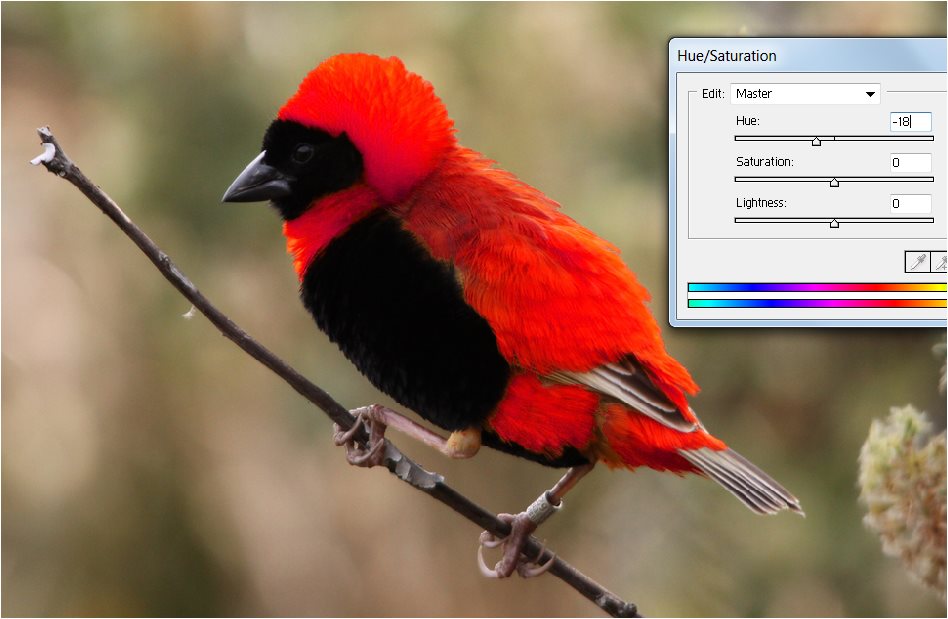
Note that you will might have to try different Tolerance values and/or click on different parts of orange to select as much orange as possible, and then use the Lasso or other selection tool to add or subtract from the selection.
