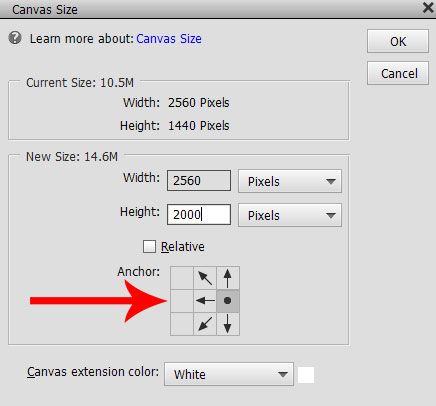Adobe Community
Adobe Community
- Home
- Photoshop Elements
- Discussions
- Re: Scripting + Bulk Image Resizing
- Re: Scripting + Bulk Image Resizing
Scripting + Bulk Image Resizing
Copy link to clipboard
Copied
I need to crop or canvas resize a multiple images where certain amount of pixels on one side will be removed. How do i achieve that? Now there is already a function under File -> Process Multiple Files
https://helpx.adobe.com/photoshop-elements/using/opening-files.html#process_multiple_files
Also I'm a bit new to this, so if there is a script for it, I also would like to know how to install it or run it. Thanks!
Copy link to clipboard
Copied
What happens when you use File>Process multiple Files?
Copy link to clipboard
Copied
Well if I want to resize image from say 250x250px into 100x100px then it's perfect! If I want to squeeze it a bit and hope nobody notice the difference say 270x250 into 250x250, then it's perfect too. But I need to cut out borders that are not suppose to be part of the image. Something that should be possible using Crop or Canvas resizing.. And I don't have an option for that there... 😕 sadly.. https://i.imgur.com/GZ4JIFy.jpg
Copy link to clipboard
Copied
Hello,
You can create a custom script for this purpose. Please refer to this link for the documentation guide.
https://www.adobe.com/devnet/photoshop/scripting.html
Feel free to reach out to me if you need any further assistance.
Thanks,
Medha
Copy link to clipboard
Copied
Will that scripting work with Elements? (2020). It says Photoshop CC
Copy link to clipboard
Copied
Photoshop Elements also supports scripting, but it all comes down to the particular workflow that you wish to automate. Not all features have scripting support.
Regards,
Medha
Copy link to clipboard
Copied
Use the menu:
Image >> Resize >> Canvas Size
For example the dialog below shows an image size of 2560 x 1440
If I wish to adjust the height to 2000 without affecting the width I would type the desired dimension into the height box and click off the horizontal pointers. The resizing is then only applied to the height. You can only do this on individual images.
Copy link to clipboard
Copied
Vadim_Cool said:
But I need to cut out borders that are not suppose to be part of the image.
You might want to try the Image>Divide Scanned Photos option. It should cut out any borders.