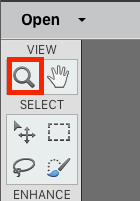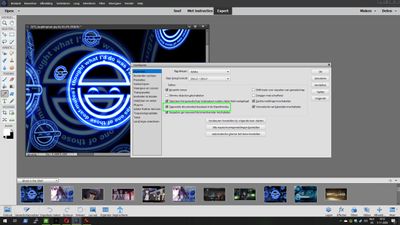Adobe Community
Adobe Community
- Home
- Photoshop Elements
- Discussions
- Re: Window resizing image window in edit
- Re: Window resizing image window in edit
Window resizing image window in edit
Copy link to clipboard
Copied
I am working with Photoshop Elements 2020 in edit mode. Somehow, I managed to resize the window of the current image with 1 or more images in the photo bin. However, unlike PE2007, which I was using previously, with no problem, I am unable to resize the current image window. Call me crazy, but I'm a cake designer/decorator and use this software these days for editing and posting images of my work. I really need another brain to help me with this. Thanks. Fran
Copy link to clipboard
Copied
Hi @frang78
We're glad to have you here.
From the description of your query, I understand that your image view is not fit to screen. If that is the case, you can use Zoom tool for resizing the window:
With a Zoom tool active, select Resize Windows To Fit in the Tool Options bar. The window changes size as you magnify or reduce the view of the image. When Resize Windows To Fit is deselected, the window maintains a constant size regardless of the image's magnification.
More on viewing images in Photoshop Elements : https://helpx.adobe.com/in/photoshop-elements/using/viewing-images.html#zoom_in_or_out
In case your issue is different, please post a screenshot of your application here and we would be happy to assist you resolve it.
Thanks.
Copy link to clipboard
Copied
Thanks for your feedback, but that still does not solve my issue. With PSE7, I opened the original image, resized it, then cropped. Sized it down so that I could open another image. That image remains open and I open another image of my logo. I select the move tool, click on the logo, and move it to the original image. No problems. With PSE2020, somehow, the image got selected to open full screen. I actually saw it happen at the time, but don't know what I did. Now, there is no way that I can find, even trying the options offered, to get the window of the individual image to shrink to the image and not full screen. As I recall, I was working in Edit view or whatever the first option was in Edit with PSE7, but am now using Expert more which has more of the options that I used in PSE7. At this point, I'm totally confused. Hope this answer gives you a better understanding of my issue. Thanks again. Fran
Copy link to clipboard
Copied
1. I don't have PSEv.20.
2. As I understand it, you have an image of a cake open, and wish to add your logo.
3. Open the image with the cake, then go to File>place and point to the logo file, click on "Place". The logo will come in on its own layer and you can position & resize to suit.
Copy link to clipboard
Copied
"With PSE2020, somehow, the image got selected to open full screen. I actually saw it happen at the time, but don't know what I did. Now, there is no way that I can find, even trying the options offered, to get the window of the individual image to shrink to the image and not full screen."
Well, there are multiple ways to do this. First you can right click which allows you to switch between showing the imagine in its actual size ("actual pixels") or to have it displayed within the screen (so basically zoomed in when dealing with small images and zoomed out with larger ones). Easy shortcuts are ctrl-0 and ctrl-1 You can also choose to display images side by side by changing your layout (using the icons at the bottom).
But I think you're hinting at floating windows which allow you to display everything at once and in the way you want to. This option is disabled by default but can be re-enabled in your settings:
- Press control-k to open your settings.
- You should see a checkbox in the likes of: "Allow floating windows in expert mode", select it. (be sure to press 'ok').
- Open whatever picutre you may need.
So something like this:
Hope this can also help!