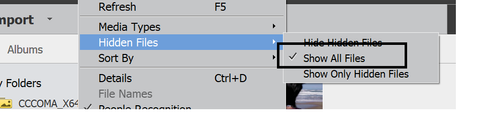Adobe Community
Adobe Community
- Home
- Photoshop Elements
- Discussions
- Would like Organizer to recognize external hard dr...
- Would like Organizer to recognize external hard dr...
Would like Organizer to recognize external hard drives as "removeable" media
Copy link to clipboard
Copied
I have consistent drive letters on my external hard drives (PLURAL!) Organizer recognizes the drive letter, but if one of the drives is not plugged in (mounted), Organizer sees the files on that drive as missing. Is there a way to have Organizer see the removeable hard drives as "external media" like DVDs?
I know to plug the drive in when I want to use one of the files, but when I want to look for legitimate missing files,I don't want to see the files from the drives that aren't plugged in. Or does someone have another work-around to suggest.
I don't want to make more than one catalog.
Is there a way to make a printout of the missing files with their path? Then I could just go through the list and look for files that aren't on an unplugged drive.
- From MichelBParis: I am not sure I understand your question. Do you mean you want to see the missing files sorted by drive letter to find real missing files from connected external drives?
- From Deb: Yes, If I can create a pintable (or should I say copy-able) list, then I can use another program to manually sort the list so see if I have any missing files from connected external (or internal) drives. Sometimes I use an external duplicate file finder program to find those fileName_edited-1.psd files that I accidentally create. (Yes, I know I shouldn't do that with an external program, but sometimes I just forget.)
Copy link to clipboard
Copied
Hi,
I understand your requirement, but unfortunately EO treats these files as missing files. As a workaround, you hide the files that you don't want to see for the time being.
To do this, select those files, right click->Visibility->Mark as Hidden.
Also in Menu Bar, go to view, choose Hidden Files, and choose, Hide Hidden Files.
The files will get hidden till you unhide them.
To unhide, go to view, choose Hidden Files, and choose, Show All Files.
A hidden file is characterized by a 'eye' at the bottom left of its thumbnail. To unhide them, you can again select them, right click->Visibility->Mark As Visible.
Please let me know if you face any issues while doing this.
Thanks!