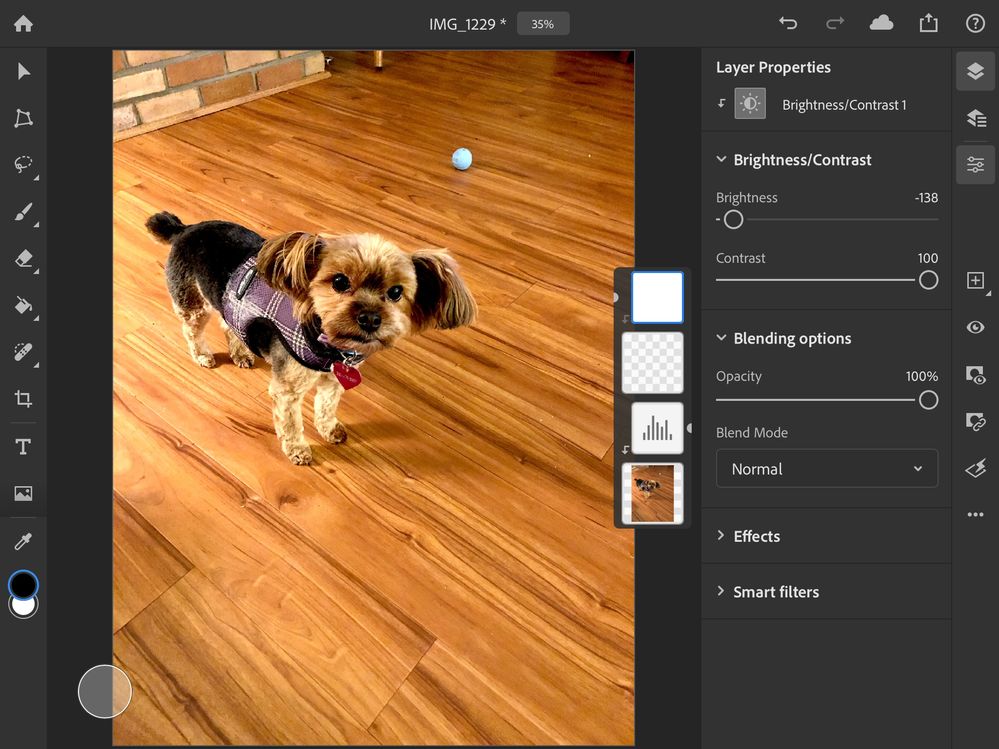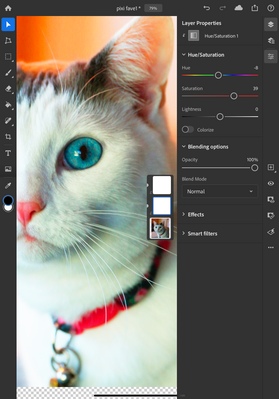Adobe Community
Adobe Community
- Home
- Photoshop ecosystem
- Discussions
- If you plan to have multiple layers, each with the...
- If you plan to have multiple layers, each with the...
Can’t figure out adjustment layers on Photoshop for iPad
Copy link to clipboard
Copied
In photoshop for IPad, when I edit a photo, the first layer works as it should. When I create any layers after that, nothing works. I'll try to adjust the colors or saturation or anything, and nothing happens. Only the 1st layer let's me make changes. After that, nothing. Any help would be greatly appreciated.
Thanks,
J. T.
{Thread title renamed by moderator}
Explore related tutorials & articles
Copy link to clipboard
Copied
Hi there,
Would you mind elaborating on what content you have on the second layer you create? Please share a screenshot if possible of what happens when you try to make any changes to the content.
You can check the below mentioned link on how to work with layers in Photoshop for iPad.
https://helpx.adobe.com/in/photoshop/using/add-manage-edit-layers.html
https://helpx.adobe.com/in/photoshop/how-to/layers-ipad.html
Regards,
Nikunj
Copy link to clipboard
Copied
Then in the 2nd pic I created another layer and tried to adjust brightness
and contrast but nothing happened. I’m sure I’m doing something wrong, but
I don’t know what it is.
Any help you might have would be appreciated.
Thank You,
Joseph T.
Copy link to clipboard
Copied
Hi Joseph,
From what I understood looking at the screenshot, you have added a transparent layer to which you have clipped the second adjustment layer for Brightness and contrast. If you apply any changes to or adjust the brightness and contrast, the effect is being applied to the transparent layer which would not be reflected on the image.
Copy link to clipboard
Copied
saturation, ect. adjustments like I would normally do on Photoshop. I know
I could do them in Lightroom, but I'm trying to get the hang of Photoshop
on my Ipad. I'm probably missing something very simple. Anyone know what
I'm doing wrong?
Copy link to clipboard
Copied
You didn't post any images. Please go to the forum and use the "insert image" button in the editor to add your screen shots.
Copy link to clipboard
Copied
This article may help you understand both global and clipped adjustment layers:
The Basics: global adjustments -vs- clipped layer adjustments
Copy link to clipboard
Copied
If you plan to have multiple layers, each with their own adjustements, you can use clipped adjustment layers. Here is an example of a photo with two clipped adjustment layers. After adding the first one, tap on the photo again and then tap add clipped adjustment. It will create a second adjustment later for the same layer. My example has a brightness/contrast adjustment layer and then a hue/saturation adjustment layer.
If you are only adjusting one layer, such as a photo, you may not need to use clipped adjustment layers. In that case, you can use one or more global adjustment layers. This adjustment will apply to all layers below it. Tap and hold the + icon on the right and then select Adjustment layer. Although in these cases, the result is the same, you can see the adjustment layers differ from the layers in the example above. There is not an arrow indicating it is a clipped layer ion the second example. You can create several global adjustment layers as I did here:
If you want the adjustment only on part of the photo you can use a mask on the adjustment layer. Masks are explained here: Select and mask. I hope that helps. Please let us know if you still have questions.
Pattie