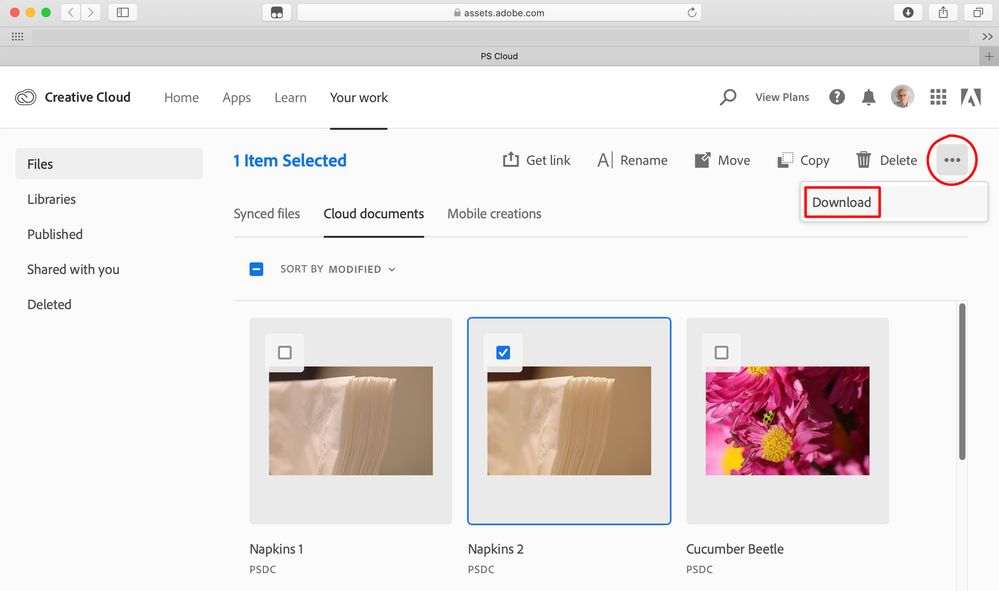Adobe Community
Adobe Community
- Home
- Photoshop ecosystem
- Discussions
- The native file type for Photoshop on the iPad is ...
- The native file type for Photoshop on the iPad is ...
Transferring Files Made in Photoshop Mobile to Creative Cloud Files
Copy link to clipboard
Copied
So far I am loving Photoshop Mobile! It has a lot of features that I use and I'm beginning to get into the mobile workflow (takes a little getting used to). My question is, I notice that I can place files into my Creative Cloud Files on my desktop computer and then access those via the Files app on the iPad. That makes sense. What doesnt make sense is that they are then saved to the Adobe Creative Cloud, a completely separate area of the cloud. I can acces those files via Photoshop on my computer but, so far, I have not been able to figure out how to easily copy them to my computer.
-Is there a way to access those files in a similar fashion to the Creative Cloud Files I have on my desktop so I can drag and drop them into my computer?
-Is there a way to have the files updated on my Creative Cloud rather than saved to Adobes Creative Cloud?
Again, I really love what you've done and anticipate more improvements in the months / years ahead (Photoshop wasnt built in a day :). This is the only problem I'm having so far. My next question will be how to get my custom brushes moved over but I havent really looked into that myself just yet :).
Thank-you!
Explore related tutorials & articles
Copy link to clipboard
Copied
You may be confusing Document cloud, which Photoshop (PS) for Mobile uses, with Creative Cloud, which PS for Mobile does not use. Apparently, Document cloud is tucked away in a hidden corner of Creative Cloud. There is no option to save your photos to another cloud service, including Adobe Creative Cloud. Notice there is no Save button in PS for Mobile. Edits are automatically periodically saved to the Document cloud.
You may view and download your Document cloud photos by going to Cloud documents in your web browser. Select a file and click the ellipsis at the right side of the display and the Download box will appear. Or, you may open a file from the Document cloud in Photoshop 2020 on your desktop/laptop computer and save it to your HD (for import into Lightroom, e.g.).
Questions and complaints in various forums reveal that Adobe have made file handling difficult to understand and clumsy to manage, even when understood. The consensus seems to be that people want some sort of direct connectivity with Lightroom. I agree with that.
Copy link to clipboard
Copied
Thanks for your answer, David! This will probably be improve upon inthe future. For now I will use the download tool you pointed out.
Copy link to clipboard
Copied
The native file type for Photoshop on the iPad is a cloud document. These links about cloud documents may be of interest to you :
Photoshop cloud documents – Common questions
Photoshop cloud documents – Workflow questions
Current Photoshop versions on your computer and on your iPad both have the ability to save files as cloud documents so you can easily access files on both devices. If you need to, you still have the option to import and export Creative Cloud files using Photoshop on the iPad. First, you need to install the Creative Cloud app and login. Then, open the files app on your ipad, click the 3 dots, and select edit. Add Creative Cloud to the list by tapping on the circle. To import a file from CC to Photoshop on the iPad, go to the Photoshop home screen and tap on Import and open, Files, and in the Browse area, pick Creative Cloud from Locations. To save a file in the Creative Cloud from Photoshop on the iPad, tap the share icon (box with the arrow), then tap Publish and export, choose your file type, and tap Export. Select Save to Files, Creative Cloud.
When you login to assets.adobe.com, there are tabs for synced Creative Cloud files and for Cloud documents, so you have access to both types of saved files from your browser.
I hope this helps. Please let us know if you have additional questions.
Pattie