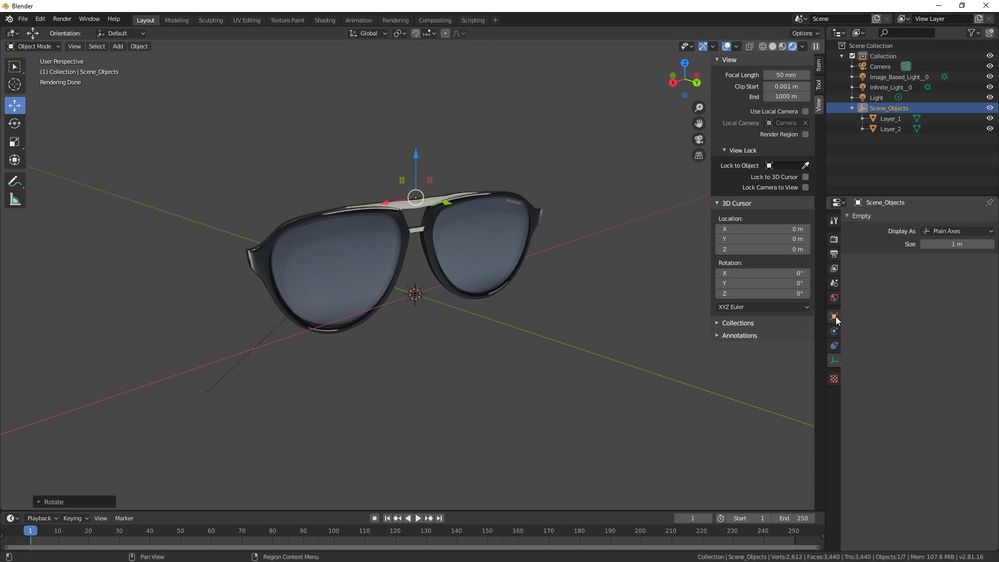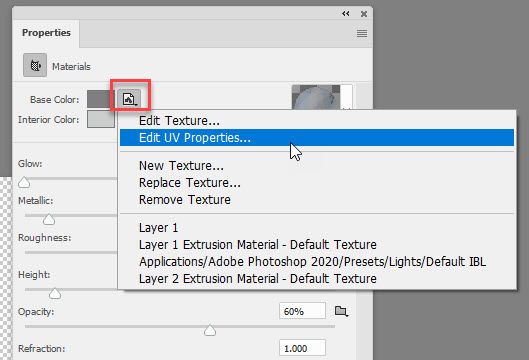Adobe Community
Adobe Community
- Home
- Photoshop ecosystem
- Discussions
- Re: 3D Export OBJ/DAE/GLB not working
- Re: 3D Export OBJ/DAE/GLB not working
3D Export OBJ/DAE/GLB not working
Copy link to clipboard
Copied
Hi everyone,
I've been struggling lately with exporting a 3D export for quite some time. I really Hope I'll solve this somehow.
The problem: exporting to GLB/OBJ(with PNG textures) does not work
What I did:
I have a glasses.png picture that I have modified in Photoshop so that in the end, I have two 3D Layers: the lenses and the frame. I will upload the psd file. When I try to export the 3D object and upload it to Blender, the textures (or PNG images in this case) are blank. The same happens when I export to a GLB or DAE file. I would much prefer to export in GLB but something seems to be broken or I am not doing something right.
I would be very grateful for your help. Thank you.
Explore related tutorials & articles
Copy link to clipboard
Copied
Have you actually checked the texture paths in the object files? Where are your textures stored? Where do you save the 3D files? have you set up the same texture paths in Blender?
Mylenium
Copy link to clipboard
Copied
I downloaded your file. You have one 3D layer containg two objects (which you have called layer one and layer two).
I took them into Blender with the following steps.
1. In Photoshop I adusted the UV scaling on each object to 100% and offset to 0 (In Edit UV Properties)
2. I adjusted the material to match the unscaled UV (In Edit Texture)
3. I grouped the objects (menu 3D Group all objects in Scene)
4. I exported the models as DAE with PNG materials
5. I imported to Blender
6 I adjusted the origin to centre the object
It would be much quicker though just to model and texture these directly in Blender (although I would use Substance for texturing)
Dave
Copy link to clipboard
Copied
Thank you Mylenium and Dave! Mylenium, I haven't checked all of these but they are the same paths indeed.
Dave, that image looks fantastic. I'm so glad you achieved the result I've been trying to achieve. I may be a bit new to this, so excuse me if I'm going to ask a newbie question: where can I find the Edit UV Properties and Edit Texture options? I've been looking in the help section but didn't find how. The rest of the steps seem obvious.
Copy link to clipboard
Copied
"..where can I find the Edit UV Properties and Edit Texture options?"
With the material selected in the 3D panel, go to the properties panel and click the folder shown below :
Dave