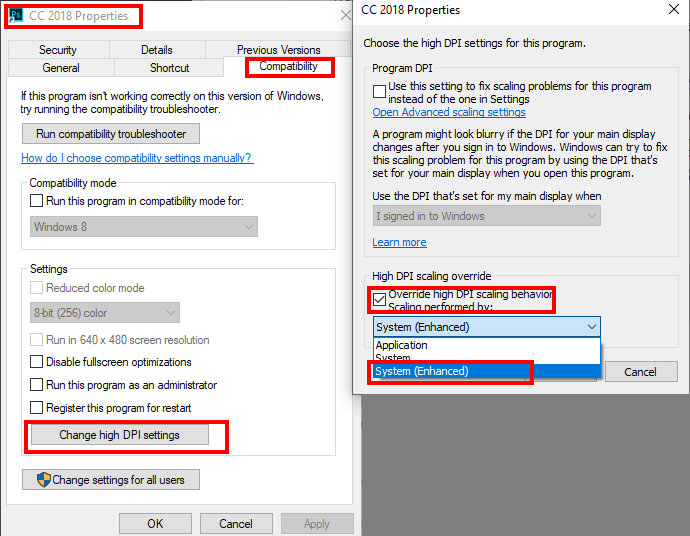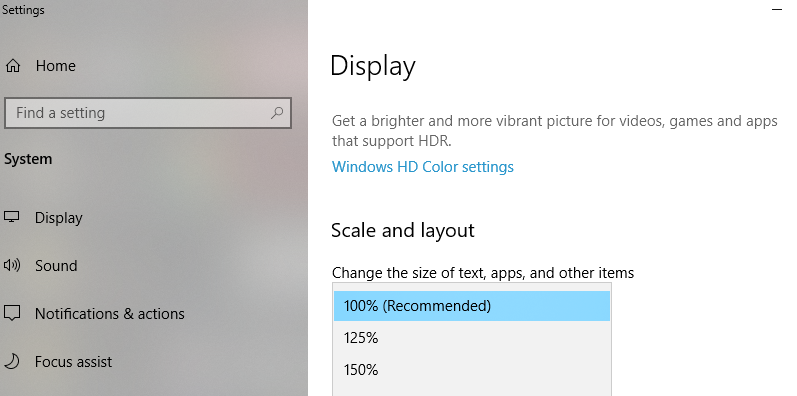Adobe Community
Adobe Community
- Home
- Photoshop ecosystem
- Discussions
- 4k laptop to 1080p monitor scaling issues in Photo...
- 4k laptop to 1080p monitor scaling issues in Photo...
4k laptop to 1080p monitor scaling issues in Photoshop
Copy link to clipboard
Copied
I tried to do some research to my issue before posting this but was unable to find anything similar to what I was experiencing. I recently bought a laptop which has a 4k screen but I use a 1920x1080 monitor as my main display. When I use Photoshop on the monitor, the projects displays issues such as banding and pixelation/noise that isn't there when I switch Photoshop to my 4k laptop screen. This occurs for all of my past projects which were originally created on a laptop that had a resolution of 1366x768 but scaled perfectly fine to my 1920x1080 monitor. Another strange visual issue I've run into is this very extreme sharpening that occurs sometimes in the Recent view after opening Photoshop. There is sharpening around most of the icons/images that goes away if I move my mouse around it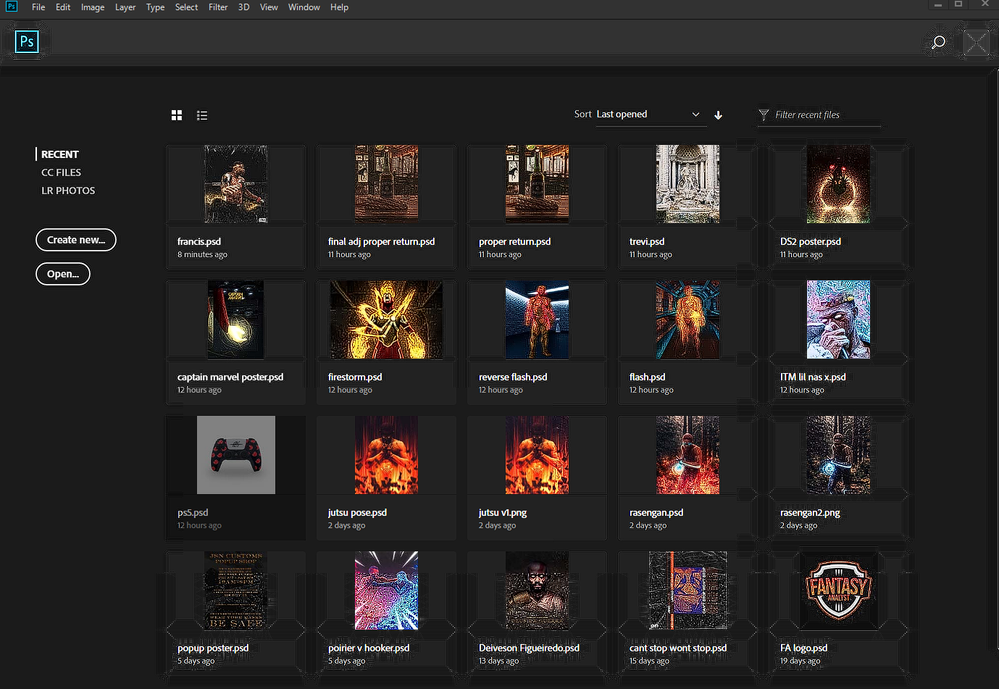
Explore related tutorials & articles
Copy link to clipboard
Copied
Let start with what operating system and version are user using and which version of Photoshop.
Your Laptop's 4K display has a higher solution the you are use to. It has smaller pixels that are very close together With these high dense small pixels everything you see on it will be smaller and sharper than you are use because you are use to lower pixel densely Displays. Their pixels are larger less densely pack images will be larger and softer then on your new display
Copy link to clipboard
Copied
My OS is Windows 10 and I'm using Photoshop CC 2018. Do you happen to know if there is any settings in either Windows or PS that could fix these scaling issues?
Copy link to clipboard
Copied
With Windows 10 and Photoshop CC 2018 I believe there are issues in Adobe Photoshop UI scaling feature. I believe Adobe did not get the feature working correctly to CC 2019 updated to version 20.1. You would need to force Windows Display scaling onto to CC 2018. By default Photoshop will manage your high resolution display. You need to force Windows Display scaling onto CC 2018. This will scale all that CC 2018 displays Image as well as Photoshop's UI.
The better option is to install cc 2019 where Adobe Photoshop UI scaling is fixed and works; You you can take advantage of your display's high PPI resolution and Photoshop will scale its UI elements so they will be a good size and usable.
To Force Windows Scaling onto CC 2018 open its start up shortcut properties and change the handling of High PPI displays. Set the display's windows scaling to 200% to turn your 4K display into a 1K display in Photoshop CC 2018.