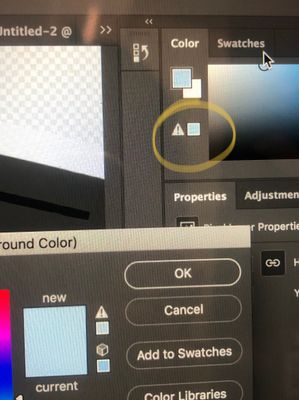Adobe Community
Adobe Community
- Home
- Photoshop ecosystem
- Discussions
- A greyish tint on every bright colour I chose
- A greyish tint on every bright colour I chose
A greyish tint on every bright colour I chose
Copy link to clipboard
Copied
Hi, for those of you who are good at photoshop (not me) I have a question. I don't know since when everytime I chose a bright colour on the colour panel, there's a little warning sign and a darker colour with greyish tint is under the sign. (The one in yellow circle) And it turns all the bright colours I chose for photoshop into a dull one. Everytime I click that box it will automatically turn the bright blue into a dull dirty blue. It's been really blocking my work and I'm very frustrated over this situation, please help me. What is wrong with this. Thank you.
Explore related tutorials & articles
Copy link to clipboard
Copied
It'sa called gamut warning/ forced gamut and realtes to things like doing stuff for print in CMYK mode and by extension then understanding color management, color profiles and all that jazz. If your colors turn dull while in RGB mode, then you may have assigend a wrong color profile. Either way, no simple answers to the mysteries of CM and correct on-screen color rendering. I would suggest you do a little research based on the keywords in my hubbub. Start by Checking your system's monitor color profile, your default color settings in PS, proof preview and so on. in case of doubt, reset everything to factory defaults by foregoing monitor profiles entirely, trashing the PS prefs and also resetting any manual monitor adjustments for color, brightness and so on. Same for your graphics driver, if you have (mis-)tweaked things there. On that note, also check said driver and update it because a botched hardware acceleration will also affect color rendition.
Mylenium
Copy link to clipboard
Copied
That triangle just means the color is out of gamut in your working CMYK. Too saturated, can't be reproduced. When you click the triangle, it substitutes the nearest in-gamut, reproducible color.
Unless your document is CMYK, which it shouldn't be, you can just disregard it. CMYK is strictly for commercial offset printing. Inkjet printers want RGB. Most people don't ever need CMYK.
Copy link to clipboard
Copied
I suggest you read up about ICC profiles here as that's whats affecting the range of available colours - your image colour space which is defined by it's ICC profile.
Here is some reading on ICC profiles and how they work for you to provide accurate colour through the digital workflow: https://www.colourmanagement.net/advice/about-icc-colour-profiles/
I hope this helps
thanks
neil barstow, colourmanagement.net :: adobe forum volunteer
[please do not use the reply button on a message within the thread, only use the blue reply button at the top of the page, this maintains the original thread title and chronological order of posts]