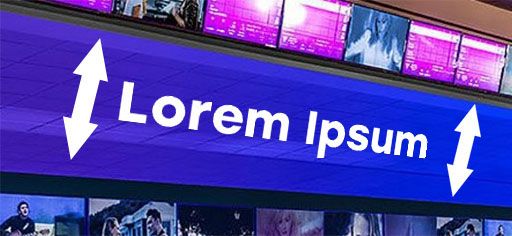Adobe Community
Adobe Community
Copy link to clipboard
Copied
Hello Folks, can someone refresh my memory on how to do this?
Look at the photo, if you going to put a text on the blue area
one size is taller than the other. I forgot how to do this. Thanks !!
 1 Correct answer
1 Correct answer
You mean as a matter of perspective?
Filter > Vanishing Point
Be sure to copy the type first, then deselect and hide the type layer. (Ctrl/Cmd + click the thumbnail for the type layer > copy > Ctrl/Cmd + D to deselect > hide.) Then invoke Vanishing Point > define the plane > Ctrl/Cmd + V to paste > move the copied type into the plane. It should "snap" based on perspective. You can use the other tools in Vanishing Point to resize if you have to.
You can also simply warp the type if you want
...Explore related tutorials & articles
Copy link to clipboard
Copied
You mean as a matter of perspective?
Filter > Vanishing Point
Be sure to copy the type first, then deselect and hide the type layer. (Ctrl/Cmd + click the thumbnail for the type layer > copy > Ctrl/Cmd + D to deselect > hide.) Then invoke Vanishing Point > define the plane > Ctrl/Cmd + V to paste > move the copied type into the plane. It should "snap" based on perspective. You can use the other tools in Vanishing Point to resize if you have to.
You can also simply warp the type if you want but that's not quite as elegant as defining a plane as you'd have to do some guesswork. Could still work fine, however.
Copy link to clipboard
Copied
Whups. Forgot to add a quick example. Derp. (The text looks a little rough around the edges but that can be remedied by adding a touch of blur or just masking it yourself; just make sure to invoke Vanishing Point on a new layer so that it leaves the background alone...which I also forgot to mention in my last post.)
Copy link to clipboard
Copied
10000000000000 of thanks !!!
Copy link to clipboard
Copied
You're very welcome. 😄