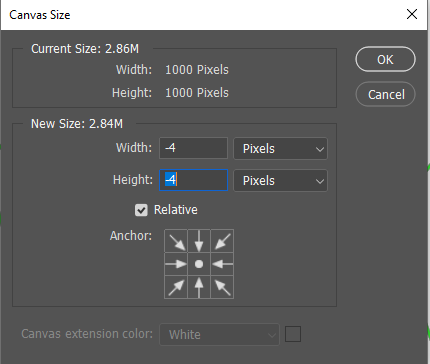Adobe Community
Adobe Community
Copy link to clipboard
Copied
Hi,
I have more than 1000 photos i need to crop.
I would use Action for that but the problem is that my source images are different sizes and i need to crop all the images by 2px top, 2px right, 2px bottom and 2px left.
Is there a way to do this ?
Many thanks
Philou
 2 Correct answers
2 Correct answers
Use canvas size to crop.
It works exactly like Stephen says. You need to set Canvas Size to Relative, and you need to do it manually at least once to clear the warning dialog. But it does work.
Explore related tutorials & articles
Copy link to clipboard
Copied
Use canvas size to crop.
Copy link to clipboard
Copied
Hi, thank you,
But not working because all my images are different size. and i don't want a "target size" like for instance 640x480px but just crop 2 pixels on top right bottom and left. the source image sizes are differents so the final sizes will be differents as well.
Copy link to clipboard
Copied
It works exactly like Stephen says. You need to set Canvas Size to Relative, and you need to do it manually at least once to clear the warning dialog. But it does work.
Copy link to clipboard
Copied
Oh Great,
Thank you both of you. I have nver seen the relative option.
Thank you very much