 Adobe Community
Adobe Community
- Home
- Photoshop ecosystem
- Discussions
- Re: Action Created is skipping a step
- Re: Action Created is skipping a step
Action Created is skipping a step
Copy link to clipboard
Copied
I will do the best I can explaining this issue, new to Actions & have a few saved, however having trouble with one. Let me start by saying I do real estate photography & use Lr & Ps. The views are everything in the market I work in & a must have. (Example: interior living room or bedroom shot with exterior views) I take a room shot then and exterior shot & blend layers in Ps. The technique I use for getting the views is called doing a 'Window Pull', you over expose the 2nd shot with an intense flash then blend the two images in Ps using a layer mask & brush the views in selecting darken mode.
I created 3 Actions (F2, F3, F4) for different image types & what I need to do, not one hat fits all: I created F2 to Align the images, pretty basic & easy, F3 still working on not finished just yet. F4 is where I am having a problem with the 'Brush Tool'. Here is what I created for F4, to select both images, align images, reverse top & bottom images, deselect the bottom image & select the top image & add a layer mask, set foreground color 'White', brush size, opacity, hardness, flow, & darken mode. It worked out perfectly & is a real step saver except for one thing. After selecting F4 I sometimes have to select 'B' for the brush tool then I can start painting in the views. If the last image I worked on was still set to use the brush tool then its not a problem but if I was using the Clone Stamp tool the action plays out but the Brush Tool is not selected, Clone Stamp tool is, that's what was used last so I have to hit the B-Key & then I start painting in the views. Hitting F4 then 'B' is not a deal breaker but not knowing why & how to remedy this is driving me crazy, I would like to know why & how to fix it. And by the way in case you were wondering the B-Key is selected in the Action I created.
I saw a video on YT that said try not to select the tool with the mouse pointer sometimes it will not register. Ran into a problem using the mouse on the right side when moving images around trying to create the steps & layers. It did work but only on the images I selected at the time. The Action created saved the steps I created along with the file number & would not recognize the Action on any other imported images because they have a different file number, so I had to create the Action by using Ps shortcuts & it worked out just fine....except for this B-Key issue.
Any help would be greatly appreciated, thanks for reading, hope to get some answers.....Jerry
Explore related tutorials & articles
Copy link to clipboard
Copied
So "select brush" is actually in the action itself? Is it toggled? (You can tell by the checkmark to the far left.) What happens when you go to double-click it? (Select another tool before doing this. It should jump to the Brush Tool.)
Copy link to clipboard
Copied
Yes select brush tool is in the action (see insert), not sure about what you mean by toggled? I don't want to double click to see what happens, afraid I'll lose what I already have. If I experiment anymore I think I'll create another for F5 as to not lose F4, sorry I didn't resize first didn't think it would post this large.
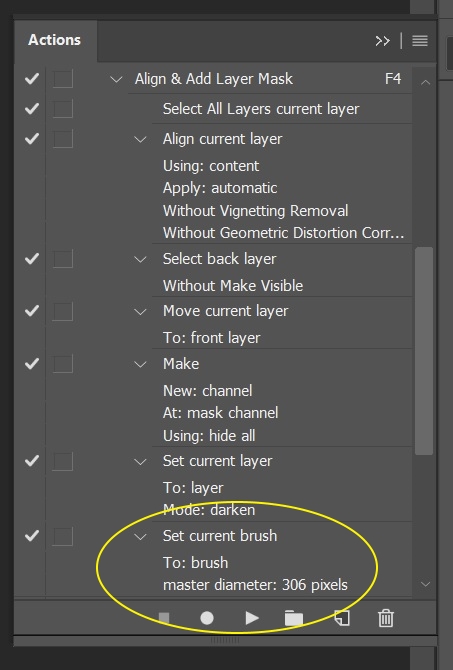
Copy link to clipboard
Copied
I think I might have figured it out but haven't tried it yet. Select the brush tool & create a brush preset in the tool bar at the top. That way you can select the B-Key, then select the brush preset you created then save the action.
Copy link to clipboard
Copied
Just to follow up, I created a Brush Tool Preset & saved it. When creating the new Action I selected the 'B' Key then clicked on the Brush Preset I created & it worked perfectly. I tried it on different catalogs & it worked. The one take away I've learned is that it can't always be selected using the mouse & pointer, it has to be entered into the recording of the action by using the short cut keys.