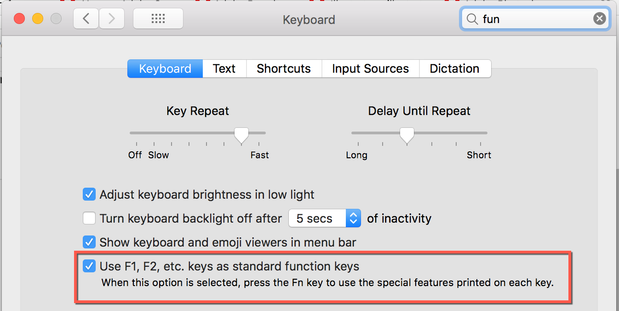Adobe Community
Adobe Community
- Home
- Photoshop ecosystem
- Discussions
- Re: action key assignment not working on new compu...
- Re: action key assignment not working on new compu...
Copy link to clipboard
Copied
Hi folks,
I just got a new computer--Dell mobile Precision workstation 5300, and trying to set up some actions like my old Precision workstation. So I recorded my action and assigned Shift+F12 as before. But this does not work; instead I get the normal key function, which is to brighten the screen. Any suggestions?
TIA,
Toby
 1 Correct answer
1 Correct answer
Hi Toby,
Does you Keyboard have a function key marked as "Fn"? If yes, try to press and hold the Fn key with the Shift key +F12 to check if that works.
Regards,
Nikunj
Explore related tutorials & articles
Copy link to clipboard
Copied
Hi Toby,
Does you Keyboard have a function key marked as "Fn"? If yes, try to press and hold the Fn key with the Shift key +F12 to check if that works.
Regards,
Nikunj
Copy link to clipboard
Copied
Bingo! You nailed it! Many thanks--
Toby
Copy link to clipboard
Copied
Glad that helped. Please let us know if you need any further assistance.
Thanks!
Nikunj
Copy link to clipboard
Copied
Hi
A second thing you can do is change the preferences on your new Mac so that the F keys are set to the standard function keys. Then use fn when you want brightness, sound, etc.
Apple menu > System Preferences > Keyboard > Keyboard
~ Jane
Copy link to clipboard
Copied
Copy link to clipboard
Copied
I'm so sorry for reading quickly, Toby! Check to see if your keyboard has an fn lock key on it. It may be a dedicated key or you may press and hold fn and click Escape to toggle it. I'm on a Mac and can't test.
~ Jane