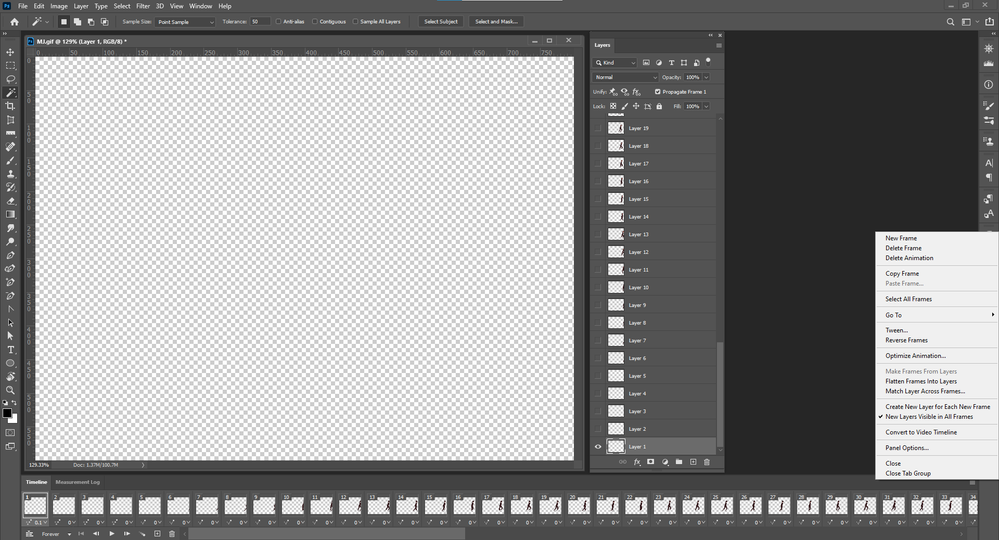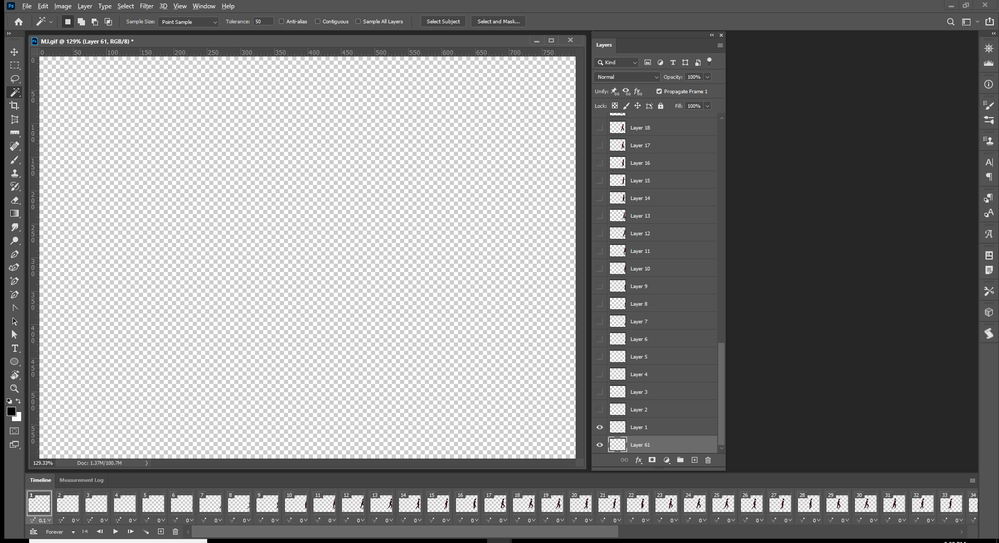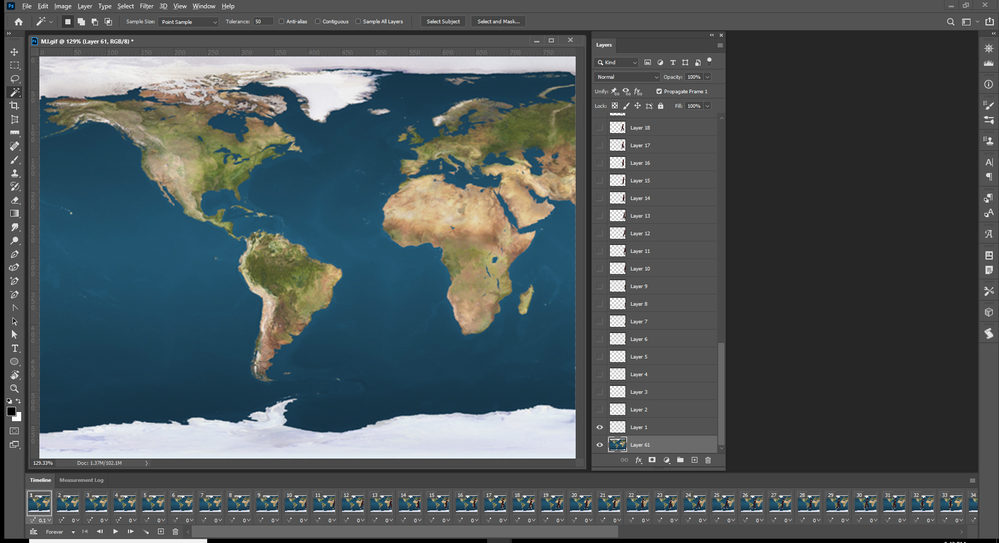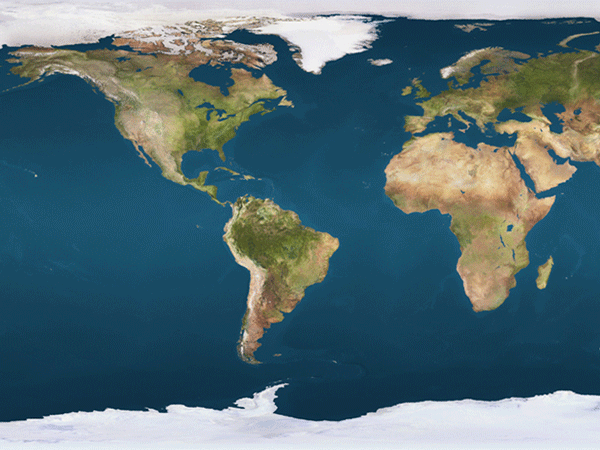Adobe Community
Adobe Community
- Home
- Photoshop ecosystem
- Discussions
- add animated gif to jpg - Match layer across frame...
- add animated gif to jpg - Match layer across frame...
add animated gif to jpg - Match layer across frames
Copy link to clipboard
Copied
I am new to PS (obviously), and I want to add an animated transparent gif to a static jpg photo so that the animation plays over the static background. I watched a non-Adobe YT tutorial and followed the steps but, when I tried to "Match layer across frames," none of the animation frames was populated by the selected jpg frame - they all stayed transparent except for the small animation itself and, when played, the selected frame was the only frame that showed the jpg and the static animation for that frame - the other frames were just the animation and the transparent (see attached screen capture.)
I am posting this question in the hope that someone with more expertise will be able to point out to me what I am doing wrong, or what I should be doing that I'm not.
Thank you in advance for your help!
Explore related tutorials & articles
Copy link to clipboard
Copied
You are probably trying to add background to animated GIF image? Is that true? Can you post screenshot with Layers panel visible?
What you need to do is to copy background image then to paste it at the bottom of Layers panel in document with animation. It should work with default configuration, here are suggested steps:
- Copy to clipboard image which you want to use as background.
- Create new blank layer in the Layers panel and ensure it is at the bottom of layers stack.
- Paste copied image.
- If does not work please post screenshot with animation timeline and Layers panel.
Copy link to clipboard
Copied
Hi, and thanks for your reply.
I'm attaching a screen shot of the Layers panel. As you can see, the background image is at the bottom of the Layers panel and is visible, and all the other layers (the animated gif cells) are linked. I was following the instructions given in this video https://youtu.be/QasbR_4BMIc that worked for the person who made the video. I followed all the same steps but, when I tired to "Match Layer across Frames" with the background layer selected, the other frames did not change, as you can see in my previous screen shot of the Timeline panel at the bottom of the work area. I am using Photoshop v.21.0.2 in CC v. 5.0.0.354 on a Mac running macOS 10.15.2 while the person in the video was using an earlier version of PS on a Windows pc, but I don't know if that would make any difference...
Thanks, again, for your relpy!
Copy link to clipboard
Copied
A simple concept that many miss, in the frame animation timeline, is that any layer(s) can be made visible in any timeline frame.
So you can step to any frame in the timeline and go to the layers panel and turn on the layers you want to see in that frame using the eye icon.
You can also select all frames, by clicking on the first and shift clicking the last, then, in the layers panel, turn on the eye icon for the layer you want visible in all those selected frames.
Dave
Copy link to clipboard
Copied
Thanks for your reply, Dave. I tried making all the frames visible then tried to match the selecgted background layer to all the animation frames, but that did not do anything differently than happened doing the same procedure without the frames being visible. 😞
Thanks, again, for your reply.
Copy link to clipboard
Copied
I'm having the same exact issue. We're you ever able to figure it out?
Copy link to clipboard
Copied
I am having the same issue.
Copy link to clipboard
Copied
There seem to be a bug in 21.2 new layer appears in all frames does not work. If it did it would be easy to add a background
Copy link to clipboard
Copied
I just restarted 21.2 and how the option new layer appears is all frames worked. Go figure that out. When its works it easy to add a background to an animated gif that has a transparent background.
Copy link to clipboard
Copied
Open the Animated gif with the transparent background in Photoshop
And make sure new layer appear in all frames is checked in the Frame Animation Time Line's fly-out menu.
Then hold down ctrl and click on the add layer Icon in the layers palette to add a new empty bottom layer.
With the bottom layer targets paste in your background image and size and position its content using free transform.
Save for web your Animated Gif with the background you added.
Copy link to clipboard
Copied
Tried thia and it worked!!!!
THANK YOU!!!!!