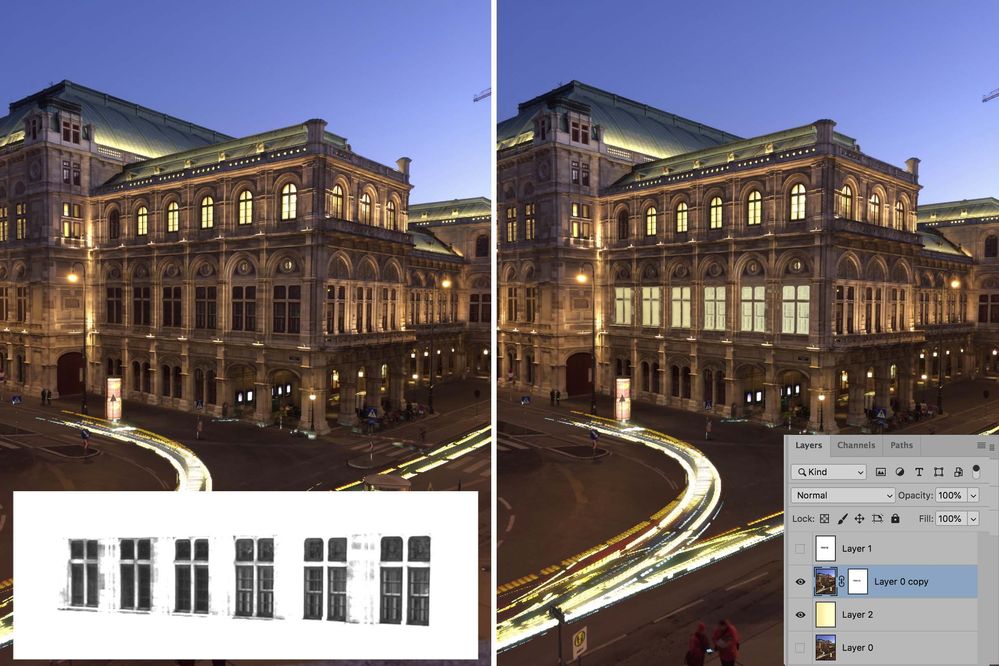Adobe Community
Adobe Community
Add light to buiding windows
Copy link to clipboard
Copied
Hello,
I have a photo of Vienna's Opera House. My problem is that some windows have lights turned on, but most of them are turned off. Is there a way to add light to those windows, without seeming fake?
The attached photo is taken from my mobile phone, the photo I want to edit is from dslr
Thanks in advance
Explore related tutorials & articles
Copy link to clipboard
Copied
it is good that the photo has a reference of some winodws lights turned on, to replicate this effect , you need to make selection, refine it , fill it will color and tweak it till you get a good result. Not to mention you need to take care of shadows and highlights of the light souces and surrounding .
Copy link to clipboard
Copied
You will probably find that using one of the Selection tools and adding some brushwork to modify the windowpane selection will produce a harsh result.
This is another approach. Note that some of the inside of the room is apparent in the final image. No Selection tools were used to create the window areas and no brushwork was required.
Use the top floor lighting for reference and create a Gradation from amber to almost white on a layer below the image.
Move to Channels and make a copy of the Red channel. Make a rectangular Selection of the building’s middle floor and modify the copied red channel (using Curves) as shown above, whch is enlarged here for clarity. Add it to the Layers panel as the top layer
Add a mask to the image layer. Then choose the top layer, Select > All followed by Edit > Copy. Then turn off the top layer.
Return to the mask in the image layer and Option click on the mask. The layer will go white. Edit > Paste to add the modified copy of the red channel to the mask.
Repeat for other sections of the building
Copy link to clipboard
Copied
Nice job Norman 🙂
Dave
Copy link to clipboard
Copied
Thank you, Dave. It was a kick to see your note at the start of my day!