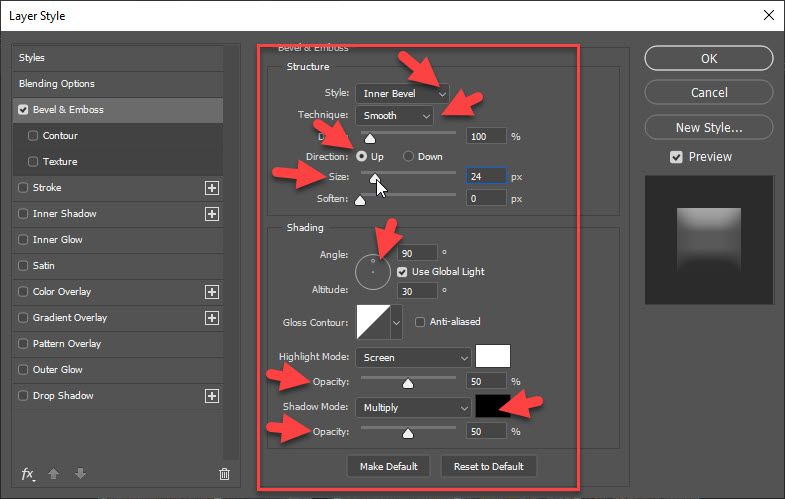Adobe Community
Adobe Community
- Home
- Photoshop ecosystem
- Discussions
- Adding a beveleffect to a photo
- Adding a beveleffect to a photo
Adding a beveleffect to a photo
Copy link to clipboard
Copied
One more quick question. I want to insert a picture on my canvas, which is also a picture. And I'd like to add a bevel effect of somet sort to the small picture that I am inserting. I've tried a number of things with 3D but all with no luck, I just a very distorted image. And suggestions?
Explore related tutorials & articles
Copy link to clipboard
Copied
Hi you can use blending options by right clicking on layer there you can also get bevel effect hope it works for you....regards
Copy link to clipboard
Copied
Thanks Ali for the suggestion but I did not have any luck. Can you provide any more detail in your instructions?
Copy link to clipboard
Copied
How about just a plain bevel and emboss from the layer styles?
Copy link to clipboard
Copied
After inserting small picture on canvas do the following:
- Ensure that layer with small picture is selected in the Layers panel
- Go to Layer > Layer Style > Bevel & Emboss.
- In the Layer Style > Bevel and Emboss change settings like style, size...