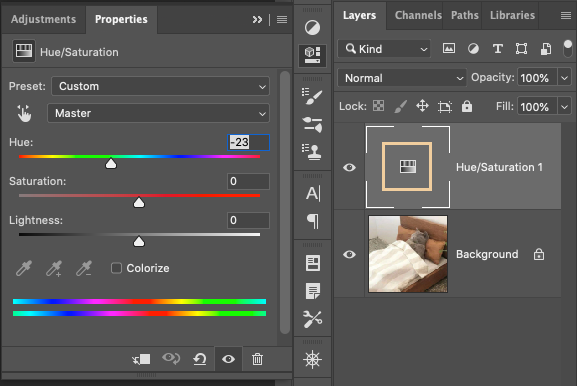Adobe Community
Adobe Community
- Home
- Photoshop ecosystem
- Discussions
- https://www.howtogeek.com/226280/how-to-take-scree...
- https://www.howtogeek.com/226280/how-to-take-scree...
Adjustment Layer Problems
Copy link to clipboard
Copied
I cannot get the adjustment layer button, on the bottom of a layer to work. If, for example, I want to change the hue/saturation of a layer when I press the ying/yang button on the bottom of the layer, I get a new layer but there is no way to make adjustments to the hue or the saturation. If I go the adjustments tab on the toolbar under the image tab and select hue/saturation then it works. Also, if I use the Control U shortcut, that works. I suspect that there is a setting that needs to be set to correct this situation, but I cannot find it. I am using Windows 10, 64 bits /channel, and RGB color.
HELP
howie@hgfamily.com
Explore related tutorials & articles
Copy link to clipboard
Copied
Could you please post a screenshot with the pertinent Panels (Toolbar, Layers, Properties, Options Bar, …) visible?
Copy link to clipboard
Copied
[image: image.png]
Copy link to clipboard
Copied
Please don’t attach images in email-replies but post them on the Forum in a browser.
Copy link to clipboard
Copied
»I am using Windows 10, 64 bits /channel, and RGB color.«
Say what? Photoshop supports 8bit, 16bit amd 32bit per Channel for RGB.
Copy link to clipboard
Copied
Thanks for getting back to me. I have taken a screenshot and was unable to send it to you because the file size is too large. How do I resize the printscreen image? (This is getting more complicated that I ever imagined.)
Copy link to clipboard
Copied
https://www.howtogeek.com/226280/how-to-take-screenshots-in-windows-10/
Also when you want to adjust an adjustment layer you already set up, click or double-click inside the adjustment thumbnail and the related adjustment window will pop up ready to change your settings.
Copy link to clipboard
Copied
As noted a couple of times, look for the Properties panel when using a non-modal adjustment layer (as opposed to a modal dialog window for a direct image adjustment).