 Adobe Community
Adobe Community
- Home
- Photoshop ecosystem
- Discussions
- Adobe Photoshop switches to Greyscale on its own (...
- Adobe Photoshop switches to Greyscale on its own (...
Copy link to clipboard
Copied
Is there a shortcut on the keyboard which triggers my image to convert to greyscale?
I'll be painting on photoshop in colour happily and for no reason it will suddenly convert to greyscale. Then I have to merge the layers to convert back to CYMK which is SO FRUSTRATING.
 1 Correct answer
1 Correct answer
For examples sake I just did a paint test in a light blue, but it is not painting the colour shown in the palette, its coming up several shades lighter. I have checked the opacity and its at 100%, why could this be?
Photoshop has layer opacity and tool opacity. Your brush is set to 10%:
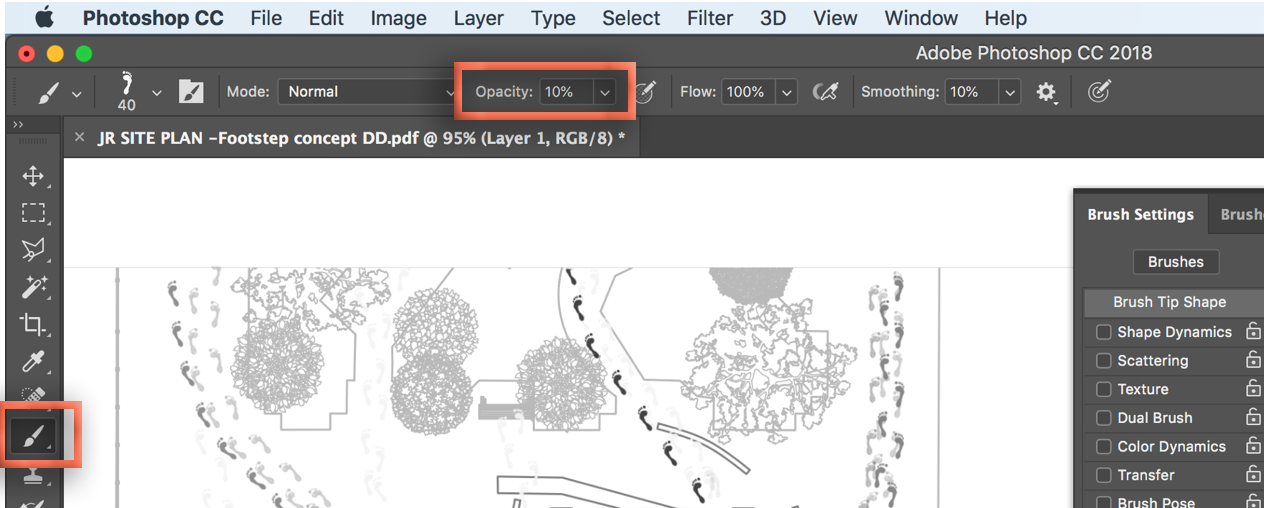
~Barb
Explore related tutorials & articles
Copy link to clipboard
Copied
Could you please post screenshots with the pertinent Panels (Layers, Channels, Options Bar, …) visible?
Copy link to clipboard
Copied
Hello, thanks for your quick response.
The footstep you see in the darkest colour are actually dark blue. I was mid way through painting them in and suddenly it converts to greyscale.
I have attempted to change it back to CYMK, merging the layers. But even after converting its still grey?????
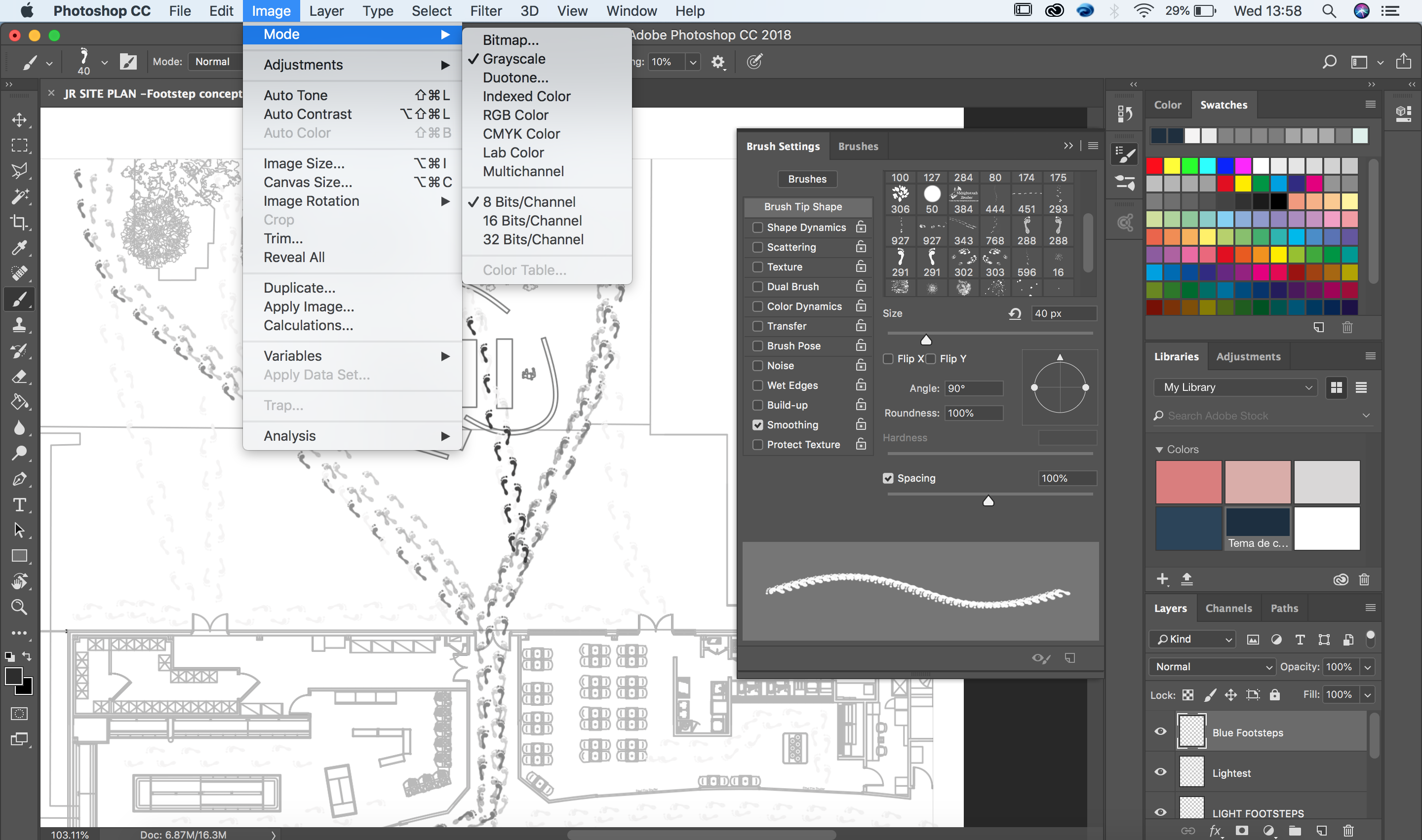
Copy link to clipboard
Copied
By the way, almost always you should be working in RGB color mode for color images.
Copy link to clipboard
Copied
Thanks Derek, noted.
I have converted to RGB and merged the layers. I feel like I may have been working in greyscale the whole time without realising. The file was originally a PDF, could this be why it was in greyscale?
For examples sake I just did a paint test in a light blue, but it is not painting the colour shown in the palette, its coming up several shades lighter. I have checked the opacity and its at 100%, why could this be?
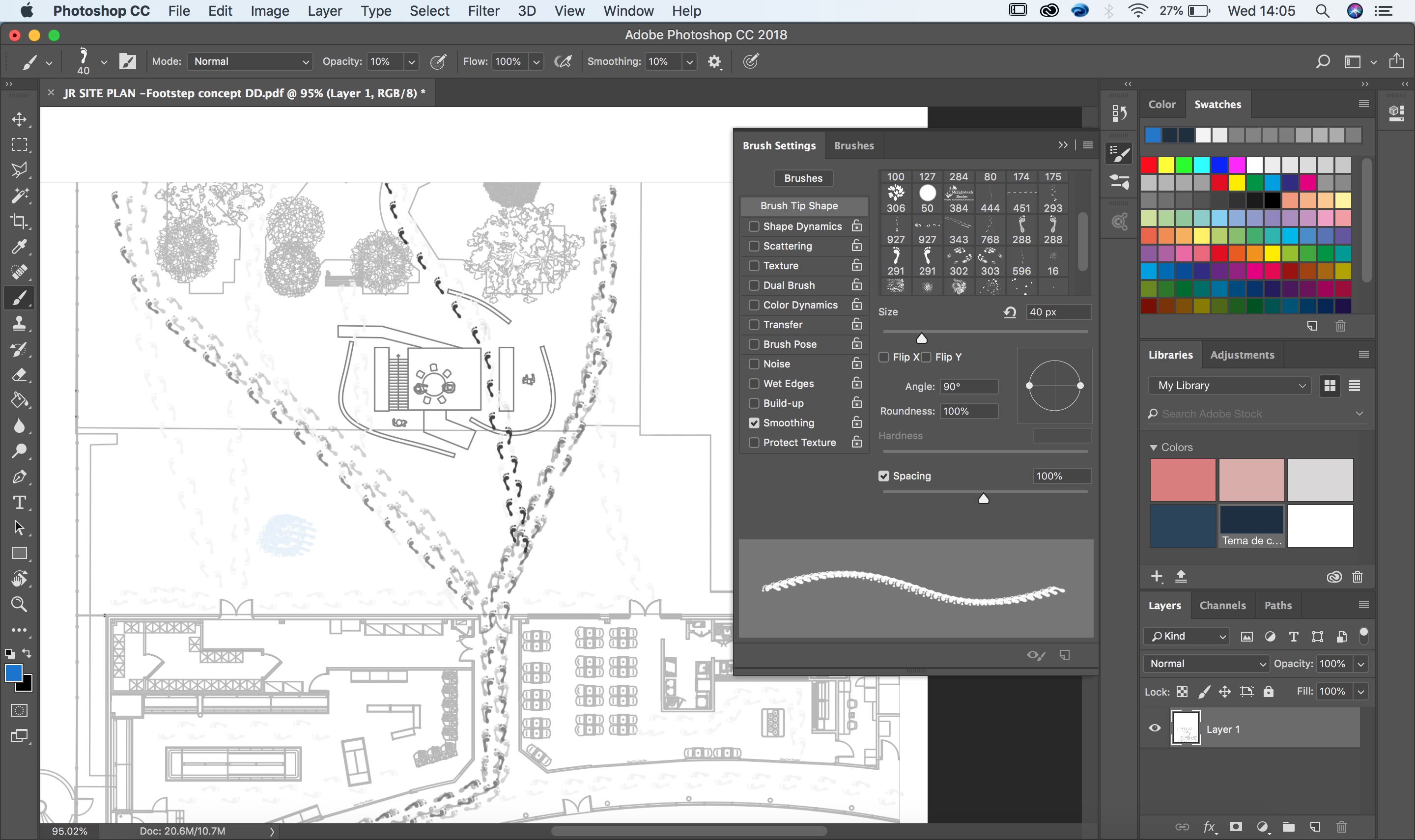
Copy link to clipboard
Copied
For examples sake I just did a paint test in a light blue, but it is not painting the colour shown in the palette, its coming up several shades lighter. I have checked the opacity and its at 100%, why could this be?
Photoshop has layer opacity and tool opacity. Your brush is set to 10%:
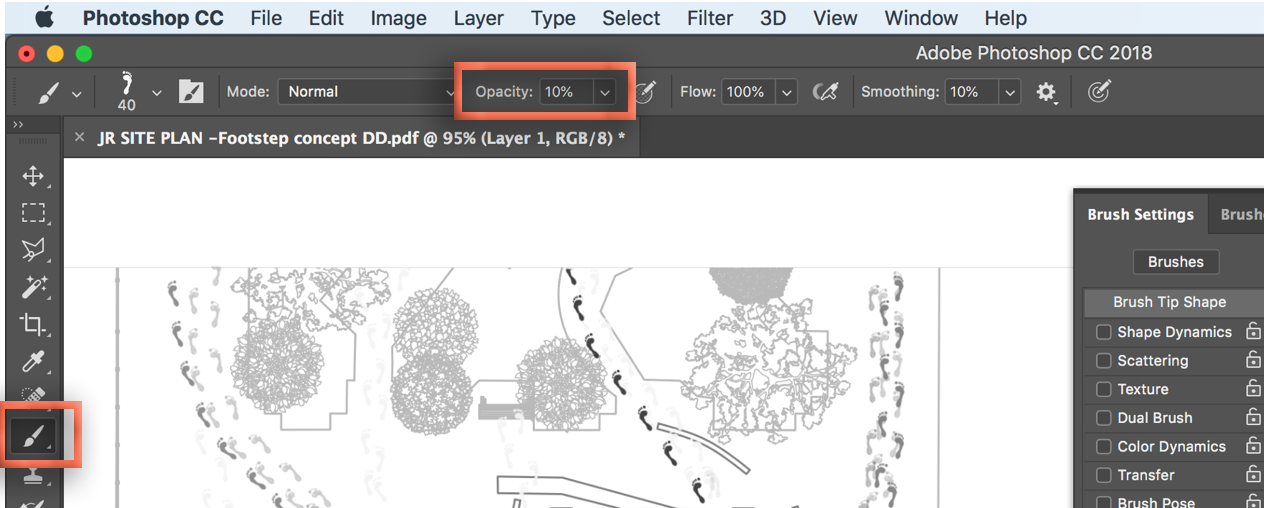
~Barb
Copy link to clipboard
Copied
I have attempted to change it back to CYMK, merging the layers. But even after converting its still grey?????
This is normal behavior. When you have convert a file to grayscale, you will see this message: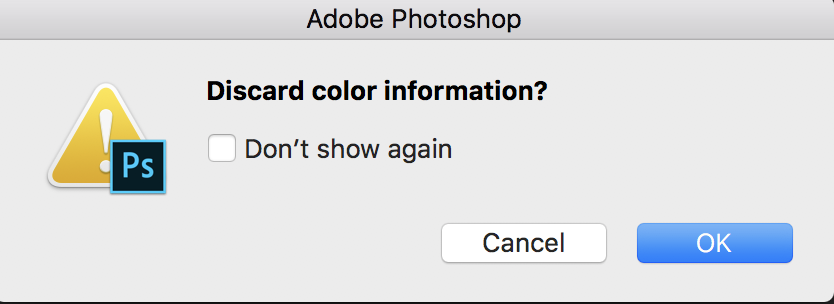
Undo will restore the color information, but if you convert back to CMYK, the original color is gone. If you don't get the message then reset the Warning dialog boxes in Preferences:
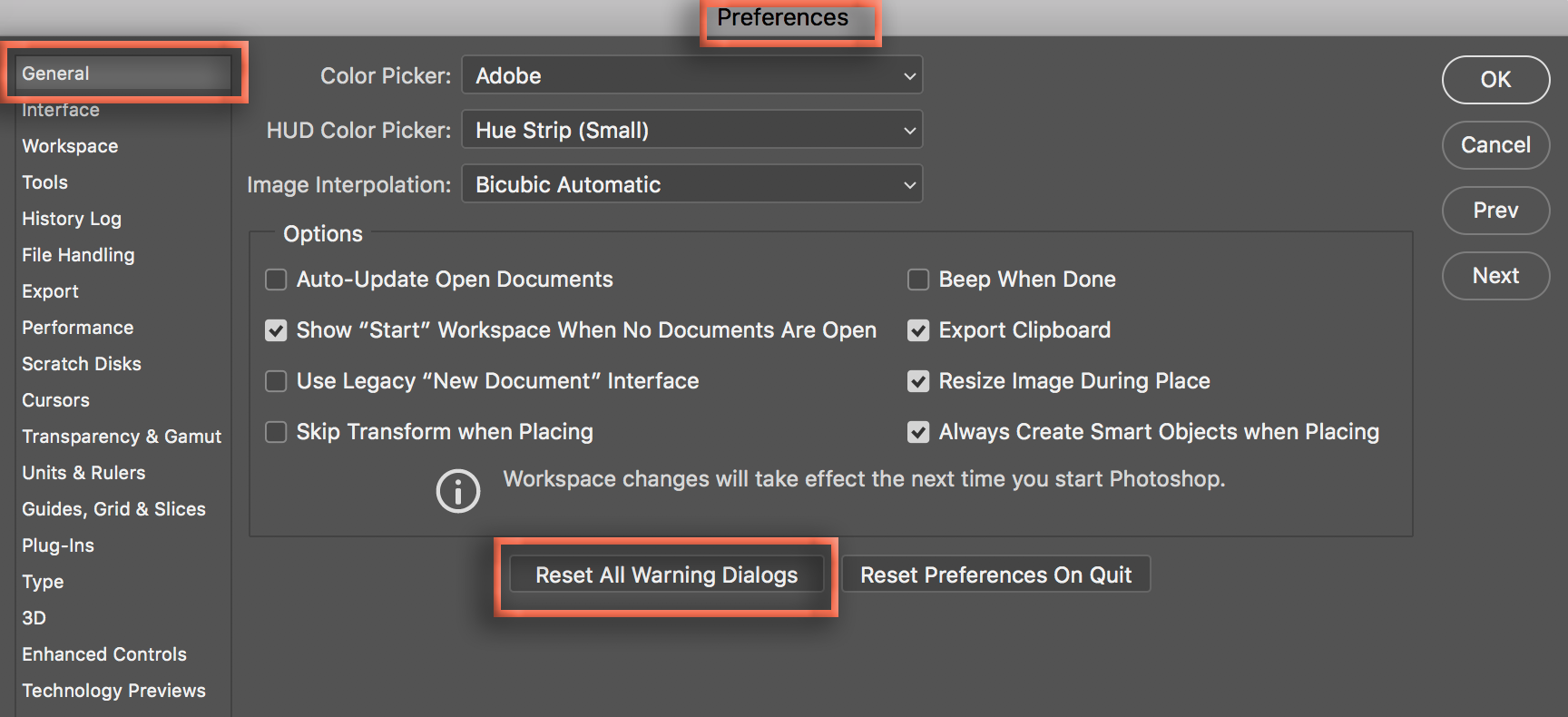
I feel like I may have been working in greyscale the whole time without realising.
Did you check the original file? Was it grayscale when you opened it?
Finally, a common mistake is to inadvertently use a shortcut for selecting a channel when you want a nearby key. If you tap Cmd+3, Cmd+4, Cmd+5 (and Cmd+6 on a CMYK file) you will select a color channel and the file appears to be grayscale—but it isn't. Just tap Cmd+2 to restore the composite view.
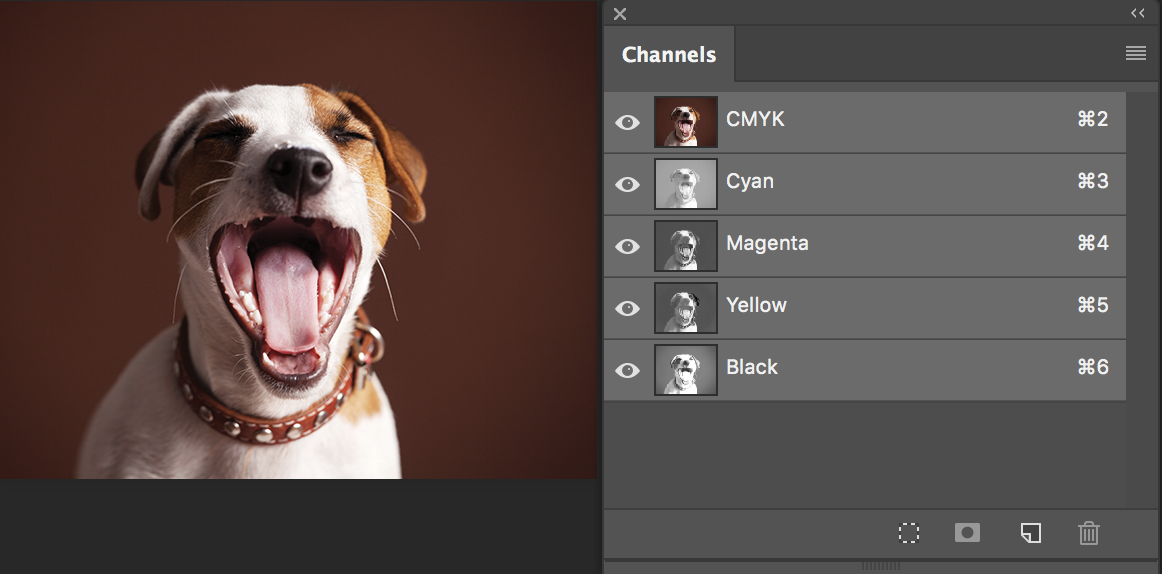
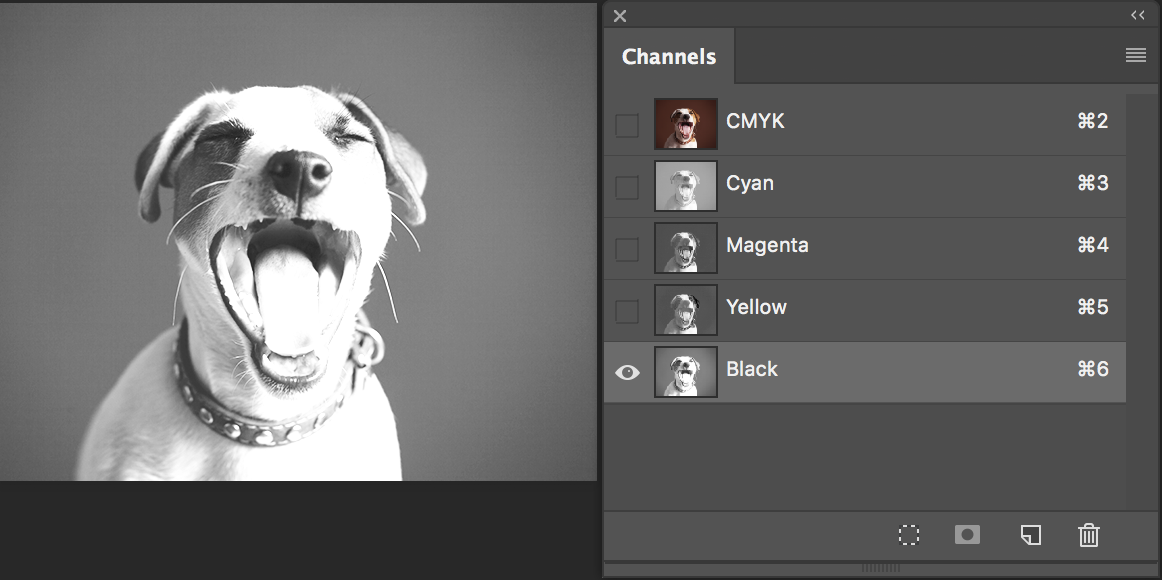
~Barb


