 Adobe Community
Adobe Community
- Home
- Photoshop ecosystem
- Discussions
- Re: All images appear grainy and over-sharpened in...
- Re: All images appear grainy and over-sharpened in...
All images appear grainy and over-sharpened in PS
Copy link to clipboard
Copied
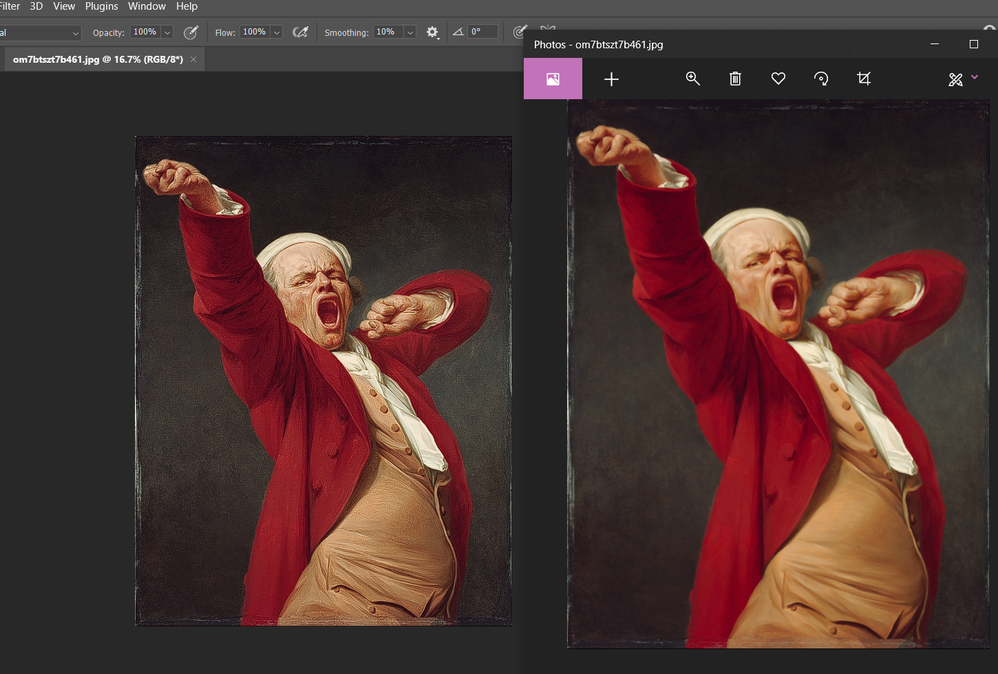
I've tried uninstalling and reinstalling Photoshop; it's changed nothing. I'm working on a ROG Zephyrus G14 GA401 if that helps. Does anyone have a fix for this issue?
Explore related tutorials & articles
Copy link to clipboard
Copied
»normally«? What is that supposed to mean?
Does turning off »Use Graphics Processor« in the Performance Preferences (Photoshop > Preferences > Performance > Graphic Processor Settings) and restarting Photoshop have any bearing on the issue?
Copy link to clipboard
Copied
Yes, that fixes the problem very well. Thank you so much!
Copy link to clipboard
Copied
Actually, it doesn't "fix" the problem, but it shows you where it is: the video card and driver.
Go to the GPU manufacturer's site (Nvidia/AMD) and download an updated driver.
Copy link to clipboard
Copied
I have discovered that AfterEffects does the same thing, but I can't find the settings to turn off the GPU. Do you know where I can find it?
