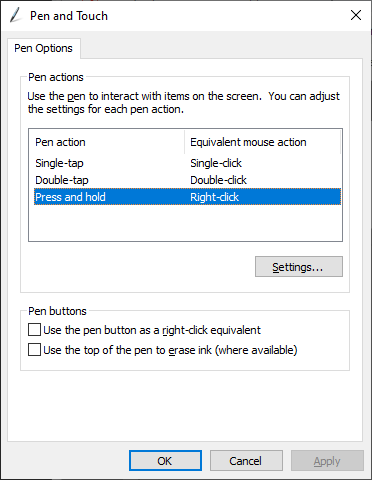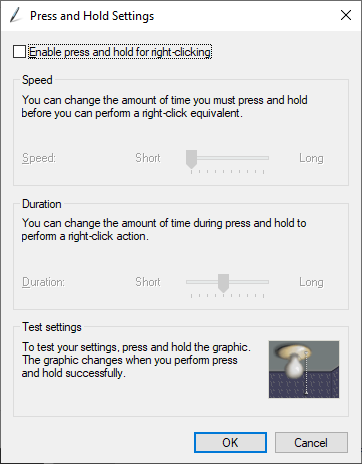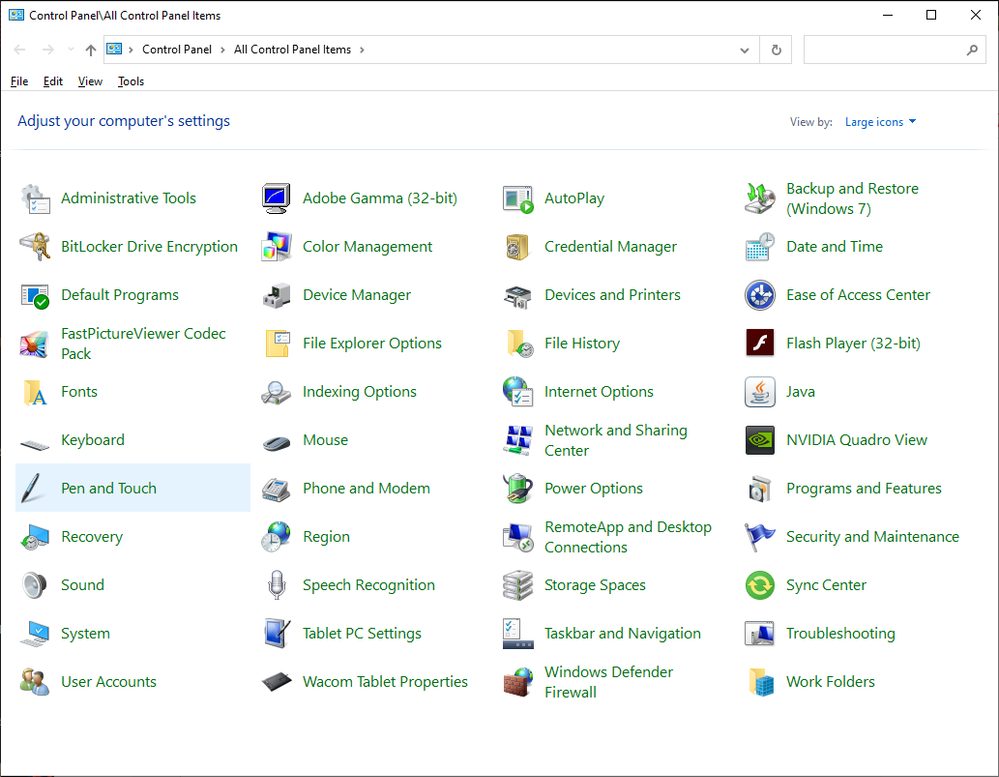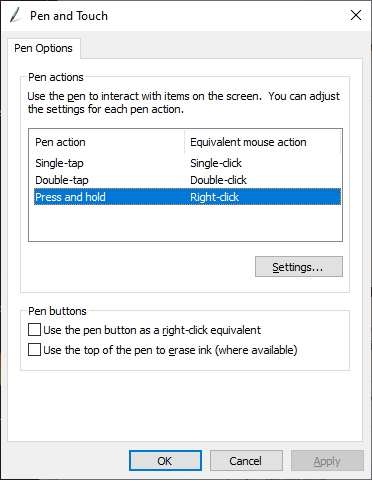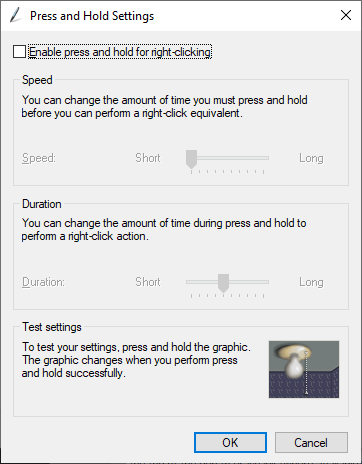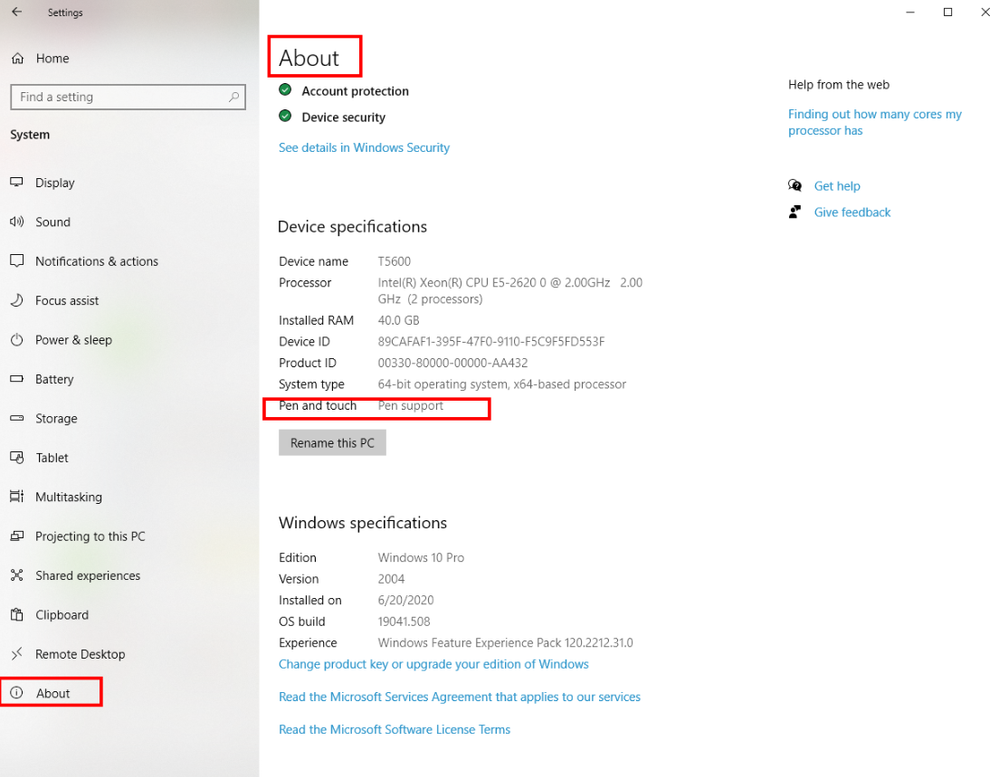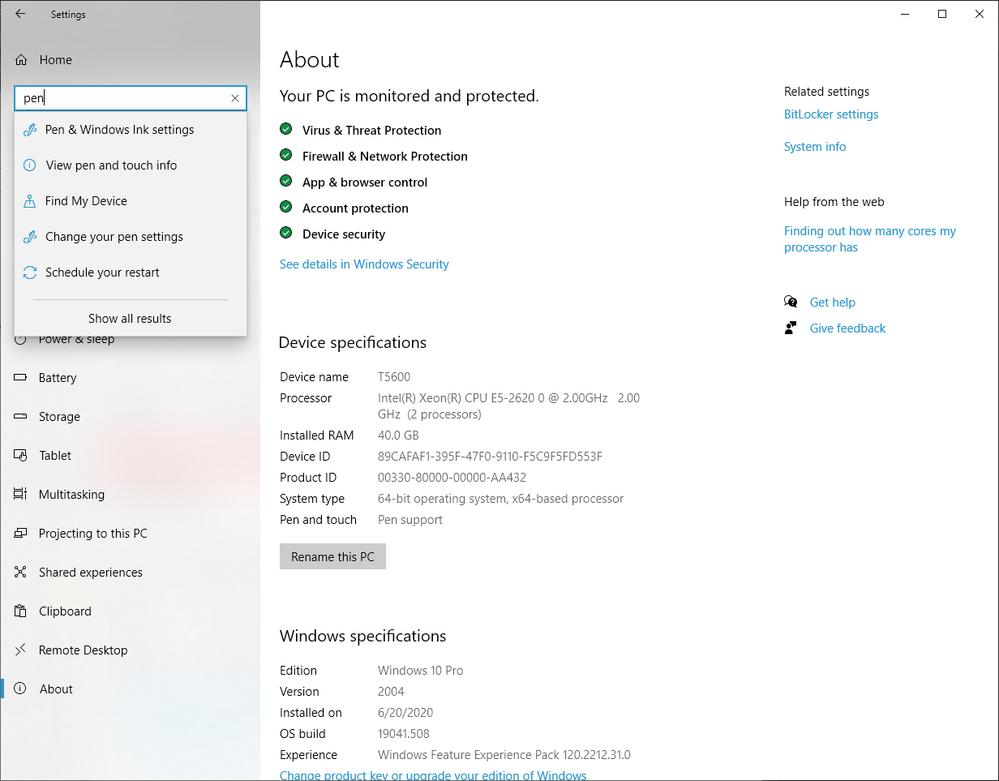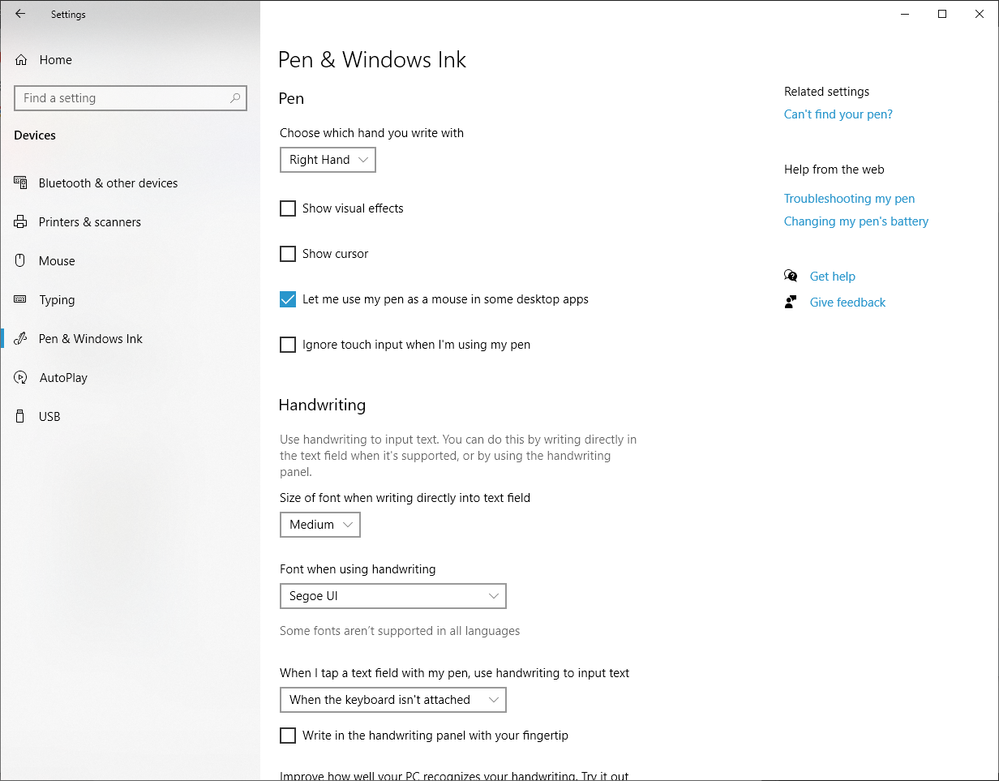Adobe Community
Adobe Community
Copy link to clipboard
Copied
Hi
I have an annoying circle that appears when i want to choose an optional tool from a tool tab, one can get use this but it's a different thing when the same circle appears when using the Pen Tool to create a path, once you have set your anchor points and then use the Convert Point Tool to start pulling on the anchor points handles this circle appears here and there, sometime it will prevent you fron pulling the anchor point handles, sometime that circle will stay visible even if you have moved to another anchor point, it's horrible
break's your workflo ect... dont have this problem with the mouse. I thought there was something wrong with my old Wacon Intuos CTH-680 so i bought a new Wacom Intuos Pro , same thing.
Can someone help me in getting rid of these circles.
Thank You
Marcel
 2 Correct answers
2 Correct answers
Your post does not show a picture of the circle or mention whether you are using Mac or Windows, so I have to guess: If the circle is white and you are using Windows, the link below might explain what is going on and how to turn it off. It would also explain why it did not go away when you change tablets, and why it goes away when you use a mouse: The circle is a feature of Windows (not Wacom or Adobe) that appears only when using a device that can use pen/touch input.
https://machollywood.com/blogs/news/remove-windows-pen-touch-circle-features
Without question on windows you need to disable Windows Pen and touch Press and hold Right click that even noted on Adobe's web site.
Explore related tutorials & articles
Copy link to clipboard
Copied
Are you using INK or WinTab with your Wacom and Photoshop?
I have to admit with the Pen tool I use my mouse for I find it easier and more precise then my Wacom pen. I also have to be very careful with the pen for I find its harder to lay out corner points the slightly slip add handles to the control point. It easy to do a click with a still mouse than touching the surface of the tablet at the point I want without any pen movement. I use WinTab not INK it good the see that its fixed in 21.2.3.
Copy link to clipboard
Copied
Your post does not show a picture of the circle or mention whether you are using Mac or Windows, so I have to guess: If the circle is white and you are using Windows, the link below might explain what is going on and how to turn it off. It would also explain why it did not go away when you change tablets, and why it goes away when you use a mouse: The circle is a feature of Windows (not Wacom or Adobe) that appears only when using a device that can use pen/touch input.
https://machollywood.com/blogs/news/remove-windows-pen-touch-circle-features
Copy link to clipboard
Copied
Without question on windows you need to disable Windows Pen and touch Press and hold Right click that even noted on Adobe's web site.
Copy link to clipboard
Copied
Thank you for responding JJMack
In reference to disable Windows Pen, i went to Setting/Devices/Pen & Windows ink: found nothing checked ON, no option to disable found here, also went to Setting/Devices/ Bluetooth & other devices/mouse,keyboard,pen: found Intuos Pro M, Logistech mouse and the keyboard, looks like i need more help.
Thank You
Marcel
Copy link to clipboard
Copied
Copy link to clipboard
Copied
Hi JJMack
I have done now exacly wath you suggest, went to Control Panel > All Control Panel items: there are 45 items here but no Pen and Touch, also went to Devices Specifications: at the bottom of the list, Pen and Touch:it says: no pen or touch input is availeble for this display.
Would you have other suggestions, thanks very much for your input
Marcel
Copy link to clipboard
Copied
When you open Windows setting system does about show you have windows Pen and Touch Installed?
Does typing Pen show any options
Copy link to clipboard
Copied
Hi JJMack
I must have opened up the Control panel 5 or 6 time this morning and found no Pen and Touch items then i send you a respond saying that, after i went back to try and find something so i open again the control panel and now the Pen and Touch item shows up !!! so i did wath you suggest and BANG the CIRCLE is gone, you where absolutly right so Thank You/Thank You/Thank You, it makes my day.
Marcel
Copy link to clipboard
Copied
dude, see my response: windows has changed to Pen and Windows Ink", the old answers are basically expired. the biggest problem is in your Wacom drivers app...
Copy link to clipboard
Copied
Hi ConradC
I have done wath you suggest went to Control Panel>All Control Panel Items: of the 45 items here there is no Pen and Touch item, also went to Devices Specifications and for Pen and Touch it says: no pen and touch is availeble for thi display.
Thank you very much for responding, have any other suggestions.
Marcel
Copy link to clipboard
Copied
It sounds like Windows Pen and touch support is not installed in windows. Do you have Touch and Pen devices installed?
Copy link to clipboard
Copied
these anwers are all no longer complete/correct. as of today june 19 2023, windows 11 is only part of the problem. sure, go ahead, change the "Pen and Windows Ink settings (uncheck show visual effects), do the settings the experts recommend below... but the real trick now is to also make sure Wacom driver is uptodate (I say uninstall and reinstall most current driver)
then open the Wacom app: the secret is hidden under "Mapping": at the top choose "Photoshop" as the app. at the bottom left, uncheck "Use Windows Ink" they're stinkers, it's hidden deep in your computer now, but it's doable
https://www.learnphotographyskills.com/how-to-disable-press-hold-to-right-click-on-windows-11/