 Adobe Community
Adobe Community
- Home
- Photoshop ecosystem
- Discussions
- Re: Batch changing multi images from 1200 dpi to s...
- Re: Batch changing multi images from 1200 dpi to s...
Copy link to clipboard
Copied
MacBookPro
OSX 6.8
Photoshop 5.5
Hi!
I have over 100 image files set at 1200 dpi and 44,000 dpi.
How can I batch process all of them so I end up with a new set of images that are all 200 dpi?
So happy to have a place to ask for help!
Suzan
 1 Correct answer
1 Correct answer
Note: I left out the "Save File" part when recording the Action, the Image Processor will handle that.
You can either Cancel or Save As... the original file you opened to create the action.
Now run it in the Image Processor: Set up two folders: Test= your originals and Test 2 = Where your finished files will go.
I selected Tiff, but select the File format you want.
Click Run and the Image Processor will do the rest. (I've checked it and it works)
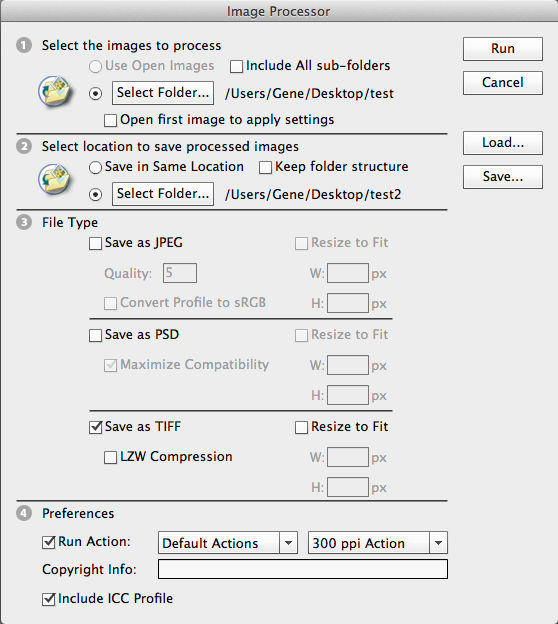
Explore related tutorials & articles
Copy link to clipboard
Copied
You can create a droplet to do this. Here's a step by step tutorial.
http://www.developertips.net/post/display/design/20/batch-resize-action-with-photoshop-cs6/
Copy link to clipboard
Copied
The easiest way is to use the Image Processor, already provided wth Photoshop.
There's a version of that script by the same author, Russell Brown, called Dr. Brown’s Services 2.3.1, which you can download for free and it's like the Image Processor on steroids.
http://www.russellbrown.com/scripts.html
There's a video tutorial for that on that page.
Copy link to clipboard
Copied
I see. If she is saying "I want to take a 1200 ppi file and resample (not rescale) it to 200 ppi," she will have to open one of her 1200 ppi files > record > Image Size 200 ppi > Save as... Psd (for example) and stop recording.
There she will have an action that will resize by resolution in ppi, something that I don't see in Dr. Brown's Resize options.
In fact changing the ppi setting in his Image Processor rescales (changes print dimensions) but does not resample,so I'm thinking she wants a custom action whether she uses a droplet or runs it in Dr. Brown's Image Processor.
Of course I will have to wait for further word from her to be sure.
Gene
Copy link to clipboard
Copied
Gene,
I just have a fundamental, natural aversion to using actions, simply because I've never been uniformly and consistently successful at running them without having them stop at certain steps or giving me a "Command xxxx not available" error message. I'm happy to use someone else's actions if they don't exhibit that behavior, but I'm content to use Russell Brown's scripts any time.
Just my own limitation and preference.
Copy link to clipboard
Copied
I understand Station. I'm not disputing what you wish to do and your post got me to download and give Dr Brown's Image Processor a good look. I also checked the video out to see how to tailor it.
I'm basically trying to figure out what Suzan is looking to do and hopefully give her targeted advice on how to batch resize her images by ppi if I understand correctly.
And as for scripts and actions, I don't like re-inventing and re-debugging the wheel,so I Google first to see if anyone has already posted it.
Gene
Copy link to clipboard
Copied
gener7 wrote:
…as for scripts and actions, I don't like re-inventing and re-debugging the wheel,so I Google first to see if anyone has already posted it…
Ditto. ![]()
Copy link to clipboard
Copied
Thank you gener_7 and station_two.
I have never written a script or action. I'm really hoping there is something out there I can use.
-- I need to make over 100 images that are now 12000 dpi all 300 dpi -- and save the originals. (Yes, I changed my desired outcome from 200 dpi to 300 dpi.)
-- I also have 30 images that are 44,000 dpi that I need to make 300 dpi -- and save the originals.
-- I also need to number them, but that's easy in Image Processor.
Do either of you or does someone else know exactly how I can do this without opening each and every one of these images and resaving them at a lower sampling?
Does anyone know of a script or action or method that already exists?
As I said, no experience writing scripts or droplets or actions or anything else, so consider me a total novice. Spell it out for me?
This isn't a paying job. So your help is deeply appreciated.
The Suzan
Copy link to clipboard
Copied
Let's make a Action we will call 300 ppi It will work for both1200 and 44000 images.
1. Open a 1200 ppi image in Photoshop.
2. Open the Actions Panel. Window > Actions
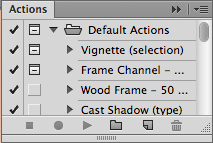
3. Click "New Action" ^ (curled paper icon)
4. This dialog shows up, give your action a name...Press Record
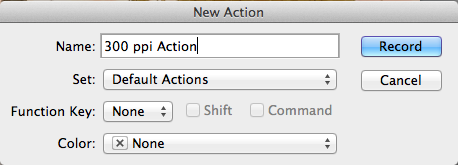
4. Image > Image Size Enter 300 ppi Press OK
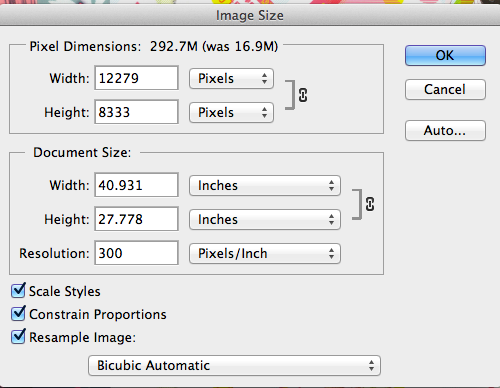
5. Stop Recording. Press the black square to the left of the red button and you are done!
Your very first action. It will be stored under Default Actions and can be called up in the Image Processor.
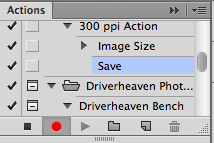
That's it!
Copy link to clipboard
Copied
Note: I left out the "Save File" part when recording the Action, the Image Processor will handle that.
You can either Cancel or Save As... the original file you opened to create the action.
Now run it in the Image Processor: Set up two folders: Test= your originals and Test 2 = Where your finished files will go.
I selected Tiff, but select the File format you want.
Click Run and the Image Processor will do the rest. (I've checked it and it works)
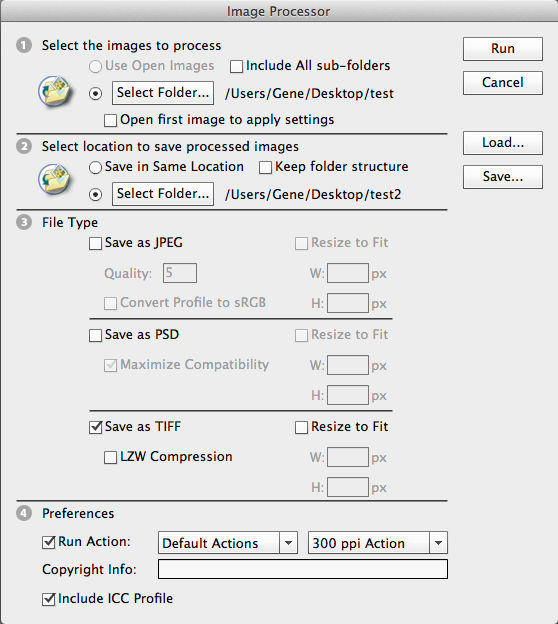
Copy link to clipboard
Copied
Although it has been months since the answer was posted, I am deeply grateful 9.gener7. Thank you so much for your excellent and detailed answer. Now that I'm back at work, I can finish this project and will be thinking of you.
Copy link to clipboard
Copied
Hi Suzan,
Thanks for checking back. As much as I try to be careful, sometimes I don't know what others don't know and what I think is a clear answer may be just plain confusing. I suppose some throw up their hands and look somewhere else.
In any case I'm glad you can get on with your project. I'm happy I could help.
Gene ![]()
Copy link to clipboard
Copied
Thanks so much! Perhaps many years later, but your explanations were so crystal clear, I was easily able to change MANY large TIFF files for print to jpegs for the web. You are so appreciated!
