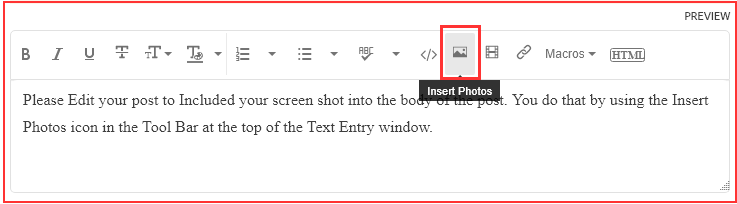Adobe Community
Adobe Community
Batch Frustrations
Copy link to clipboard
Copied
- I have created an Action to apply some filters, flatten the file then Save As a JPG.
- When I Batch process I want it to save to the current folder that I am working in and NOT the one that was built into the Action.
- I have experimented with all the Batch options and I cannot get it to do that.
To make matters even more frustrating I'm getting an error message saying that it cannot complete the command because of a "disk error". My computer is running fine and this is the first I hear of a "disk error".
Explore related tutorials & articles
Copy link to clipboard
Copied
I moved your post over from the "Using the Community" forum, which is for getting help using this forum system, to a better forum.
In the future, So people don't have to download the image you have attached, please use the Insert Photos icon found in the Tool Bar of the Post and Reply text entry dialog window as pictured below.
Since you Can't Edit your original post to remove the Attached screen shot Please include the screen shot you attached to a new reply to this conversation by clicking the Blue Reply button under your original post and use the Insert Photos icon in the tool bar.
The Insert Photos icon is this one in the Tool Bar.
Thank you.
I hope this helps. Best of luck to you.