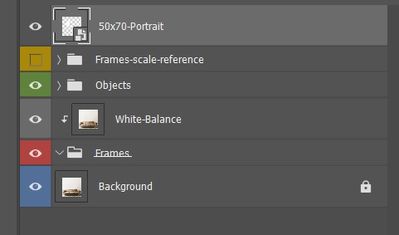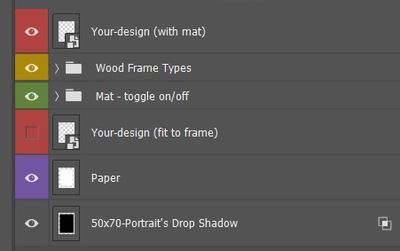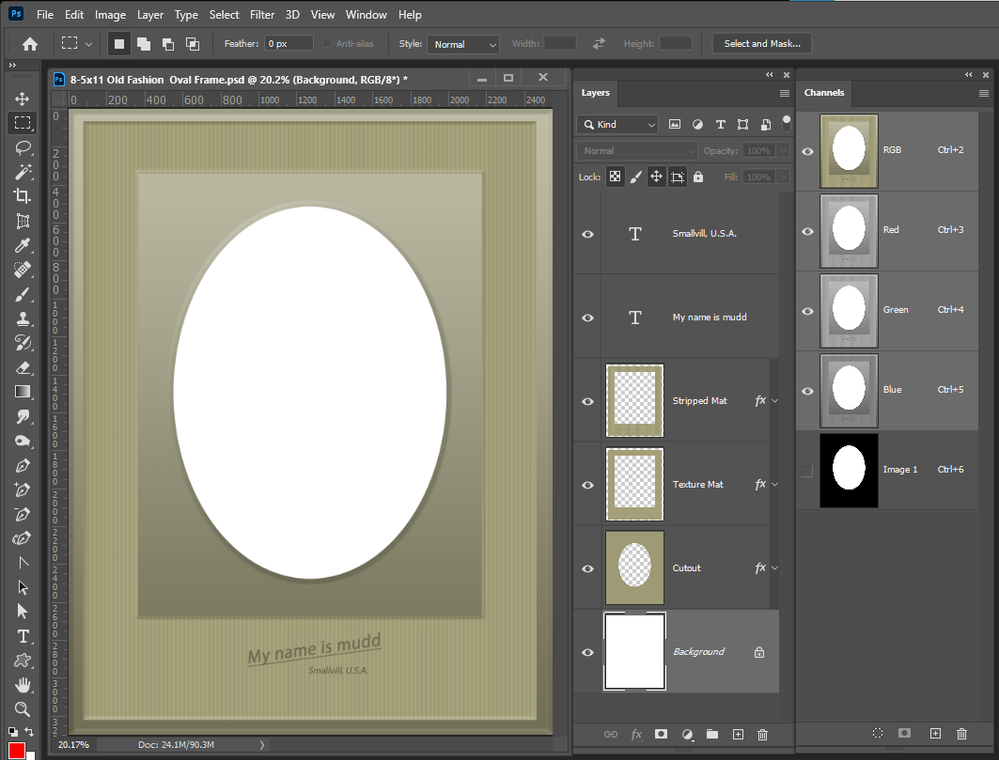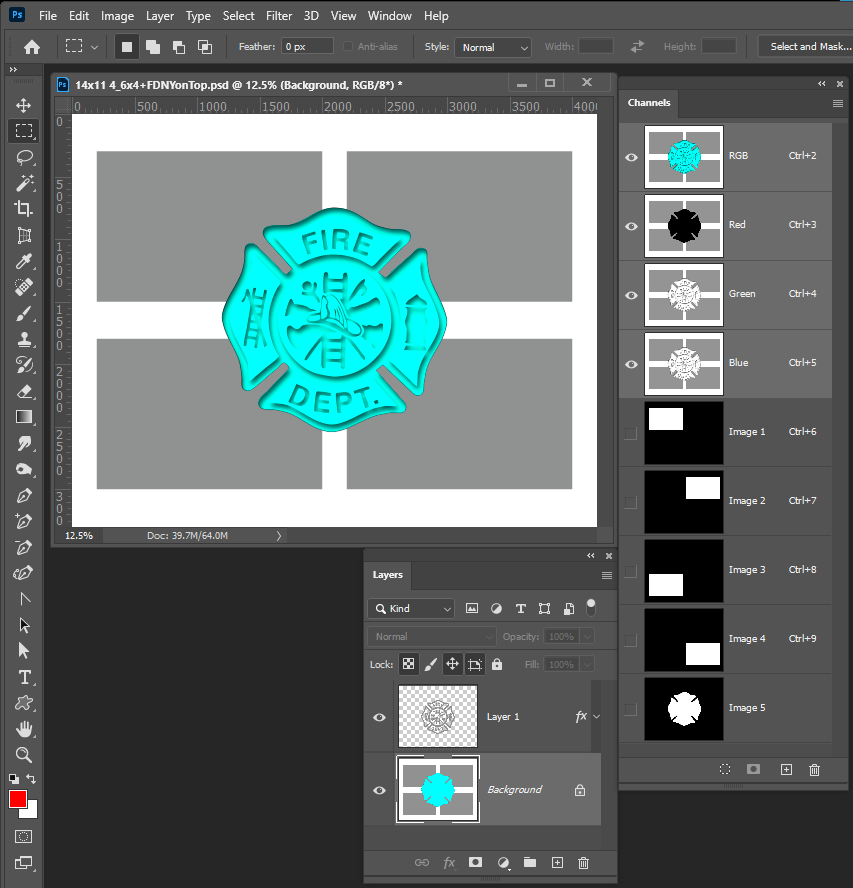Adobe Community
Adobe Community
- Home
- Photoshop ecosystem
- Discussions
- BatchMockupTemplates smart object
- BatchMockupTemplates smart object
BatchMockupTemplates smart object
Copy link to clipboard
Copied
hello,
I am using BatchMockupTemplates for a while and it is working like a charm. I am taking a picture and copying into multiple mockups however I have some new mockups that I'd like to use and I cannot get it work with the script. The new mockup has a smart object inside a smart object and neither with the replace or edit functionality of script it is working. It is always overriding the entire picture frame. I have already looked through many forum entries but couldnt anything that can fix my issue. If anyone can provide some guidance if need to adapt the mockup or script, I'd be very grateful.
Explore related tutorials & articles
Copy link to clipboard
Copied
You need to make your mockup compatible with the script your using and the mockup must be a good. The composite it creates must be what you want. For example my batch Mockup Script can only populate templates that are simple to populate. There are four rules you need to follow to create simple to populate template. Most existing Templates can be modified to make them simple to populate.
However no general mockup populating script is going to support nested templates. Object replacement must be image objects not additional mockups the need to be populated.
Script replace (replace or edit) smart objects in mockup templates. They do not populate smart objects that are templates for they have no idea what an object may be or care for they just have an image file to replacre them with.
Simple Mockup Templates
Four Rules
- Simple Mockup Templates Only the Smart Object Layer on the top of the Template layers stack will be updated then a Jpeg file saved.
- Only Photoshop Objects are support in the top smart objects layers. That is they can not be Object File that are not supported by Photoshop like Camera RAW Files or Illustrator file like .ai, .svg.
I suggest these objects should be PSD or PSB the Photoshop creates. Avoid using PNG objects in Mockup template use replace content to replace .png objects with a .psd which has your png's content. - The first None Smart Object Layer near the top of the layer stack Marks the end of Smart Object Layers the will be updated. Lower Smart Object Layers only update if they share top layers objects.
- The Replacement Image Collection need to be in sub folders named obj0, obj1, obj2, .... objN. Each folder must contains the same number of replacement Image files.
Template are very easy to create and if replacement images do not need to be distortion the for template use of the image or rotated for the template's composite your template do not even need a smart object layer or a image layer place holder. An image mapping alpha channel is all that is needed. My Collage Populating Scripts just requite Image area mapping alpha channels. The script will place in Images as smart object layer transferred for the images location size. The script will mask the smart object to confine the image to the images location and shape. The scripts can optionally add a layer style to the placed in image. Additionally the script can stamp part or all of the images file name into the document. There are text alignment options and layer styles can be added the the text stamed layers. Again I have four simple collage template design rules.
The Four Rules:
- Size the photo collage templates for the print size you want - width, height and print DPI resolution.
- Photo collage templates must have a Photoshop background layer. The contents of this layer can be anything.
- Photo collage templates must have alpha channels named "Image 1", "Image 2", ... "Image n". These map your images Location Position, Shape and size.
- Photo collage templates layers above the background layers must provide transparent areas to let the images that will be placed below them show through.
Here is what a frame image template can look like
here is a svript placint in 5 images
stamped
The Template
Yesterday was 911 19 years ago will not be forgotten
Copy link to clipboard
Copied
thank you for the prompt answer. I have simplified the mockup template and now it is working very well with the script. I love your scripts they are such a time saver 🙂