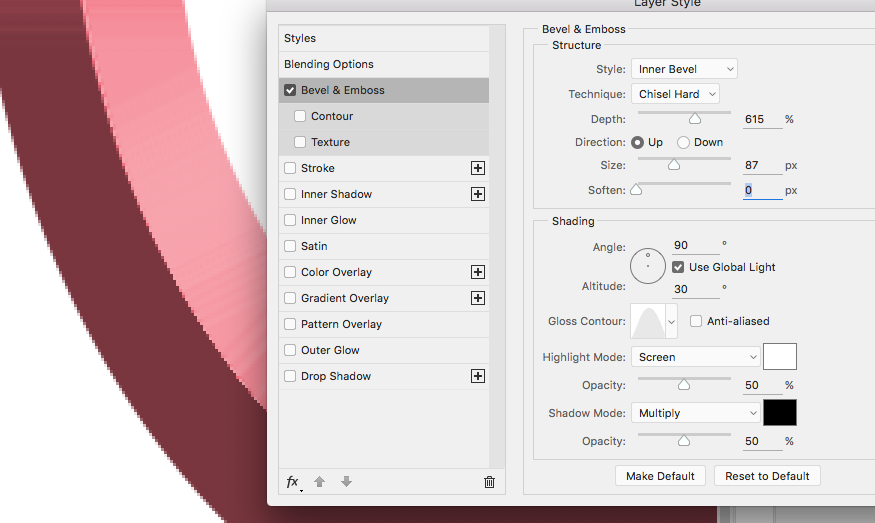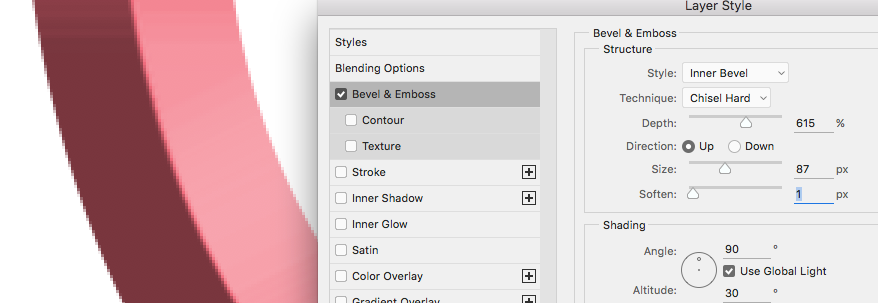Adobe Community
Adobe Community
- Home
- Photoshop ecosystem
- Discussions
- Re: Bevel/Emboss Cauing Pixelated Edges
- Re: Bevel/Emboss Cauing Pixelated Edges
Bevel/Emboss Cauing Pixelated Edges
Copy link to clipboard
Copied
I'm probably using the wrong terminology for all this so apologies in advance.
I am using the Inner Bevel with Chisel Hard technique, and the gloss contour is causing the center of the shape (where it breaks from lighter gold to darker gold) to become very jagged and pixelated, noticeable even when zoomed out. I would use the Smooth technique but it doesn't have the look I'm going for.
The layer being embossed is actually a shape, so it's a vector and therefore not a pixel-based image. So I don't think pixel quality is the issue. I attcahed a screenshot of the shape up close to show the jaggedness as well as my bevel settings. Any help is much appreciated.
Explore related tutorials & articles
Copy link to clipboard
Copied
How many pixels are in your canvas? For smooth sharp image you need lots of pixels to store fine detail. Your document is probably to small for fine detail.
Copy link to clipboard
Copied
the shape itself is roughly 9000 by 2500 pixels, the whole canvas is 21600 x 14400 pixels. I work with extremely high res files which is why it's more peculiar. Thanks for your help again!
Copy link to clipboard
Copied
Hi!
Along with the resolution request that JJ asked for above, can you also repost your settings again? I am not able to view them--I can only see the image itself.
Michelle
Copy link to clipboard
Copied
I re-uploaded both pics so you should see them now. As i mentioned to JJ above, the shape itself is roughly 9000 by 2500 pixels, the whole canvas is 21600 x 14400 pixels. I work with extremely high res files which is why it's more peculiar. Thank you for your help Michelle !
Copy link to clipboard
Copied
Hi again,
Is this for print? If so how many pixels per inch?
I just tried to recreate the issue and I got the same result--The very center peak has that pixelated look I was able to add 1 pxel of softness to get rid of the pixelated edge.Will this work for what you need? These samples are blown up to 300%, so take a look at the image at 100% to see if it works for you.
If not, let us know.
Michelle