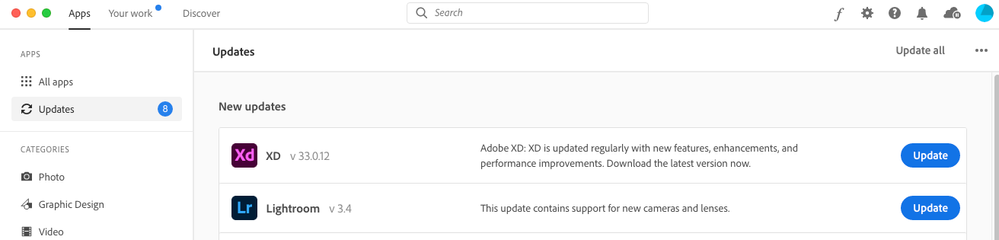Adobe Community
Adobe Community
- Home
- Photoshop ecosystem
- Discussions
- Big problem: Changed canvas behavior of Smart Obje...
- Big problem: Changed canvas behavior of Smart Obje...
Copy link to clipboard
Copied
It seems that the behavior of the canvas inside of smart objects has been (secretly) changed massively. Previously, it was possible to expand the canvas within a Smart Object without affecting the Smart Object in the main document. For example, if you wanted to extend text within a Smart Object, you could simply extend the Smart Object's canvas on the right without affecting the layer in the master document. But if you now extend the canvas in the Smart Object, the size of the Smart Object in the main document is changed! And Text that extends beyond the canvas or other elements that extend beyond the canvas, such as other smart objects, are brutally clipped in the main document. Are you serious? Why did you change the behavior? This has a massive negative impact on composing! Please undo this again! Thanks for the answers!
 1 Correct answer
1 Correct answer
No sweat, most Photoshop users had the opportunity to get real annoyed with it at one time or another.
There was a bug (apparently with 21.2.0) that affected Smart Objects’ updating behaviour after Canvas Size changes, but it was fixed with the next update.
Please try updating Photoshop. (But in case you need to roll back make back-ups of your customized Presets like Actions, Brushes etc.)
Explore related tutorials & articles
Copy link to clipboard
Copied
»Are you serious?«
Are you?
Who do you think you are talking to for example?
This is a user Forum, so you are not really addressing Adobe here, even though some Adobe employees thankfully have been dropping by.
Which exact versions of Photoshop and OS are you using?
Copy link to clipboard
Copied
Please excuse my harsh formulation. English is not my native language and I must have chosen the wrong words. It was not meant badly and I did not want to attack anyone personally. Sorry again! I was emotional because this change has a huge impact on the way I work and will cost me a lot a time – and nobody from Adobe said anything about that and why it was changed. (I didn't know that this is not the official forum of Adobe, even if this should not excuse my wording.)
I'm using Photoshop Adobe Photoshop Version CC2020 (21.2.0 20200604.r.225 2020/06/04: 02a81f3015 x64)
Windows 10 64-bit
Copy link to clipboard
Copied
No sweat, most Photoshop users had the opportunity to get real annoyed with it at one time or another.
There was a bug (apparently with 21.2.0) that affected Smart Objects’ updating behaviour after Canvas Size changes, but it was fixed with the next update.
Please try updating Photoshop. (But in case you need to roll back make back-ups of your customized Presets like Actions, Brushes etc.)
Copy link to clipboard
Copied
Found the report I had read and apparently it was reported for 21.2.1 but it might have existed previously?
Still, try updating and see if the behaviour is back to »normal« in 21.2.3. (edited)
Copy link to clipboard
Copied
Thanks for your help and information!! I will just wait and see and hope that the old behavior will be restored in the new versions of Photoshop. If not, I'll have to come up with new workflows, but that's life ;). One solution would be to create the smart objects huge by default to have room for scalings within the smart object.
And addressed to the Adobe developers (in case they happen to read it): It is no problem to renew even basic program parts. But here it would be very important to inform the users and to give them a possibility to restore the old behavior optionally (as you can do e.g. with the behavior of the shift key during transformations).
Copy link to clipboard
Copied
If I understood correctly this was not a deliberate change but an accident, so a selection-option was not possible.
If you haven’t already please try updating Photoshop via the CC app.
Copy link to clipboard
Copied
The thing is though Adobe Photoshop can replace a Smart object with a different size object and sometimes you can get the results you want it not a proper thing you should because of how Smart Object Layer are implemented. You will run into problem you may not be able to overcome.
When a Smart Object Layer is created be it from Place or Conversion of Photos layers Photoshop Renders Pixels for object and Hardens these can not be changed with Photoshop tools. These Hardened Pixels are not the Layers pixels. They may not even be the Object Pixels for an object may not have pixels like as placed vector image file is not a pixels image Its a text file that describe paths, fill, layer names etc.
So for Smart Object layer there is a harden pixel Images rendered by Photoshop.
Then there is a Transform record for the image to transform those pixels tor the layer pixel content. This transform scale the object and position the object for the document composite image. This Transform is not a destructive transform the Rendered Pixels are still intact unchangeable. It more or less projects the image onto the documents canvas. The user can edit the transform to change the projected image size add perspective distortion and even warp the objects projection onto the canvas.
A Smart Object Layer can be duplicated with Ctrl+J the duplicated layer's Smart Object Transform can be edited to project the the smart Object onto a different areas of the canvas, The layers share the smart Object. So with a few dupes I can lay out a picture package with different sizes of the image and even rotate some.
What I am getting at is a Smart Object layer has a recorded transform for the Object that project the object onto the canvas. There is no getting around that. That how smart Object layers are implemented.
So before you replace or edit a smart object layer object there exist a recorded object transform for current smart object to project the object onto the canvas positioning and sizeing the object. This recorded transform may also add rotation, distortion and warping.
Now If the current recorded transform is to project the object onto the center of the canvas scaled 100% Actual size, You may get away with changing the size of the object. If you expand the canvas of the object on one side I it would not surprised me if the change object is not position the way you want it positioned. You may be edit the recorded transform and modify it to position and size the replace object the way you want.
However if the smart object layer is in a template replacing a object with a different size is asking for problems. The object may have many layers with transforms recorder for it. The resized layer will not composite with the other layer because of the changes size. The smart object layer may be masked for the original object size.
Generally smart object should be replaced with object the same as the layer current smart object.
Copy link to clipboard
Copied
Thanks for your answer JJMack! I just updated Photoshop and now the problem seems to be (at least partially) fixed. Because now it is again possible to change the canvas inside a Smart Object without changing the size of the Smart Object Layer in the main document.
Because often you create a Smart Object and only later realize that you need more space inside the Smart Object, for example because the text needs to be lengthened and would therefore extend beyond the canvas. This often happens because Smart Objects are always created in a way that they are cropped exactly to the layer pixels. (Therefore, I always recommend to convert a text object together with a larger pixel layer into a Smart Object, because then the canvas in the Smart Object is automatically brought to the size of the larger pixel layer.)
If the space was still not enough, there was always this trick: If you simply scale the canvas via Image > Canvas size (very important: centered!), you can change the size of the canvas without changing the position and size of the Smart Object in the main document.
This is good news that this works again. 🙂 But what is still different than before is that everything outside the canvas of the smart object is cut off in the main document. I think this was different in older versions.
I will definitely keep watching the whole thing.
Anyway, once again a big thank you for the help and information! Please excuse me if I could not express my problem adequately and understandably with words.