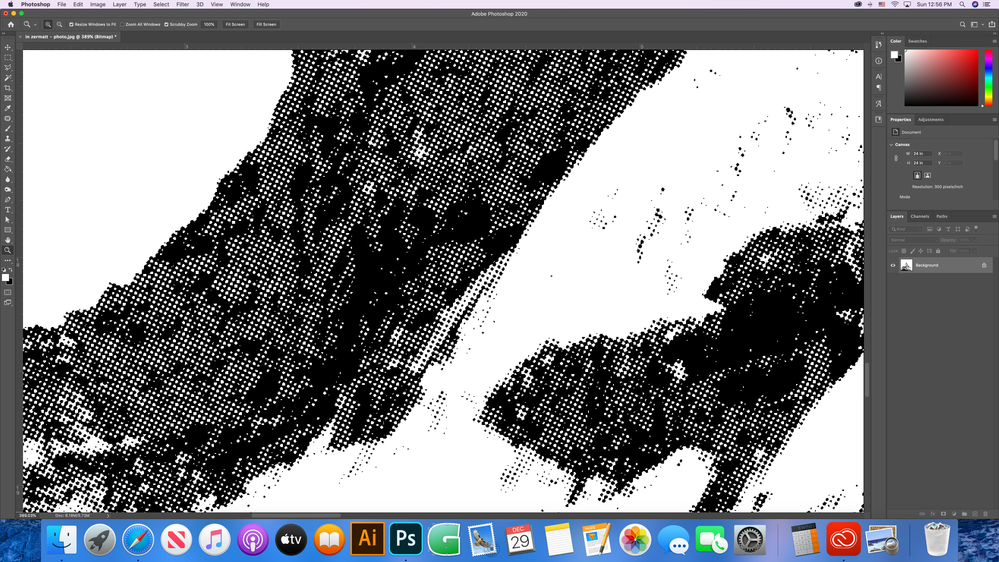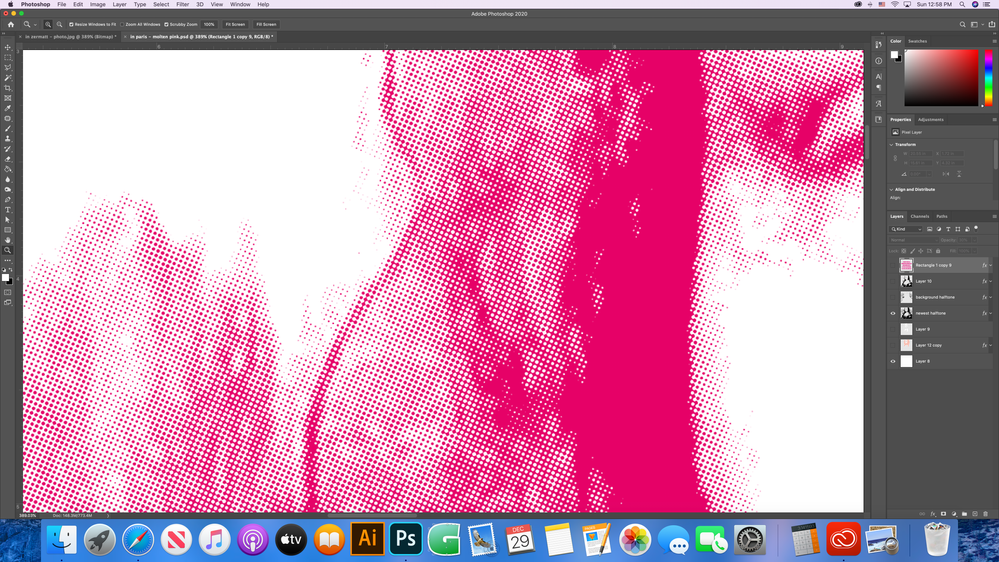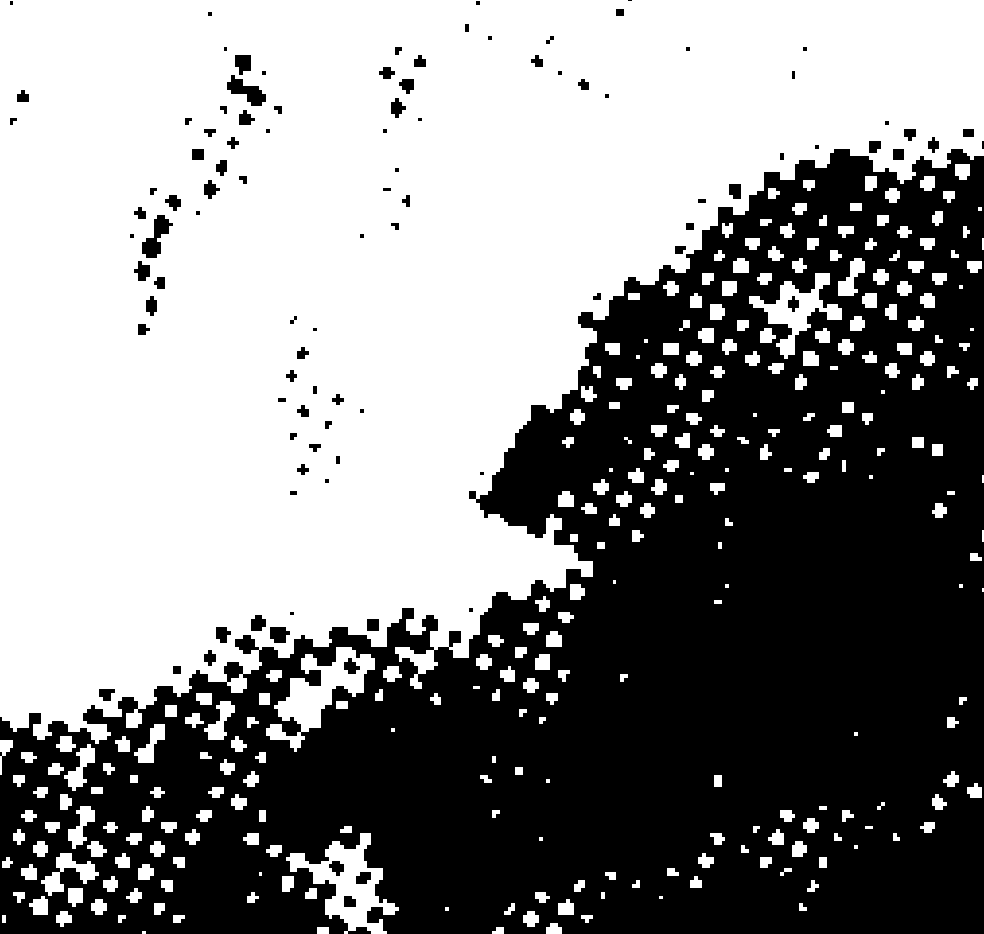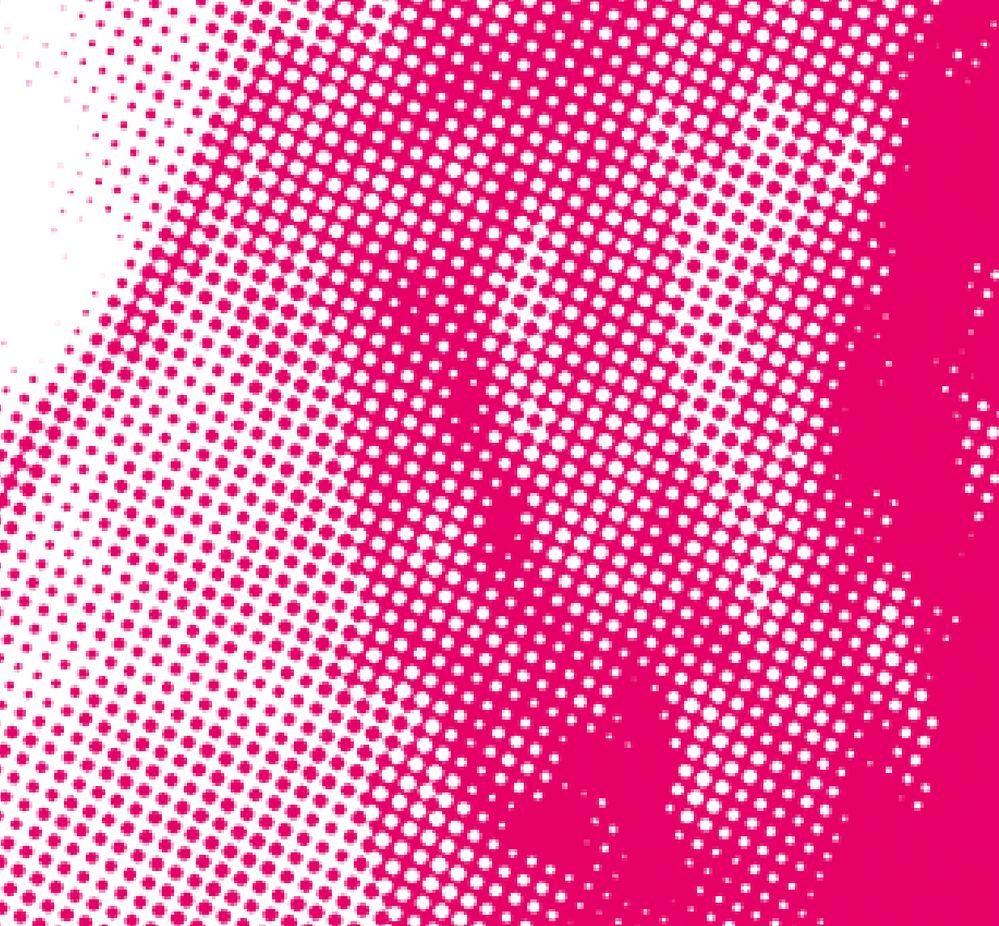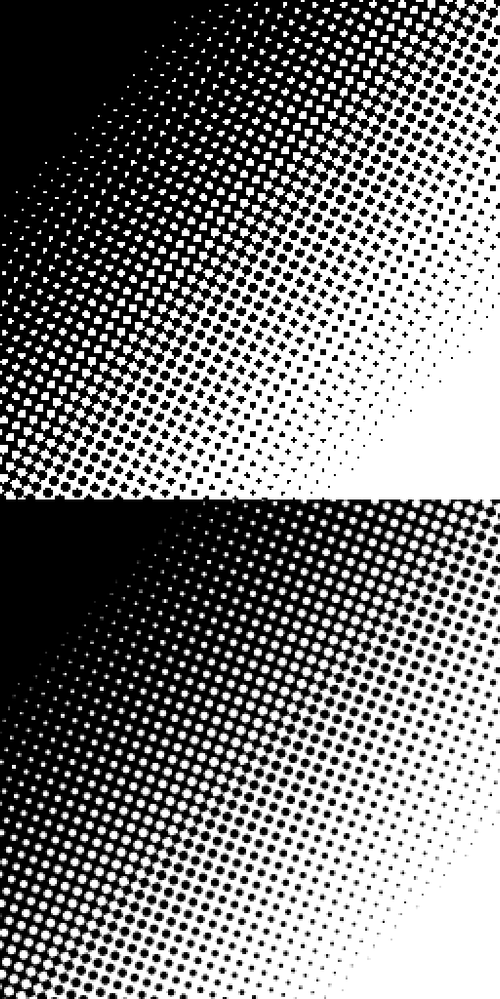Adobe Community
Adobe Community
- Home
- Photoshop ecosystem
- Discussions
- Re: Bitmap halftone making rough dots instead of s...
- Re: Bitmap halftone making rough dots instead of s...
Bitmap halftone making rough dots instead of smooth
Copy link to clipboard
Copied
When I try to create a halftone, instead of making nice round dots they are coming out very rough. Can someone help me figure out how to fix this? I've looked through the community help posts and none of the solutions posted are working for me.
Here's what I have been doing:
Start with a flattened image that is 24x24 inch, resolution 300 ppi.
Image - Mode - Greyscale.
Adjust the levels.
Image - Mode - Bitmap.
Bitmap - output resolution 300 ppi, method halftone screen.
Halftone screen - frequency 45 lpi, angle 22.5 degrees, shape round.
I did this recently on another project and the halftone worked just fine, came out smooth and perfect, and I was working with the same size files and identical settings. Here are pics...
This is how my hlaftones are coming out now, no matter the settings I choose. You can really tell when zoomed in. I have tried different shapes, different lpi, different output resolutions... all come out with this kind of rough halftone. I have tried different photos and files and all are doing this same thing.
Here is the successful halftone I did recently and how I want my currect project to come out.
Explore related tutorials & articles
Copy link to clipboard
Copied
Same pics as above zoomed in so you can see better...
Copy link to clipboard
Copied
You have posted in the wrong forum. Please post in the Photoshop forum
Copy link to clipboard
Copied
Oops! Above my post shows Adobe Support Community - Photoshop. That is wrong? Not sure where else to go to post...
Copy link to clipboard
Copied
That is because a Mod Moved it from the Community Help forum, where you posted it (and that forum is for getting help Using this forum system), to the Photoshop forum.
Copy link to clipboard
Copied
[ moved to Photoshop forum ]
Looks like a resolution problem - the pixels in your black "zoomed in" image are larger than in the magenta one and a significant size compared to the circles you're looking for - plus there seems to be some anti-aliasing in the magenta version. It's hard to tell from your screenshots as this %^*$*^)$ forum doesn't show images full-size, but when you converted the magenta image from Bitmap to RGB, did you use a size ratio bigger than 1?
Remember the resolution stuff in the Bitmap conversion popup is quite confusing; the "output" resolution in the first popup causes a resize of the image, so all the halftone values in the second popup are based on that.
Copy link to clipboard
Copied
Thanks!
When I converted the magenta image from bitmap to RGB, I used a size ratio of 1.
I have been starting with images at 300 resolution and keeping it at 300 for output resolution in the bitmap conversion popup.
Copy link to clipboard
Copied
If you're starting with a resolution of 300 ppi, try setting the Ouput Resolution to 1200 ppi, and then use a Size Ratio of 4 when converting back to Grayscale.
Top is Output Res at 300, bottom is using 1200:
Another thing I'd recommend is using curves to flatten the midtones before converting to bitmap, as it helps keep the highlights and shadows from blowing out and blocking up.
Copy link to clipboard
Copied
I tried setting the ouput resolution to 1200 ppi and then used a size ratio of 4 when converting back to grayscale. It definitely looks a lot better! The only problem is then my image is 4x4 inches when I need it 24x24 inches.
I also tried working with the midtones but no matter what I am still getting that rough halftone dot.
Thanks for your help! Does anyone know if this is a photoshop problem since it worked before but suddenly isn't working on any image I try?
Copy link to clipboard
Copied
When this happens I change the dpi resolution in the resize dialog (maybe you can do it somewhere else).
I copy the pixel value from width, change the dpi (which will alter the pixel value), paste the pixel value back into width, and now you have a resized image that is the exact same image with a different dpi setting.