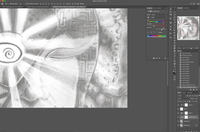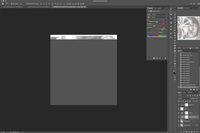Adobe Community
Adobe Community
Brightness Flickering in Photoshop CC 2018
Copy link to clipboard
Copied
Hi, everyone.
I had this issue before, but it was a little different and was happening in Firefox and PS. Somehow I fixed it, but I'm not sure how. Now it's just happening in PS.
I start PS and everything is fine. Then I open a file and drag it to the top to enlarge it, but I still have all the tools and jazz showing. I'm not sure what to call that action. Anyway, then my sceen starts flashing. It's like the brightness is dimming in and out at a rapid rate. And it effects the image and the whole interface. Before when I had this problem it was doing it slowly. I can't for the life of me figure out how to fix the issue. I'm running the most current version of PS CC 2018. The graphic card it uses, Nvidia GTX 1050i is up to date. I don't have any plugins.
I searched Google for an answer but the only flickering I could find was this: Fix Flashing Black Screen in Photoshop CS6 or CC - YouTube and that's not my problem. I really hope someone can help me. This issue is very annoying and I can't work like this.
Thank you!
Explore related tutorials & articles
Copy link to clipboard
Copied
I was able to narrow the issue down to being Nvidia's G-Sync feature in my case.
I have an LG monitor with FreeSync that, according to NVIDIA's vendor QA list, is compatible with my GTX 1080's G-Sync feature. I activated G-Sync with video games in mind but began noticing the flickering issue in Photoshop. Under the settings for G-Sync in the NVIDIA Control Panel, setting it to only apply to full screen apps (ie. video games that take over the entire screen) but not windowed fixed this for me.
Given that these features dictate the way a monitors refresh rate is handled, it may be worth looking further into that incase the above does not apply or resolve the issue for you.
Copy link to clipboard
Copied
Found a similar solution as tomicat:
8th Gen Desktop with 1080 GTX. Playing around with my LG Freesync/ Nvidia G-sync caused the flickering. I turned on the Freesync in my LG settings and also enabled G-SYNC from the Nvidia control panel. When I started work in Photoshop I noticed the flickering. Googled the problem and landed here. After reading this topic I checked the Nvidia control panel settings and this is what I did:
- Open Nvidia Control Panel from the notification icon on the bottom right of windows(10) taskbar.
- Click "Manage 3D Settings"
- Click the tab that says "Program Settings"
- Click "select a program to customize" drop down menu
- Click Adobe Photoshop (photoshop.exe)
- Look for "Monitor Technology" (from the list "2. Specify the settings for this program:")
- Click on "G-SYNC Compatible" (beside (to the right of) "Monitor Technology")
- Click "Fixed Refresh"
- Click Apply
Hope that helps!

Copy link to clipboard
Copied
This sounds like an interesting option, but I don't have "Monitor Technology" in the list as you do. What should I do? I'm on a laptop
Copy link to clipboard
Copied
Hey,
I'm on a laptop as well, and don't have that Monitor Technology option enabled. But going through all these pages of that thread made add some facts mentioned here and there.
...and I came up with a reliable fix thats actually working. Here's what I did:
1. Indeed its all about Nvidia Drivers tuned for games, so I've replaced a Game Driver with sth recent from Nvidia called "Nvidia Studio Driver". (easy to google it). Remove previous Nvidia drivers, and perform a clean installation of Studio Drivers.
2. Just to be sure uninstall Nvidia Geforce Experinece, so that you'll not have another graphical software overaly working in the background.
3. Restart ofc...
Hope it helps!
Copy link to clipboard
Copied
I have the same issue it looks like. I am using the new Photoshop fully updated that I pay for monthly as of April 18th, 2020. When I mess with Adjustment Layers and also stretch an image in scaling or by zooming it, the image flickers into a default gray tone making it very difficult to gauge the brightness or darkness or hue that I am attempting to alter. It happens also at times to get stuck in the flickered grey so I cannot even see the image at all. I may note this also happens in the Navigator at times. I don't know who to contact about this or what to do. Can someone please help me with some info? Processor 3.6 Ghz 8-core intel Core i9 Graphics card Radeon Pro Vega 48 8 GB on macOS Catalina (which I hate btw).
Copy link to clipboard
Copied
Thank you a lot
Copy link to clipboard
Copied
Any news on fixing that? Just bought dell XPS 17 , and VERY disappointed with that issue
Copy link to clipboard
Copied
Copy link to clipboard
Copied
I have this issue as well on a new Dell Precision 5550 laptop, everything above is not working.