I'm getting fed up with you Adobe
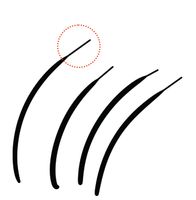
This is a recurring issue with smoothing creating a "shoelace" effect. I'm on a brand new mac, and a brand new Cintiq. I've tried reinstalling drivers, installing older versions of photoshop, and toying with smoothing settings. As far as I can tell, if I want to use smoothing, it generates these artifacts at the end of my strokes.
I've used photoshop for a couple of decades professionally, but I'm at a crossroads with whether I will bite the bullet, cancel my Adobe subscribtions and switch to Pro Create or another product. Fix this.