 Adobe Community
Adobe Community
- Home
- Photoshop ecosystem
- Discussions
- Brush increase decrease shortcut
- Brush increase decrease shortcut
Copy link to clipboard
Copied
Okay, I have this problem since an eternity. I cant increase or decrease my brush tool with [ or ]. I know it is possible with the mouse but I draw with my tablet, an UGEE (it has buttons to increase/decrease but it doesn't work either). And changing the shortcut doesn't work because every damn shortcut is already taken. the only free ones are ü, ö or ä but of course my tablet doesn't know this letters. So how to I get this shortcut to work?
...and I have a Win 10 Laptop, using a German keyboard.
 1 Correct answer
1 Correct answer
Yes in Edit>Preferences>Tools>Vary Round Brush Hardness based on vertical HUD movement is unchecked, then the vertical movement changes Opacity.
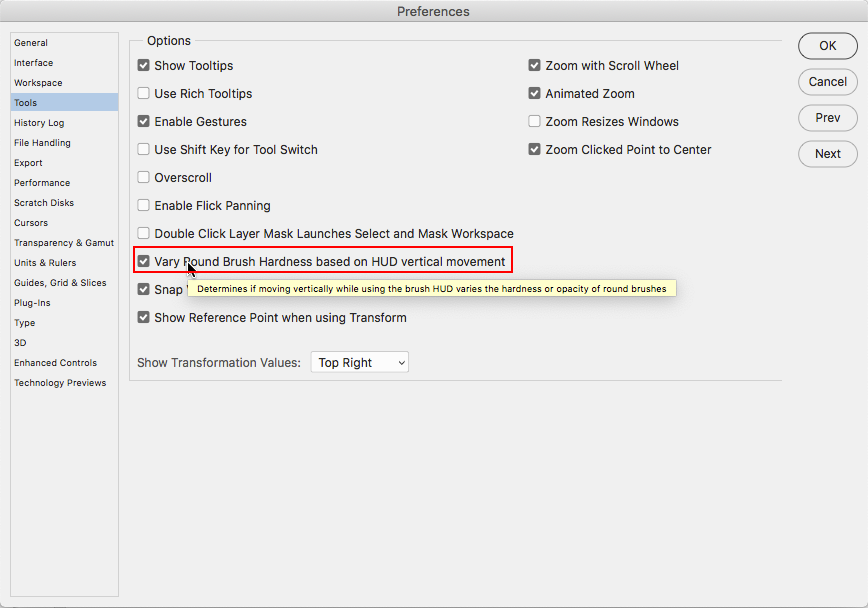
Explore related tutorials & articles
Copy link to clipboard
Copied
Hi in Photoshop go for Preferences there you see how to edit shortcut...thanks
Copy link to clipboard
Copied
Under Edit > Keyboard Shortcuts, see if assigning the modifiers "Ctrl" "Shift" or "Alt" helps. Shift + z/x, for example, or use one of the F keys, F11/F12. If a shortcut is not being used, just assign the brush tool increase/decrease to it.
Copy link to clipboard
Copied
(CTRL, ALT or SHIFT) plus any key dont work with brush increase or decrease. I get an error if I try so, same goes for F keys or numpad keys... or certain signs like +.
Copy link to clipboard
Copied
Is it practical to change the keyboard layout in Windows to English while you are using the UGEE?
Copy link to clipboard
Copied
Even if the shortcuts are already used you can override them and set whatever shortcuts you want for the brush size.
Another way to increase/decrease the brush size is to use the mouse plus Alt and drag left or right
Change brush size | Alt + right-click + drag left or right |
Decrease/increase brush softness/hardness | Alt + right-click + drag up or down |
Copy link to clipboard
Copied
Hi Jeff,
Decrease/increase brush softness/hardness Alt + right-click + drag up or down.
In my Windows-10 PC Ps 20.0.4
This command with the mouse changes 'opacity' (not softness/hardness)
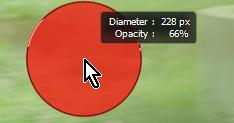
A Right-click of the mouse (without an option key) opens the Brush properties where I can change the slider,
but do you know if the shortcut [Alt + right-click + drag up or down] can be altered to change its action?
Copy link to clipboard
Copied
Yes in Edit>Preferences>Tools>Vary Round Brush Hardness based on vertical HUD movement is unchecked, then the vertical movement changes Opacity.
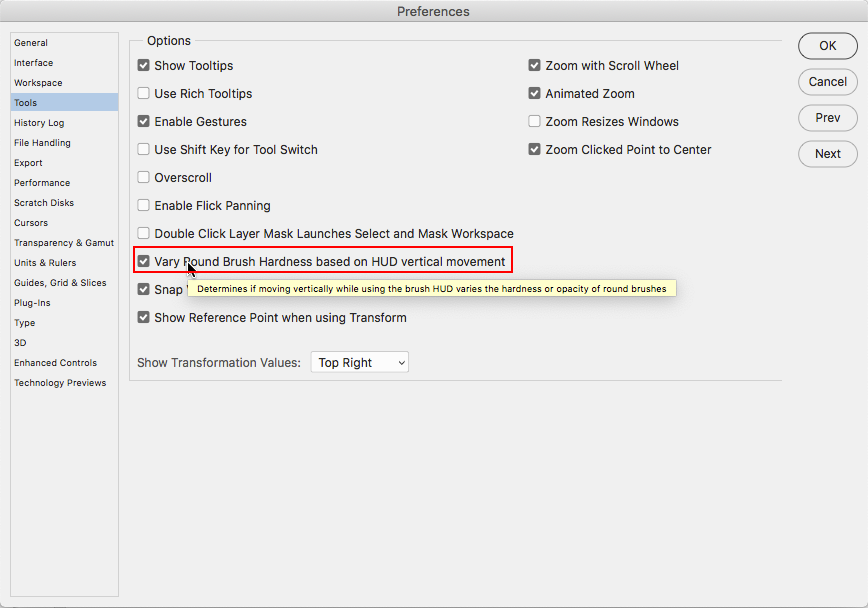
Copy link to clipboard
Copied
Thanks,
Good answer.
I need more time with Photoshop ![]()
Copy link to clipboard
Copied
I had a same problem .. after chanting settings to Vary Round Brush... worked on my Mac .. Thanks for sharing ..
Copy link to clipboard
Copied
I spent most of morning trying to get the control+option shortcut to increase/decrease brush size and opacity with HUD (onscreen) vertical and horizontal movements working again in Photoshop The above screenshot showing settings in Photoshop seemed to point in the right direction but I wasn't clear about the action to take was. When I finally unchecked the above indicated "vary round brush hardness based..." BINGO! the shortcut CTR+OPT work as it used to with verical and horizontal on screen (HUD) movements.
Copy link to clipboard
Copied
Hi!!!
My Alt + right-click + drag up or down works, but doesn´t show the red preview, just the black lined circle. Can you help me?



