 Adobe Community
Adobe Community
- Home
- Photoshop ecosystem
- Discussions
- Brush Panel Not Showing all Control Options
- Brush Panel Not Showing all Control Options
Copy link to clipboard
Copied
Hi
I have been trying to create a new brush following a Youtube video from Piximperfect and there are items missing from my Brushes Control Panel.
The screen shot below is what my Brushes Panel looks like no matter what I click on. If tried re-setting workspaces and also went back to default preferences to no avail.
It's lost things like Jitter etc.
I'm running Version 20.0.2
Any help would be appreciated.
 1 Correct answer
1 Correct answer
Hi
You have the Brush tip shape settings selected.

Pick another feature from the list at the left hand side to see the settings associated with that feature. Don't just tick the box, click on the word - e.g. shape dynamics:
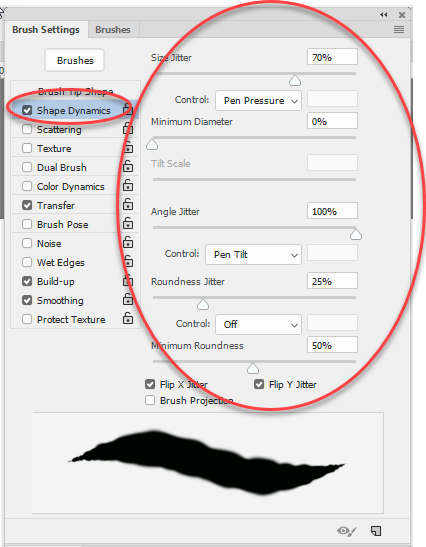
Dave
Explore related tutorials & articles
Copy link to clipboard
Copied
Hi Photodom,
Could you please share the video URL with us so that we can check it and provide you a solution?
Also, what operating system you're working on?
Regards,
Sahil
Copy link to clipboard
Copied
Hi
Here is the video URL.
Cut Out Hair with Very Busy Background in Photoshop - YouTube
I am using Windows 10 on a PC.
Thanks
Copy link to clipboard
Copied
Hi
You have the Brush tip shape settings selected.

Pick another feature from the list at the left hand side to see the settings associated with that feature. Don't just tick the box, click on the word - e.g. shape dynamics:
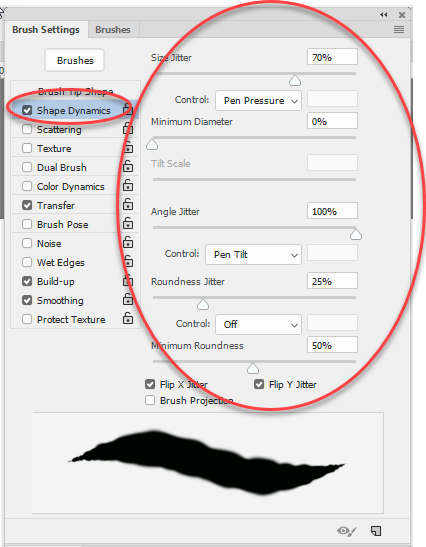
Dave
Copy link to clipboard
Copied
Dave
Thanks. This was what I needed. It's unusual to have to also click on the actual word instead of simply ticking the box, as the tick usually woks.
If only other things were this simple.
Perhaps Adobe should have a 'Help' tip associated with these panels to tell you what you need to do to access various functions.
Thanks again

Copy link to clipboard
Copied
Thank you so much
Copy link to clipboard
Copied
Dave,
Thank you so much, been sitting here for an hour and a half trying to finish up some homework...good Lord! Simple enough of a fix, very much appreciated!!
Deb
Copy link to clipboard
Copied
I lost a lot of time trying to figure this out! Thank you so much for giving this information, Dave!
Copy link to clipboard
Copied
Yes! That is exactly what I needed too! Thank you!
Copy link to clipboard
Copied
thank you for your answer. I have been looking for quite sometime what the issue was with my brushes. I clicked on the word instead of just checking the box and the controls I needed showed up.
Copy link to clipboard
Copied
We really cannot watch a 38 minute video to find what we need to understand what you want. Please next time post a screenshot of your expected result, and what you are getting and you will get more reponses.
You are not matching Unmesh's settings. Turning off scatter will be a big help. You also have an entirely wrong brush selected. Yours is soft and only one spot, you need a harder edge and multiples post so your brush can do more work for you.

You most important jitters are found under shape, and also under scatter and color dynamics. For hair though you want size jitters set to pen pressure 0%
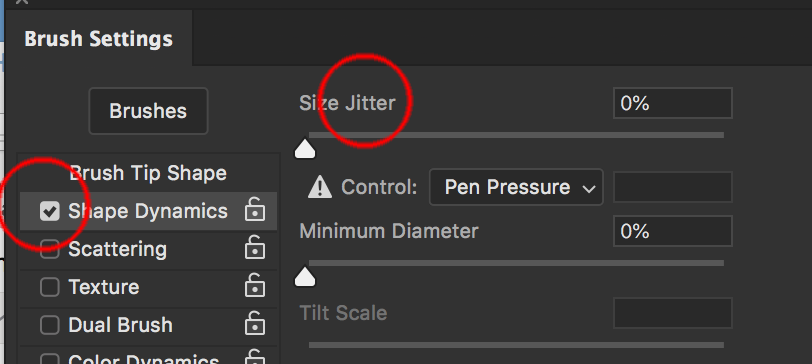
I can respond if you have further questions, but will help if you are clear and show screenshots.
Copy link to clipboard
Copied
Hi Mike
Thanks for commenting. The Brush Tip Shape that was selected wasn't the problem and I had thought that the screen shot I had shown was sufficient for people to see where I was coming from so sorry if it wasn't.
Davescm above cleared up the issue in that I had to not only tick the box, I had also to click on the word next to the box to activate the other options like size jitter, angle jitter etc.
Seems a strange way of implementation from Adobe and is not really explained anywhere (although probably in the depths of a tutorial somewhere. (I did look on the Adobe website before posting here, but couldn't find anything that related to my issue.
Thanks again for your input.
