 Adobe Community
Adobe Community
- Home
- Photoshop ecosystem
- Discussions
- Re: Brush strokes become jagged after a few second...
- Re: Brush strokes become jagged after a few second...
Copy link to clipboard
Copied
I've tried just about everything to narrow down and eliminate this problem, with no luck.
When I first start PS and paint a line with a simple hard round brush, it's nice and smooth. After about 15 seconds (or 4-5 lines), the lines become jagged.They're not pixely - it's more like what happens if you have smoothing turned off. The effect is more pronounced when I paint zoomed out, as if the input data is constrained to the zoomed out pixel size.
This is not a tablet problem - it happens with the mouse as well.
It does not happen with the lasso selection tool, so it seems limited to the brush tool.
Here's an image showing a series of brushstrokes, going from left to right. You can see how the stroke quality degrades from the first stroke (on the left) which is nice and smooth, to the strokes on the right which are jagged. You need to view the image at 100% to see what's happening clearly.
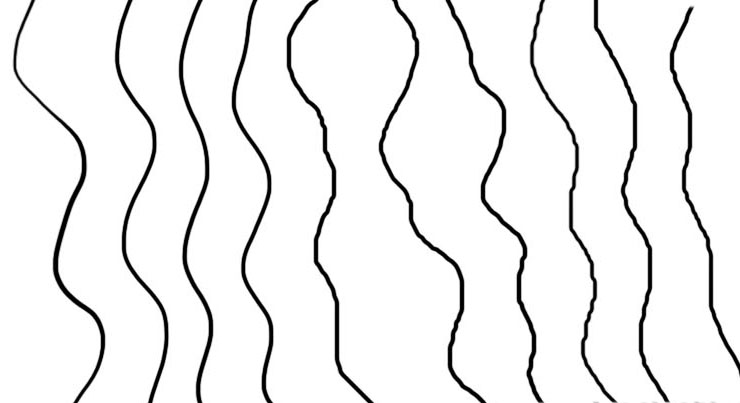
The fact that this problem doesn't appear when I first start the program, then creeps in, is really perplexing! Once it starts it never goes away.
 1 Correct answer
1 Correct answer
Then I think you may want to look for something like http://lazynezumi.com/home
http://rahll.deviantart.com/journal/Lazy-Nezumi-stroke-smoothing-for-Photoshop-408711470
Explore related tutorials & articles
Copy link to clipboard
Copied
So can you clue us in. Are you using a PC or a Mac. Windows 95 or 8 os 7 or osx ps 1 or ps cc little ram much ram propcessor type !
Copy link to clipboard
Copied
Sorry, I'm using a PC with Win 7 SP1, CS6.
8GB Ram; processor is AMD A6-3650 APU
Radeon 5500 card
Interestingly, if I draw a single line,very slowly for about two minutes, then a few more like that, the problem does not kick in until the fourth or fifth line. So it's entirly dependent on the number of marks made, not elapsed time.
Copy link to clipboard
Copied
I have no idea other then resetting your Photoshop Tools and your Photoshop preferences and try turning off GPU support. Does this happen on all document sizes or just documents with a large number of pixels? Here what I see on a screen size document 1920x1080 12Px brush spacing 1%
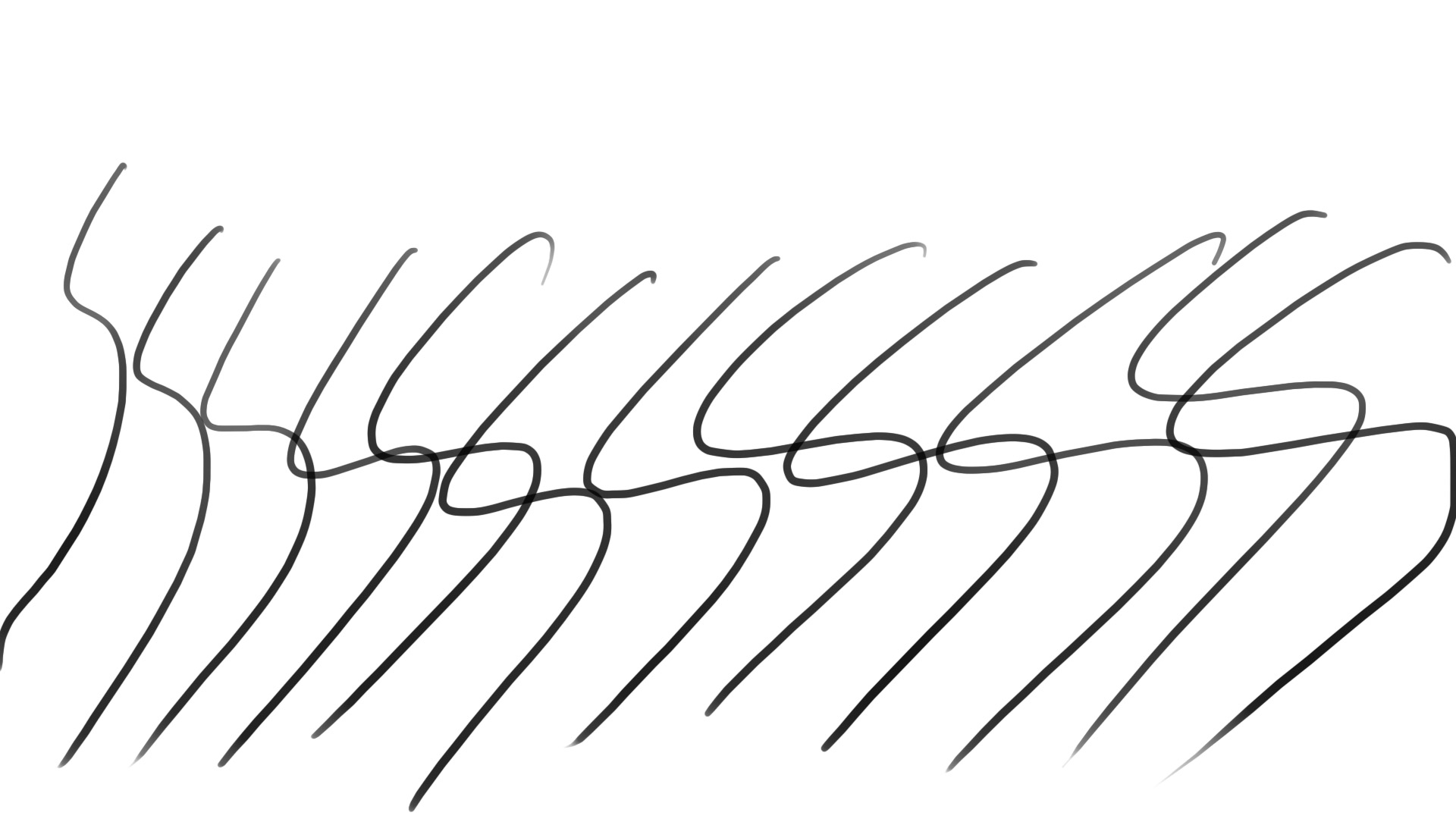
Copy link to clipboard
Copied
Thanks for thinking about it anyway. Looking back I can see there is evidence for this problem for many years, different users, different versions of PS. I think a lot of people may not notice it, if they're not trying to do a really clean line or ink drawing. It happens even with very small files, one layer.
I have of course tried all different settings related to GPU, restarting each time.
I am pretty certain it is actually a brush smoothing issue - with smoothing turned off the result is indistinguishable from this problem.
If you draw a near vertical line, a very low angle off of the vertical, slowly, at 25% zoom, you will see the cursor or crosshair jump as it crosses the threshold for the next column of pixels, because the cursor must be constrained to the screen pixels. But the line does not need to be so constrained. So when smoothing is working correctly, the cursor may appear to jitter left and right as you try to draw a perfectly vertical line, but the line will be smooth with a slight curve - when it's working correctly. When it's not working, the near vertical line will jump from left to right just like the cursor.
The best workaround I have so far is to use the rotate view command so I'm not drawing near vertical or near horizontal lines. The problem is least bad when drawing a diagonal.
Also if I move the cursor very quickly the problem practically goes away, and again, by rotating the canvas I can make the stroke direction more comfortable so I can paint more accurately at higher speed.
The thing about the speed seems paradoxical, but in fact it's not - at higher speeds the cursor location is not updated as frequently (in terms of positions along the stroke), so it HAS to smooth.
Copy link to clipboard
Copied
I would never see that problem then when I want to draw a straight line I let Photoshop do it. I click on one end of the line with the brush then move the cursor to the other end on the line and shift click. I'm 73 Photoshop is steadier then my hand.
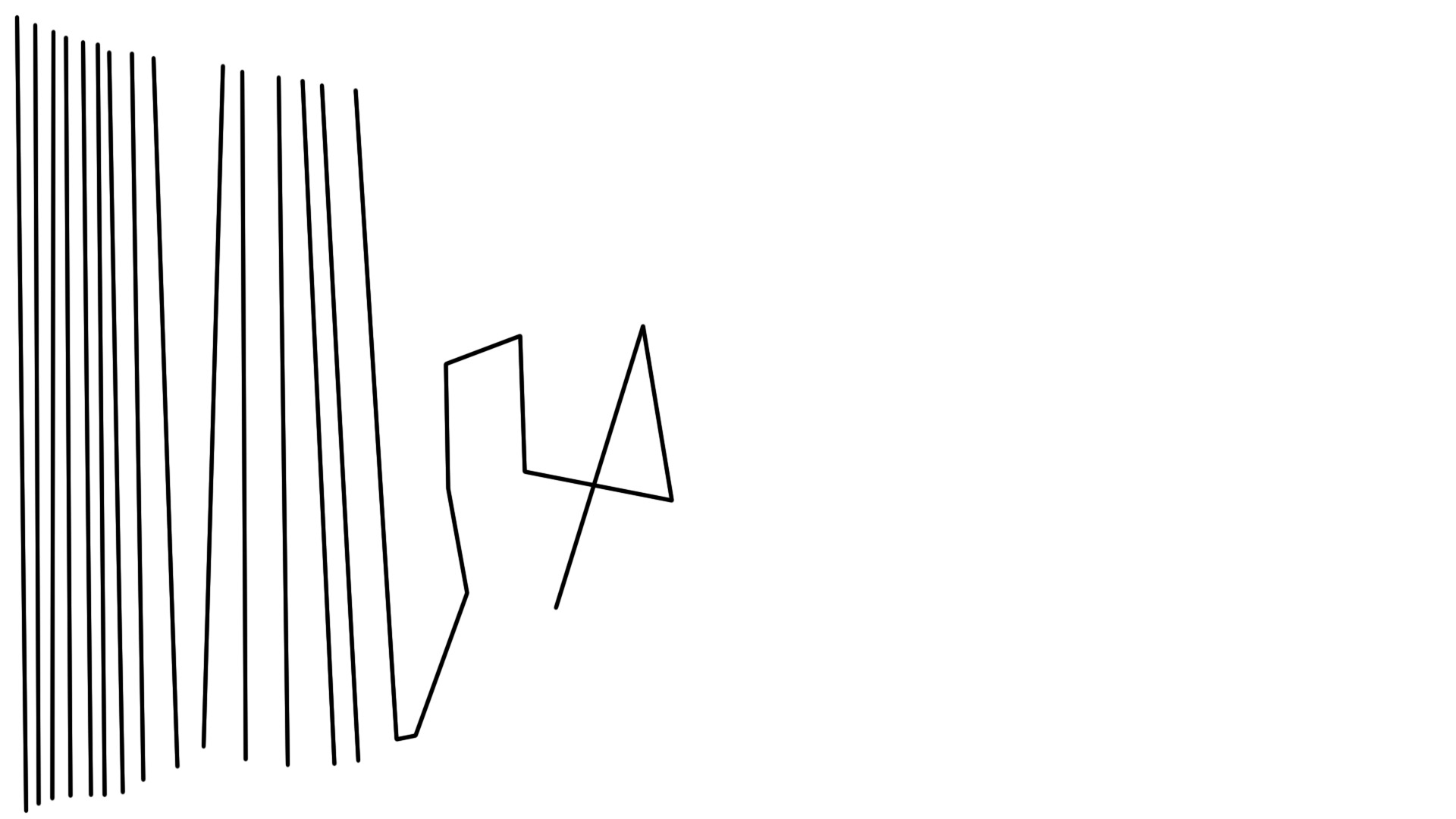
Stroking Path get you clean lines also
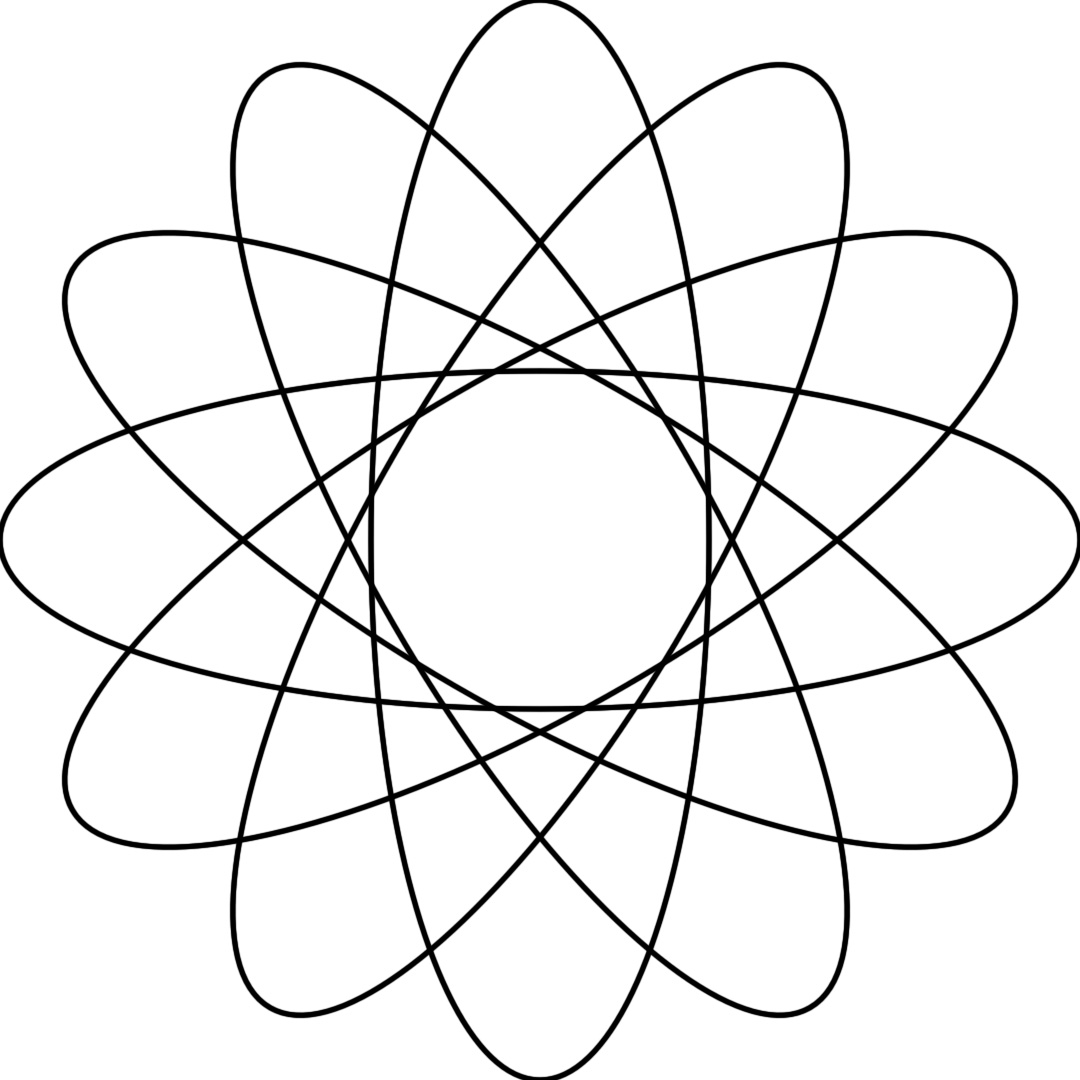
Copy link to clipboard
Copied
Yes of course, I was just using that example as a way to demonstrate the problem most severely.
Copy link to clipboard
Copied
I don't think I'm seeing any real problem. Here is a screen capture I did drawing vertical lines by hand with a one pixel wide brush. Zoomed in to the point 600% where Photoshop start to show the pixel grid. I drew the line very slowly and I would say all the jitter is because of my mouse and hand movement not by any bug. You stated yourself if you use fast fluid strokes there no problem,
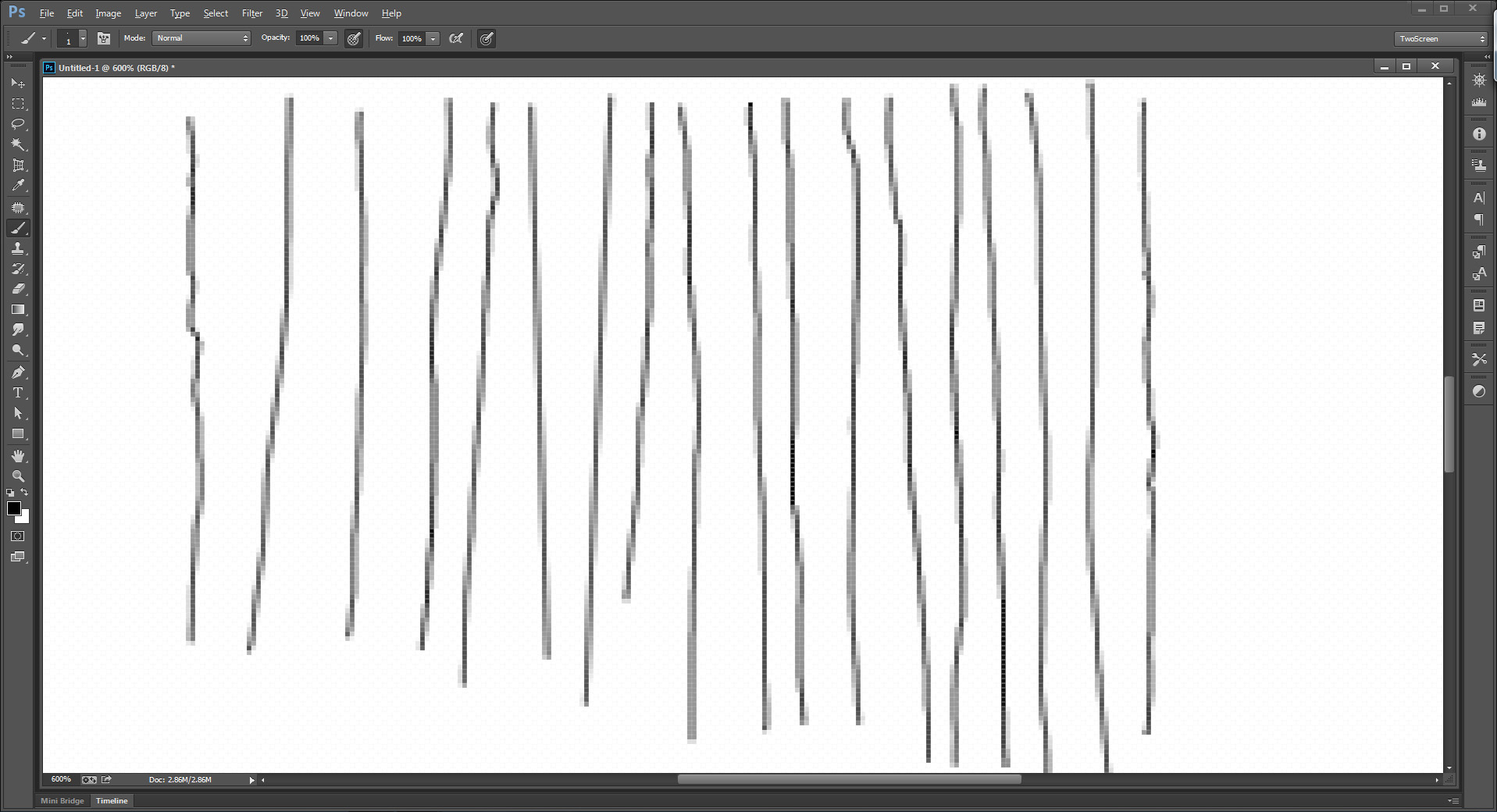
Copy link to clipboard
Copied
Mac. I can't seem to use the clone tool correctly
Copy link to clipboard
Copied
Does it always happen when drawing things on the right side? It could be interference from a monitor, speakers, or some other device. On an old Wacom I had, the cursor would jitter when I drew up near the top of the tablet, because it was placed too close to the monitor and interfering with the signal. Try moving your tablet and (wireless?) mouse away from any other electronic device and see if it helps.
Copy link to clipboard
Copied
It actually happens when drawing with a mouse, so I don't think it could be caused by interference with the tablet. FYI the tablet is a Cintiq, so it's not monitor interference either.
Copy link to clipboard
Copied
perhaps its your mouse then...what kind do you have. How are you mouse settings set etc.
Copy link to clipboard
Copied
How about using a straight edge to guide the mouse or pen? That way you know for sure whether jitter is coming from irregular mouse/pen movement, or from the software.
Copy link to clipboard
Copied
Trevor, not true! You need to think about how mouse and stylus input data works to understand that, I'm pretty sure, this is a brush smoothing issue. It's not brush wobble. It's not jitter. In fact I think the program is working properly, but the notion of smoothing is kind of unintuitive so we don't always understand how important it is.
With physical pencil, as you try to draw a smooth line slowly, if the pencil tip moves very slightly, the mark will also do that in exactly the same amount.But with a stylus, a small movement may not register if you have not moved to the next screen pixel, or may register disproportionately if you were already close to the edge of that pixel where a very slight movement (less than a pixel) puts you over the edge. So you move the equivalent of 1/4 of a pixel, but the stylus jumps a whole pixel, or you move almost a whole pixel (3/4) but the stylus doesn't move at all. Anyone can see this quite easily for him/herself. The stylus movement on screen is constrained to the (relatively coarse) grid of screen pixels. This is why the effect is magnified when painting zoomed out. At 25% the above example would be you move 1/4 of a screen pixel, and the cursor jumps a whole (screen) pixel, which is actually 4 bitmap pixels.
So for example If you try to paint a vertical line, you will often see something that it looks like this:
|
|
|
|
because you didn't move perfectly vertically, staying within one column of (screen) pixels.
How is PS to know whether you want this, or whether you are really trying to draw a smoothish vertical line? I say smoothISH because I, for example, do not want a perfect vertical line, but I do want a smooth line, like what would happen with a real pencil or brush. That's what smoothing takes care of, but in programs like Painter (where it's called "damping") you can set its level, whereas in PS it's just a check box.
Damping and smoothing essentially round off the stylus input, so things like the stray bit of line in the above example don't appear. The same thing happens when you use the shift key to make straight lines - PS only receives the first and last positions of the cursor, then connects them with a smooth line. This is the same as how painting very quickly creates a smoother line - there is simply less granularity, timewise, in the input. I think that might, ironically, be why this "problem" does not appear right away. When you first start a program stuff is still loading and going on in the background and the stylus input may not have full granularity yet.
BTW, If I wanted to draw a perfect vertical line I would use the shift key, but that's not how I usually want my work to look. Sometimes I do and it's fine, but typically I want a more "freehand" but smooth quality.
Thank you all so much for giving ideas on this. Honestly my best workaround is to rely heavily on "rotate view" so I can make marks more quickly and accurately.
Copy link to clipboard
Copied
Then I think you may want to look for something like http://lazynezumi.com/home
http://rahll.deviantart.com/journal/Lazy-Nezumi-stroke-smoothing-for-Photoshop-408711470
Copy link to clipboard
Copied
Thanks so much JJ, I will definitely give that a try!
Copy link to clipboard
Copied
JJMack, I owe you big for that one! Thanks again. Of course it really makes me wonder why something like this is not incorporated into PS. But then again their brush engine never seems to get the attention of other parts of the program with each new version. It's really sad. Painter has such a beautiful smear/grain thing, very simple, that PS still cannot match. PS's oil brush and smudge tool don't even come close. And for me it's not about trying to make software mimic real media - it's about getting the software to respond as much as possible to what I'm doing with my hand, so I don't need to keep adjusting options and things, but can just draw or paint. I used to use Painter for all mark making, but switching back and forth between PS and Painter was a hassle, so I switched permanently to PS. It took a long time for me to set up my painting tools to get something acceptable, and I had to relearn that with PS much less happens in the hand. I have to constantly adjust flow and opacity depending on what I want to paint, whereas in Painter I could make a single brush do a lot more just by what I did with the hand and stylus.
Anyway, sorry for the rant, and thanks again JJMack. I need to head out of the studio for the afternoon, but I'm going to have some fun with this thing when I get back!
Copy link to clipboard
Copied
Chris, Lazy Nezumi my favourite add on for Photoshop, and it has some really useful extra featues now. Guillaume is constantly updating and working on LN, and his most recent addition is called Distortion, which appart from the magenta line top left, which was done with LN smoothing, did the rest of the lines on this image.
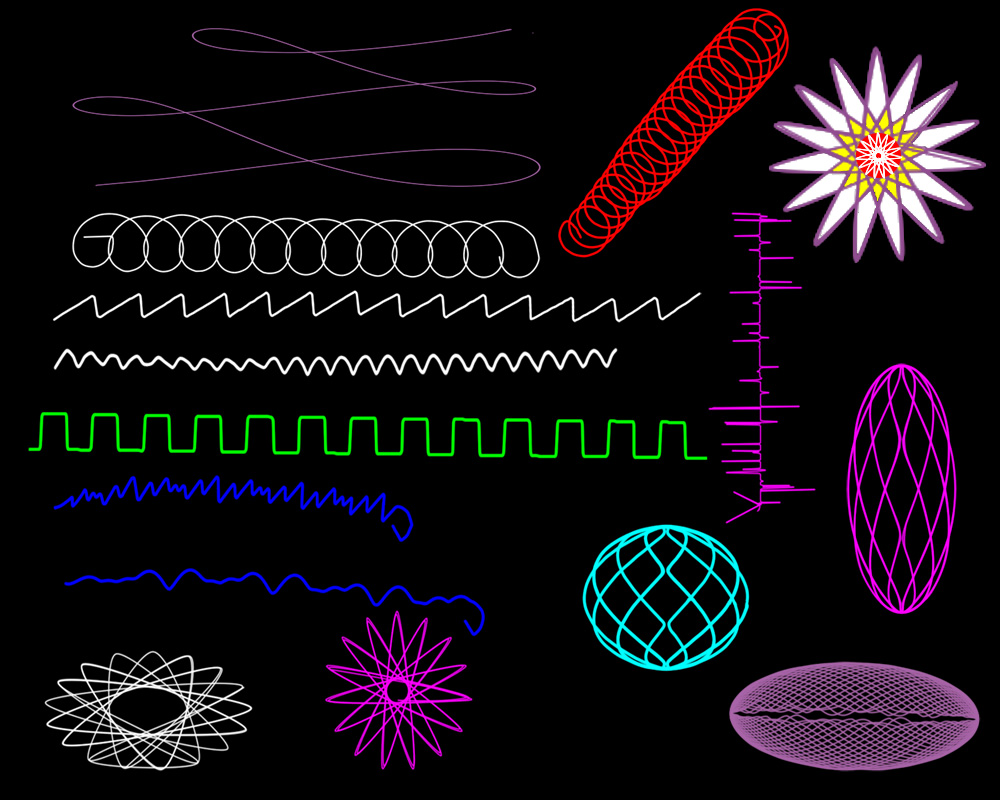
For a real life application of LN Distortion, I used it to create the wavy lines on this cupcake case:

Guillaume has had lots of requests for a Mac version, but from waht he has said to via email, I don't think that will be happening any time soon, (but will still beat high dpi support for Windows in Photoshop ![]() ).
).
Copy link to clipboard
Copied
Yeah, I am loving it so far.
Copy link to clipboard
Copied
Chris
I don't use it I just know it exists. I use my tablet mostly for masking things clean line are really not needed and a gaussian blur will smooth out my mask. Cloning and healing also don't need smooth clean strokes. It not an expensive plug-in still I value a bottle of red over it. The few smooth curved lines I may need in Photoshop can be made better by me stroking a pen path then by my hand....,
Also remember Photoshop was designed for image editing to display images everything else has been added onto an image processing application. There are programs that were designed for artwork. Your tablet came with SketchBook Express perhaps its pen support is better for artwork then Photoshop. You should use applications that are designed for the task you want to do. You would not use Photoshop to do 3d Models. However it nice to be able to add some 3d elements to an composite. I use Photoshop for I have been using it for years and know how to use it. Also once in a time I was a programmer and Photoshop even with all its bugs can be automated well with scripting. To keep my mind functioning from time to time I will do a little scripting.
I like to help out here and oftem do screen catures see if you can figure what this does.
/* ==========================================================
// 2013 John J. McAssey (JJMack)
// ======================================================= */
// This script is supplied as is. It is provided as freeware.
// The author accepts no liability for any problems arising from its use.
// I set a shortcut key in my case F5 to this Photoshop script mainly for doing Window screen capturing of:
// desktop displays, Active window and selected area copy to clipboard. The script log the cardboard into a document with the name clipboard.
/*
<javascriptresource>
<about>$$$/JavaScripts/PasteClipboard/About=JJMack's Paste Clipboard into Clipboard document.^r^rCopyright 2014 Mouseprints.^r^rJJMack's Script.^r
NOTE:New Clipboard Document will be open if necessary</about>
<category>JJMack's Script</category>
</javascriptresource>
*/
// enable double-clicking from Mac Finder or Windows Explorer
#target photoshop // this command only works in Photoshop CS2 and higher
// bring application forward for double-click events
app.bringToFront();
if (!documents.length) {
NewCliboardDoc ();
app.activeDocument.suspendHistory('pasteClipboard','main(true)'); // New document opened proceed
}
else { //locate Document clipboard
for (var i=0;i<app.documents.length;i++) {
app.activeDocument=app.documents;
if (app.activeDocument.name == "Clipboard"){break;}
}
if (app.activeDocument.name != "Clipboard"){
NewCliboardDoc ();
app.activeDocument.suspendHistory('pasteClipboard','main(true)'); // New document opened proceed
}
else {app.activeDocument.suspendHistory('pasteClipboard','main(false)'); } // Old Clipboard Document found
}
///////////////////////////////////////////////////////////////////////////////
// main function //
///////////////////////////////////////////////////////////////////////////////
function main(newFile) {
// declare local variables
var orig_ruler_units = app.preferences.rulerUnits;
app.preferences.rulerUnits = Units.PIXELS; // Set the ruler units to PIXELS
try {
activeDocument.paste(); // past in clipboard may fail enclose in try
var LB = app.activeDocument.activeLayer.bounds; // Get the bounds of the work layer
var LWidth = (LB[2].value) - (LB[0].value); // Area width
var LHeight = (LB[3].value) - (LB[1].value); // Area height
// BOTTOMCENTER BOTTOMLEFT BOTTOMRIGHT MIDDLECENTER MIDDLELEFT MIDDLERIGHT TOPCENTER TOPLEFT TOPRIGHT
if(newFile) {
app.activeDocument.resizeCanvas(LWidth, LHeight, AnchorPosition.TOPLEFT);
app.activeDocument.layers[1].remove();
}
else {
if (LWidth>=app.activeDocument.width) { app.activeDocument.resizeCanvas(LWidth, app.activeDocument.height + LHeight, AnchorPosition.TOPLEFT);}
else {app.activeDocument.resizeCanvas(app.activeDocument.width, app.activeDocument.height + LHeight, AnchorPosition.TOPLEFT);}
}
app.activeDocument.selection.selectAll(); // select all
// Left('AdLf'); Right('AdRg'); Top('AdTp'); Bottom('AdBt'); Center Horizontal('AdCH'); Center Vertical('AdCV');
align("AdLf");align("AdBt"); //Align to selection Left bottom
app.activeDocument.selection.deselect();
SetViewFitonScreen();
}
catch(e) {
if(newFile) app.activeDocument.close(SaveOptions.DONOTSAVECHANGES);
alert("Clipboard Empty");
}
app.preferences.rulerUnits = orig_ruler_units; // Reset units to original settings
}
///////////////////////////////////////////////////////////////////////////////
// main function end //
///////////////////////////////////////////////////////////////////////////////
function NewCliboardDoc () {
// app.documents.add([width][, height][, resolution][, name][, mode][, initialFill][, pixelAspectRatio][, bitsPerChannel][, colorProfileName])
var Clipboard = app.documents.add( null, null, 100, "Clipboard", NewDocumentMode.RGB, null, null, null, "sRGB IEC61966-2.1");
}
function align(method) {
var desc = new ActionDescriptor();
var ref = new ActionReference();
ref.putEnumerated( charIDToTypeID( "Lyr " ), charIDToTypeID( "Ordn" ), charIDToTypeID( "Trgt" ) );
desc.putReference( charIDToTypeID( "null" ), ref );
desc.putEnumerated( charIDToTypeID( "Usng" ), charIDToTypeID( "ADSt" ), charIDToTypeID( method ) );
executeAction( charIDToTypeID( "Algn" ), desc, DialogModes.NO );
};
function SetViewFitonScreen() {
var desc1 = new ActionDescriptor();
var ref1 = new ActionReference();
ref1.putEnumerated(charIDToTypeID('Mn '), charIDToTypeID('MnIt'), charIDToTypeID('FtOn'));
desc1.putReference(charIDToTypeID('null'), ref1);
executeAction(charIDToTypeID('slct'), desc1, DialogModes.NO);
};
Copy link to clipboard
Copied
Ok, this is really frustrating. Even with Lazy Nezumi the smoothing effect comes and goes! This is maddening. In the attached image, the horizontal lines were drawn in sequence from top to bottom. I started with LN enabled, with the smoothing amount turned up very high. After a few smooth lines they started to get jagged. So I disabled LN and the lines became smooth. After a few lines with LN disabled, they started to get jagged again, so I re-enabled LN, and the lines became smooth. Then after a few strokes they became jagged again. What the heck?
Copy link to clipboard
Copied
Are you using pen or mouse now?
Copy link to clipboard
Copied
Silly thought, but Chris: is the electrical socket you use grounded?
Also, some users have had succes getting rid of the jaggies issue by installing the legacy 6.36-3 Wacom driver.
And check this out for ideas: https://www.youtube.com/watch?v=WZPLDUJJCGE
Copy link to clipboard
Copied
THANK YOU!!!
Rolling back the driver fixed it!! I tried rolling back to 6.2 as suggested on the LN site, but that one seemed incompatible with my Cintiq. So I went with the 6.36-3 driver and the problem is gone. I thought I'd tried this before, but maybe I had not fully removed the older driver or something. Anyway, so far in my tests I've made about 50 lines without the jaggedness coming in. Honestly I still can't believe it and am waiting for the other shoe to fall.
Thanks so much!!
Copy link to clipboard
Copied
Glad to see you were able to fix it.
I also experienced weird wobbles in Photoshop while drawing, but that was due to my three screen system, and a first generation Intuos - when I zoomed out on the canvas, the pixel resolution versus Intuos density caused issues. Lazy Nezumi did fix that - and setting the wacom area to the PS screen only.
Although nowadays I draw all my line work in Clip Studio, and do most of my painting in Krita.
Keep on drawing - Cheers!

