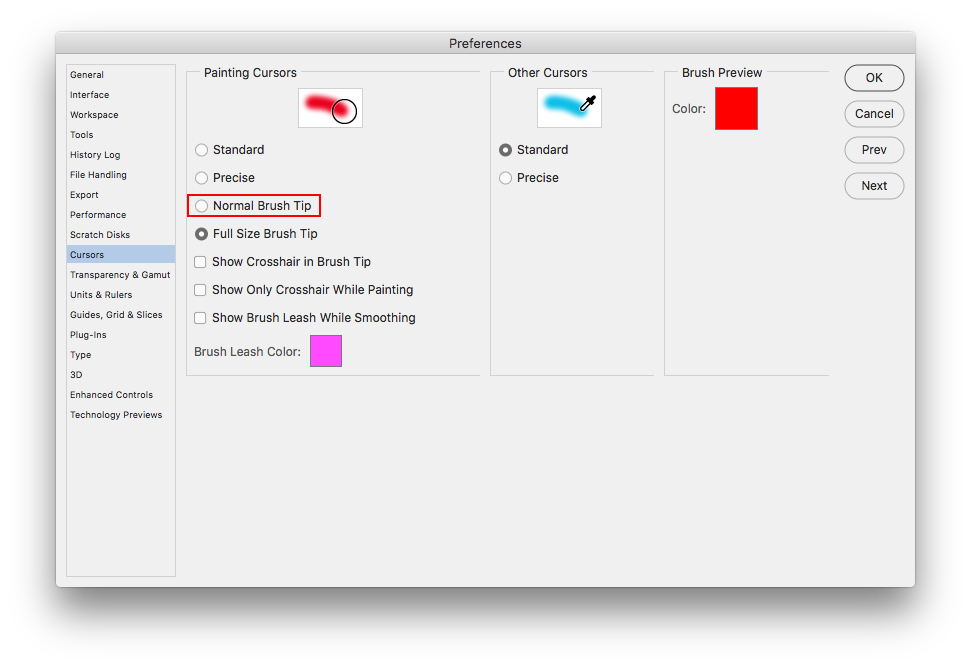Adobe Community
Adobe Community
- Home
- Photoshop ecosystem
- Discussions
- Brush tool preview, jagged edges
- Brush tool preview, jagged edges
Brush tool preview, jagged edges
Copy link to clipboard
Copied
When using the brush tool and with a hardness below 100 (also applies to other tools with a hardness parameter), the edges of the preview become all jagged instead of a smooth gradient as it should. Seems to be some sort of aliasing issue I reckon. https://imgur.com/a/Gxr2poC sorry about the crappy phone images, print screen apparently doesn't capture the brush preview.
Minor annoyance really, but I've been trying to fix it by enabling/disabling various options in the preferences panel, mainly within the performance and cursor tabs, without any luck. Tried updating my display drivers (using Nvidia Studio drivers), disabling/enabling 10 bit display (as I have a monitor that supports this), no dice.
Any ideas?
Explore related tutorials & articles
Copy link to clipboard
Copied
This doesn't seem to happen to me. Do you have the Dissolve blend mode setting set on the brush? That seems typical of Dissolve...
Adobe Community Expert / Adobe Certified Instructor
Copy link to clipboard
Copied
Depending on the Cursor Preference you have set, i don't believe there is anything wrong with your brush cursor.
If you don't want to see the "jagged" edge of a soft brush then in photoshop go to Edit>Preferences>Cursors and click on Normal Brush Tip.
Copy link to clipboard
Copied
Thanks for the replies. All modes set to normal. I decided it's a non-issue and just changed the cursor type to normal brush tip.
Copy link to clipboard
Copied
I actually think that's a feature starting in photoshop cs2 so one could tell a soft brush from a
hard brush on screen. Round brushes (computated) brushes are the only ones that exhibit
the "jagged" preview and only when Full Size Brush Tip is selected in the Cursor preferences.