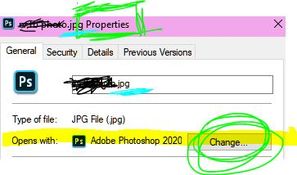Adobe Community
Adobe Community
- Home
- Photoshop ecosystem
- Discussions
- Re: Can’t Assign Photoshop 2020 as Default App for...
- Re: Can’t Assign Photoshop 2020 as Default App for...
Can’t Assign Photoshop 2020 as Default App for JPEGs
Copy link to clipboard
Copied
I installed PS 2020 (21.0.1) on my Windows 10 Pro (with 1909 update) and can't change the default application for JPEG, GIF, and PNG from PS CC 2019 to PS 2020 (21.0.1). None of the normal methods of specifying a default application give PS 2020 as an option. I’ve even tried right-clicking a JPEG file and then choosing Open With and navigating to Program Files > Adobe Photoshop 2020 and then choosing Photoshop.exe, and it opens with PS CC 2019 instead of PS 2020 that I just selected. I've also gone to Windows 10 Settings > Apps > Default Apps > Choose default apps by file type > scroll down to JPEG where Adobe Photoshop CC 2019 is listed. When I click to change the association, Photoshop 2020 is not listed as an option. PS 2020 is shown as the correct default application for PSD, NEF, and TIFF files, so I know Windows 10 knows about PS 2020, but it doesn't give me the option of choosing PS 2020 as the default app for JPEGs, etc. Hopefully someone in this knowledgeable group has encountered this problem and has found a solution. Thank you.
Chas
Explore related tutorials & articles
Copy link to clipboard
Copied
Have you tried the steps outlined in this article?
https://www.photoshopessentials.com/basics/make-photoshop-your-default-image-editor-in-windows-10/
Copy link to clipboard
Copied
Thank you for your reply. As I said in my original post, I tried all of these methods. And also as I said in my original post, when I tried "open with" and navigated to the Photoshop 2020 folder and double clicked on the Photoshop 2020 executable, it still opened PS CC 2019 instead of PS 2020. Since my OP, I've discovered three ways I can open a JPEG with PS 2020. If I open PS 2020 and go to Open under the File menu, I can navigate to a JPEG and it will open. I also can drag a JPEG file onto a shortcut of the PS 2020 executable and the JPEG will open in PS 2020. Thirdly, if PS 2020 is already open, double clicking a JPEG will open in the already opened application. However, I still can't change the default so that double clicking a JPEG will open PS 2020.
Copy link to clipboard
Copied
There was a follow up to that stating that having two versions confuses the Win 10 OS and by opening through Photoshop 2020 it seems to "learn" that is the current/correct version.
If you are working in 2020 and stable, there is no reason to keep 2019. Removing it may resolve the issue as well.
Copy link to clipboard
Copied
Thank you for your suggestions. I’ve had two versions of Photoshop on the same Windows 10 computer before and never had this problem. After opening a JPEG via the Open command in PS 2020 several times, double clicking a JPEG when PS 2020 is not open, still opens PS CC 2019. Apparently, my computer is not able to “learn” which PS version to open.
Regarding your other suggestion, uninstalling PS CC 2019 is not an option for me at this time as I still need PS CC 2019 for a couple of plug-ins that haven’t yet been updated.
Copy link to clipboard
Copied
January 2020- Microsoft pulls this **** every year. When you right-click on a jpeg and open properties-general and click on the Opens with: Change... button, it's important to DOUBLE CLICK on PhotoShop.EXE.
Now all of my jpegs open with Photoshop. 🙂
Copy link to clipboard
Copied
The steps outlined in the article referenced by nikunj.m worked for me on a Mac (https://helpx.adobe.com/in/x-productkb/global/file-associations-broken-uninstall-applications.html). There are also steps for Windows.
I do miss not being able to make the changes in the program preferences, though.
It would have been very difficult for me to figure out on my own that I had to go to "Get Info" from a random file and follow a few more steps. I wonder why the option of opening certain file extension was removed from photoshop preferences. Too bad.
Copy link to clipboard
Copied
Hi there,
Apart from the steps mentioned in the article shared earlier, you can also try the steps in the below mentioned article.
https://helpx.adobe.com/in/x-productkb/global/file-associations-broken-uninstall-applications.html
Regards,
Nikunj
Copy link to clipboard
Copied
Thank you for your reply. I tried all of these methods before submitting my original post.
Copy link to clipboard
Copied
Could you go to C:\Program Files\Adobe\Adobe Photoshop 2020 and rename the Photoshop.exe to Photoshop2020.exe and try to assign it as the default for JPEGs and see if that works?
Copy link to clipboard
Copied
Thanks for your reply. Before I try your suggestion, what will this do to other file types that are currently opening correctly, like PSD and NEF files, that may be looking for the executable with the name before 2020 was added to the name? Or do they just look for a path rather than a file name?
One other point I haven’t made before now. If I’m browsing images with Adobe Bridge 2020, rather than with Windows Explorer, double clicking a JPEG opens in the correct 2020 version of Photoshop.
Copy link to clipboard
Copied
You may need to re-assign the renamed exe to the other file formats. You can try to perform a complete clean up of Photoshop, uninstalling all versions installed on the computer and then re-installing Photoshop 2020 to check if that helps.
Copy link to clipboard
Copied
Thank you for your suggestions. I don’t think I want to start renaming application executables, so I’m just going to live with the problem until I no longer need PS CC 2019 and can uninstall it. Also, if I’m browsing the images with Bridge, JPEGs correctly open PS 2020.
Copy link to clipboard
Copied
Thanks for pointing that out, wasn't aware, that this is possible, worked great tho.
Now i have reassigned all .psd and .psb to 2020, while i could keep the older versions.
That is necessary to avoid critical bugs in the new versions - so mentioned, why not releasing a clearly stable product instead of one, that is always know to be bugged and maybe bug free when the next year a new one arrives...
Copy link to clipboard
Copied
Thank you so much!! been having a similar problem with Photoshop Beta forcing everything to open in it. Renaming it worked for me. All I did was rename the Photoshop Beta, change the "open with" properties for my JPGs to open with Photoshop 2019, and then I immediately changed the name of Photoshop Beta back to normal. Everything opens the way it should now, and I didn't have to keep Beta named weirdly for the fix to hold.
Copy link to clipboard
Copied
Thanks, I have the same problem and thought it was just my machine! At least now I know that it is a bonafide problem.
Thought I was going mad when asking the image to open with Photoshop 2020.exe and up it came in Photoshop 2019 after some considerable time lapse.
Found the Open button in PS now and will have to use that for now as a long winded work around.
Don't want to keep opening Bridge for images in different folders it takes an age to load them.
Copy link to clipboard
Copied
Last week there was a Windows 10 update, and then I installed the most recent Photoshop 2020 update (21.0.2). I was hoping that something in one or both of these updates would (by some miracle) fix this problem, but no such luck. I’ll just keep using the workarounds until I no longer need Photoshop CC 2019 and can uninstall it.
Copy link to clipboard
Copied
You may need to uninstall both versions, and then reinstall the latest.
The basic problem is that, to maintain correct file associations, Photoshop needs to be installed/uninstalled/updated in strict version order. The latest activity always takes precedence, so that if an earlier version is updated or installed last, it will take over file associations.
In the same way, don't uninstall an old version with a new one still installed. Always uninstall newer > older. If you have, say, v20 and v21 installed, but want to keep only v21 - you need to first uninstall 21, then uninstall 20, then reinstall 21.
Unfortunately, the CC app ignores all of this. It's a major flaw in the whole system. The CC installers should have this built in, only permitting proper version sequence. It shouldn't be impossible.
Copy link to clipboard
Copied
I don't know if you still have this problem but I fixed it on my machine by editing the following register key
Computer\HKEY_CLASSES_ROOT\Applications\Photoshop.exe\shell\edit\command
Make sure the value is set to "C:\Program Files\Adobe\Adobe Photoshop CC 2020\Photoshop.exe" "%1"
In my case I am running CC 2021 so the 2020 is changed to 2021 on my machine. Obviously you will need to change this to whatever the latest version is on your machine.