 Adobe Community
Adobe Community
Copy link to clipboard
Copied
Whenever I try to print something in Photoshop, this message appears:
"There was an error opening your printer. Printing functions will not be available until you have selected a printer and reopened any documents."
But my printer is not the problem. First of all, I already selected my printer and made it the default one. I also had a tech help chat session today with the company who makes my printer (HP) and they found nothing wrong with it or its connection to my computer. And I am able to print from all my other applications. So the HP tech suggested it must be a Photoshop problem.
Photoshop Chat isn't available today. Can anyone out there advise me? Thanks.
Clare Higgins
 1 Correct answer
1 Correct answer
Hi Claire,
We're sorry to hear about the printer error, could you please let us know which version of Photoshop you're working on and which operating system are you using?
Could you please try the steps mentioned below and let us know if it helps?
Open other image or document. And try to print it using Ctr + P command or by click on File<Print. This method is only helpful if the document is corrupt. So if the print option is working in a new document, it means your document or image is corrupt. You
...Explore related tutorials & articles
Copy link to clipboard
Copied
Hi Claire,
We're sorry to hear about the printer error, could you please let us know which version of Photoshop you're working on and which operating system are you using?
Could you please try the steps mentioned below and let us know if it helps?
Open other image or document. And try to print it using Ctr + P command or by click on File<Print. This method is only helpful if the document is corrupt. So if the print option is working in a new document, it means your document or image is corrupt. You don't have to do anything. Just change the document.
If that doesn't work then please try this, Uninstall the printer driver and reinstall it. Some times printer driver create the issue Photoshop printing problem ” There wan an error Opening Your Printer …. ”
Regards,
Sahil
Copy link to clipboard
Copied
Hi, Sahil. I am using Adobe Photoshop CC 2017 and Windows 10. I'll try the steps you recommended and get back to you. Thanks.
Clare
Copy link to clipboard
Copied
I tried printing different images in Photoshop and the same thing happened with each of them. Do I have the latest version of Photoshop? If not, would an update help?
Copy link to clipboard
Copied
Hi, I'm having the exact same problem now. Did you find an answer? Thanks, Gary
Copy link to clipboard
Copied
I just upgraded to Photoshop CC 2019 and had the same problem trying to print to an Epson R2880. I did the following:
1) Uninstalled and re-installed the printer driver, still won't print
2) Tested the printer using another program; printer works fine
3) Tried resetting the print preferences in Photoshop (scroll down to Print, press spacebar), still won't print
4) Uninstalled and re-installed Photoshop CC 2019; fixed!
The only thing that finally fixed it was #4 – uninstalled and re-installing Photoshop.
Hope that helps y'all.
Copy link to clipboard
Copied
Thanks Jade, Do you think my older photoshop version (CS5) would work doing this. I just purchased a new printer (epson xp830) and that is when the problem started with photoshop not finding the printer? I also can print from other files not in photoshop.
Thanks, Gary
Copy link to clipboard
Copied
Hi, Gary. The uninstall / re-install process will be a bit more cumbersome since CS5 isn't in the Cloud (I don't think). And you'll need to take care to save any presets/brushes/actions you've added beyond the standard, but it should. However, I do not work for Adobe, so I can't speak to 100% certainty it will work for you. I know the steps I took worked for me.
FYI, it's not a printer problem. It's Photoshop.
Good luck!
Copy link to clipboard
Copied
Perhaps my experience in the last 24 hours will be helpful. A photo that printed fine a couple of months ago would not print today. In fact when I tried to print it photoshop would close completely. When I saw the note about maybe the document was corrupt I tried another photo and it printed fine.
Copy link to clipboard
Copied
It sure is an Adobe problem and is upsetting! I will NEVER understand how/why programmers mess up software that once ran well, it's beyond comprehension
Copy link to clipboard
Copied
the software professional engineers who manage likely several hundred
thousand lines of code every day. They do the best they can.
Copy link to clipboard
Copied
I have tried both of these ways to print. I even tried transfering my file to a new documenty. I finally changed it to a pdf which worked, but this is not a viable solution; it takes too many steps and the color is not accurate.
Copy link to clipboard
Copied
Using Mac OS 10.15.5 & Photoshop CC 2020 21.20 release.
My Canon Pro-10 will not print wider than 8.5" when selecting 13"x19" print size and paper size is defaulted to 13" x 19" in print dialog. However, when using identical image in Lightroom CC 2020 9.3; the print scale/size is perfectly output to 13" x 19".
Copy link to clipboard
Copied
This is the first time I've tried to print since latest update to Photoshop 22.5 and Photoshop crashes repeatedly whether using "contrl + P" or File>Print on current up-to-date Windows 10. When printing from other programs printer works fine.
Went to the Adobe "crash" help page, but nothing there revolved the problem.
Anyone have any advice?
Copy link to clipboard
Copied
Hold the spacebar when clicking "print". This clears old print metadata stored in the file.
If that doesn't work, try to reset preferences. The preferences file is prone to corruption because it is rewritten every time you close the application (unlike program files that are read-only). Corrupt preferences can cause erratic and unpredictable behavior. Save out actions etc first!
Copy link to clipboard
Copied
Thanks for the speedy reply. The space bar trick didn't work unfortunately. I'm going to hold off a while on deleting the preferences since I don't want to have to go through the truouble of recreating a bunch of stuff.
If this is 22.5 related, I may just wait for another update and see what happens...
Copy link to clipboard
Copied
Update to my previous postings: Despite being able to print using other programs, I decided to try un-installing/re-installing my Epson printer and now I can print from PS 22.5 with no problem! Not a clue why or how this made a difference, but I'm just happy it's resolved.
Copy link to clipboard
Copied
I am using Photoshop 24.2.0 and printing fails. The image comes out too big or too small even when I click the fit to page button. Gimp prints the image just fine. Back to using Gimp for everything now. Major defecgt in Photoshop.
Copy link to clipboard
Copied
A work around I have found (not an answer) is to copy the corrupt file (edit>copy) and than close it. Open a new new file and paste it into a new "custom file" and then it will print from that.
Copy link to clipboard
Copied
I had no trouble with Photoshop for 25 years. The past year when I send a photo to print from Photoshop, the program closes and noth8ng prints. It takes me a week to successfully download new software to be able to print. I used to teach computer programming. This is neither my problem nor my computer's problem which can print from Word successfully, etc. A month later again can't print. So this has now happened about once per month for 12 months. This is ridiculous!!!
Copy link to clipboard
Copied
Perhaps try a thorough reset of Photoshop preferences?
(read this entire post before acting please)
Resetting restores Photoshop's internal preferences, which are saved when Photoshop closes.
If they become corrupt then various issues can occur.
Here’s some info on how to do that:
https://helpx.adobe.com/photoshop/using/preferences.html
Manually removing preferences files is the most complete method for restoring Photoshop to its default state:
https://helpx.adobe.com/photoshop/using/preferences.html#Manually
Manually removing preferences files is the most complete method for restoring Photoshop to its default state. This method ensures all preferences and any user presets which may be causing a problem are not loaded.
- Quit Photoshop.
- Navigate to Photoshop's Preferences folder.
macOS: Users/[user name]/Library/Preferences/Adobe Photoshop [version] Settings
Windows: Users/[user name]/AppData/Roaming/Adobe/Adobe Photoshop [version]/Adobe Photoshop [version] Settings
Note: The user Library folder is hidden by default on macOS. To access files in the hidden user Library folder, see How to access hidden user library files. - Drag the entire Adobe Photoshop [Version] Settings folder to the desktop or somewhere safe for a back-up of your settings
- Open Photoshop.
New preferences files will be created in their original location.
Note re macOS: The user Library folder is hidden by default.
To access files in the hidden user Library folder, see here for how to access hidden user library files.
https://helpx.adobe.com/x-productkb/global/access-hidden-user-library-files.html
Unexpected behaviour may indicate damaged preferences. Restoring preferences to their default settings is a good idea when trying to troubleshoot unexpected behaviours in Photoshop. check out the video
https://helpx.adobe.com/photoshop/using/preferences.html#reset_preferences
Learn how to access and modify Photoshop preferences and customise per your frequent workflows
https://helpx.adobe.com/photoshop/using/preferences.html
And here’s an earlier forum discussion as an aid to understanding
You may want to backup your settings and custom presets, brushes & actions before restoring Photoshop's preferences.
Here is general info about that: https://helpx.adobe.com/photoshop/using/preferences.html#BackupPhotoshoppreferences
Before you reset your preferences
in case of future issues, I suggest you make a copy as Adobe may need one to check problematic references.
Quit Photoshop.
Go to Photoshop's Preferences folder
Preferences file locations: https://helpx.adobe.com/photoshop/kb/preference-file-names-locations-photoshop.html\
[on MacOS see: Users/[user name]/Library/Preferences/Adobe Photoshop [version] Settings
Note for those on macOS: - be aware that the user Library folder is hidden by default on macOS.
https://helpx.adobe.com/x-productkb/global/access-hidden-user-library-files.html
In the Finder, open the “Go” menu whilst holding down the Option (Alt) key.
Library will now appear in the list - below the current user's “home” directory. ]
Now you can drag the entire Adobe Photoshop [Version] Settings folder to the desktop or somewhere safe as a back-up of your settings.
Note for those on macOS:
Preference preservation is affected by macOS permissions,
you’ll need to allow Photoshop ‘Full Disk Access’ in your Mac OS Preferences/Security and Privacy
If that doesn't fix the issue:
Go to Preferences > Performance... and uncheck Multithreaded Compositing - and restart Photoshop.
Still hanging?
Go to Preferences > Performance... click Advanced Settings... and uncheck "GPU Compositing" - then restart Photoshop.
Do you still have problems?
It may even be time to reinstall Photoshop.
It’s recommended that you use the Adobe CC cleaner tool to remove all traces first.
(See above about preserving preferences though! It’s worth preserving them unless they are corrupted.)
https://helpx.adobe.com/creative-cloud/kb/cc-cleaner-tool-installation-problems.html
Uninstall Photoshop BUT make sure to choose the option “Yes, remove app preference”.
Once that process finishes, start the installation process and look into the “Advanced Options”. Uncheck “Import previous settings and preferences” and choose to “Remove old versions”.
I hope this helps
neil barstow, colourmanagement net :: adobe forum volunteer
google me "neil barstow colourmanagement" for lots of free articles on colour management
Copy link to clipboard
Copied
I am having the same problem. I can print from every other program. I switched to Photoshop Beta which seemed to solve that problem but then had other problems. Photoshit (typo-oops) Beta is no longer available. I spent the better part of this day trouble shooting, tyring all the same things you did and more.
Is there anybody out there in Adobeland that can solve this problem. You wrote it, you fix it.
Copy link to clipboard
Copied
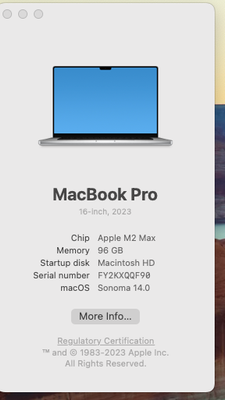
Copy link to clipboard
Copied
Only was that worked for me was to uninstall and reinstalled PhotoShop. Be sure to have the codes handy. I have the orignal DVD but just decided to down load from the registration wed site. Fixed it
Copy link to clipboard
Copied
@robert25404548xx6y glad my recommendation worked for you, failing a solution from a pref's reset - to uninstall / reinstall.
Users of older purchased outright versions beware, though, because Adobe have turned off most (if not all) of the activation servers.
I hope this helps
neil barstow, colourmanagement net - adobe forum volunteer - co-author: 'getting colour right'
google me "neil barstow colourmanagement" for lots of free articles on colour management
Help others by clicking "Correct Answer" if the question is answered.
Found the answer elsewhere? Share it here. "Upvote" is for useful posts.
