 Adobe Community
Adobe Community
- Home
- Photoshop ecosystem
- Discussions
- Re: Change color in specific parts of map
- Re: Change color in specific parts of map
Change color in specific parts of map
Copy link to clipboard
Copied
Hello,
I have a couple of questions regarding changing colors in an image. I have a .jpg of a large topographical map. Is it possible to change the colors of specific areas of the map. For example, I want to change the color of all of the forests in the map to a different green (the forests are non-contiguous). If this is possible, how would I do this in Photoshop?
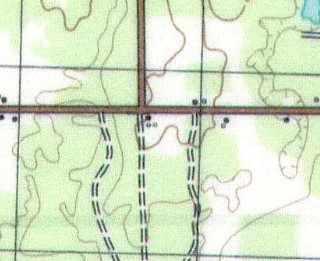
Can I also change the saturation for a specific color within the image, like the green in the forests or blue in the water?
Thanks,
Brian
Explore related tutorials & articles
Copy link to clipboard
Copied
if a Selection can be made of the areas in which you want to change the color, it can be done. The specifics of which technique to use depends upon the image sharpness and the colors involved. In order to provide instructions please post a 100% size larger segment of the map, in sharp focus rather than the sample you provided.
Copy link to clipboard
Copied
Thanks for the reply Norman. Unfortunately, it is really hard to select the areas since they are not contiguous and there are so many of them. I thinking the technique you mentioned is probably not going to work.
Copy link to clipboard
Copied
You can use Filters> Camera Raw Filter for advanced edit.
You can also use the Adjustment techniques:
Image> Adjustment ( Replace color - Selective color )
Copy link to clipboard
Copied
Thanks Omar. I will try those techniques.
Copy link to clipboard
Copied
Brian,
I believe you can use Color Range under the Selection tools to accomplish what you want. I did a very quick test and was able to select the green areas of a topo map by clicking on the green color and adjusting the Fuzziness and Range of the tool (first image). The selected areas are shown in various levels of red (because I chose Quick Mask in the Selection Preview. With this selection I created a mask on a duplicate of the map, and then used a simple Hue/Saturation adjustment level to change the green colors to the purplish colors shown on the second image.
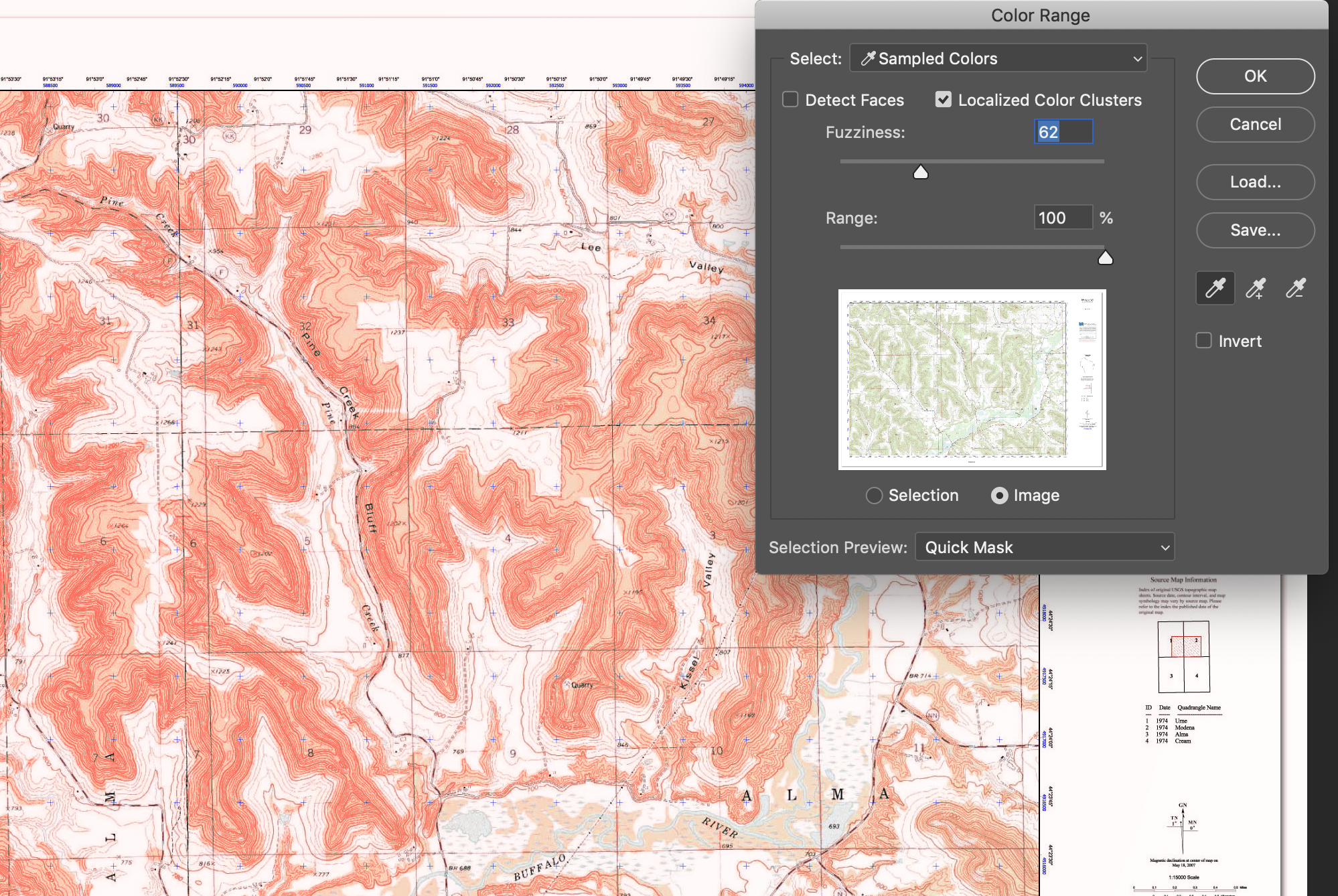
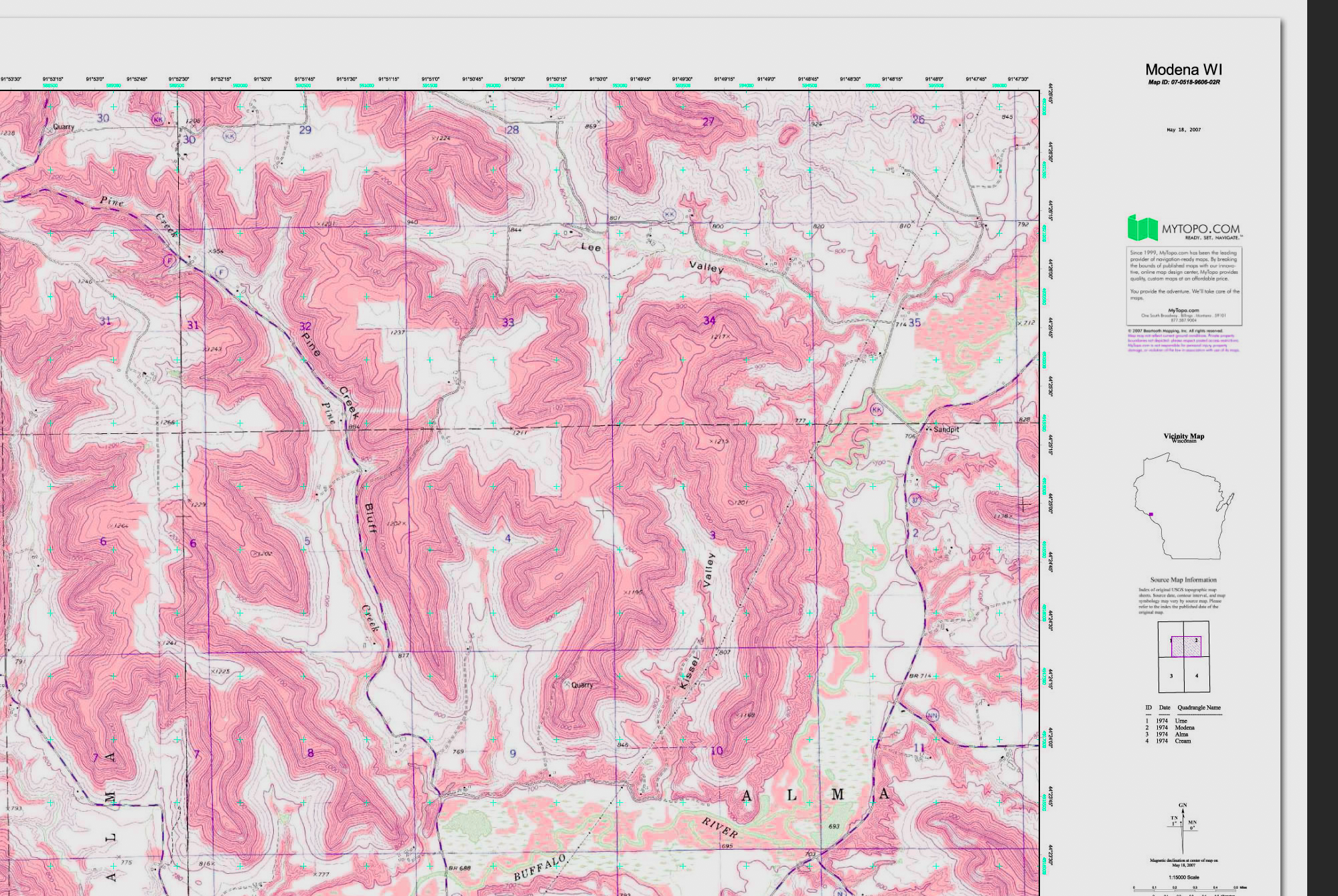
Copy link to clipboard
Copied
Thanks Rafael. I found I can also make the changes I want using Replace Color. I will try your method as well.
Brian


