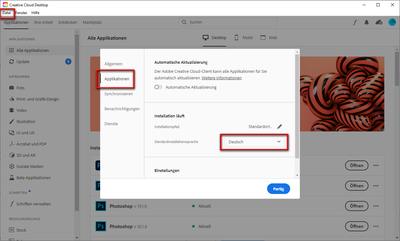Adobe Community
Adobe Community
- Home
- Photoshop ecosystem
- Discussions
- change photoshop French to Russian
- change photoshop French to Russian
change photoshop French to Russian
Copy link to clipboard
Copied
Hello,
I bought creative cloud with photoshop in French and I would like to get it in Russian.
Version photoshop is 2020 and I can't succeed to change to Russian in preferences.
Could you help?
Explore related tutorials & articles
Copy link to clipboard
Copied
I moved your post over from the poorly named "Using the Community" forum, which is for getting help using this forum system, to a better forum.
I hope this helps. Best of luck to you.
Copy link to clipboard
Copied
Hi @TATIANA5C24
close Photoshop and open your CC AAM (means: Creative Cloud Desktop or Application Manager Window)
menu: File --> Applications --> Language
set the language to Russian
try to open Photoshop from AAM and see if the russian language is now available in the preferences.
If not then close PS and try to install PS again.
Try to open Photoshop from AAM and now the russian language should be available in the preferences.
Do not forget to change the language in AAM back to French (or whatever you want) afterwards.
If that works for you
have fun
😉