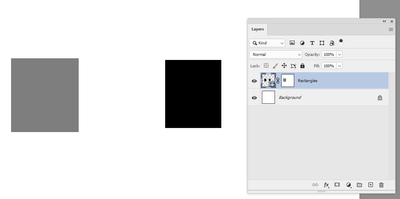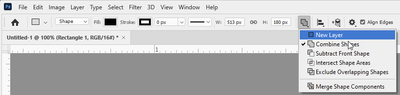Adobe Community
Adobe Community
- Home
- Photoshop ecosystem
- Discussions
- Change the opacity of a shape in a layer
- Change the opacity of a shape in a layer
Copy link to clipboard
Copied
I have two shapes on one layer and I want to change the opacity of one shape only and not the entire layer. Is there a way to change the opacity of a single shape on a layer and not the entire layer?
I am bewildered by the complexity required to do the simplest of things with Adobe products please help.
 2 Correct answers
2 Correct answers
On your first question (adjusting the opacity of one shape on a layer which contains two or more) you could:
a. Add a mask and adjust the transparency using a suitable grey value
b. Separate that shape element onto a new layer and use opacity
On your second question (making more than one shape element on a single layer) set the option bar to Combine shapes
Dave
My screenshot was v21.2.4
Please show a screenshot of your options bar with the pen or shape tool selected
Dave
Explore related tutorials & articles
Copy link to clipboard
Copied
Sorry I have only one shape in one layer because Photoshop makes a new layer for every shape and it's infuriating. So if anyone knows how to fix that problem it would be much appreciated if they would share that information with me as well.
Copy link to clipboard
Copied
On your first question (adjusting the opacity of one shape on a layer which contains two or more) you could:
a. Add a mask and adjust the transparency using a suitable grey value
b. Separate that shape element onto a new layer and use opacity
On your second question (making more than one shape element on a single layer) set the option bar to Combine shapes
Dave
Copy link to clipboard
Copied
1 So there's just no way to select the shape and slide the opacity?
2 on my workspace there is no option to combine shapes. Meaning I can't click the button and select the option as you did in the photo because the button that looks like two rectangles is nonexistent. I don't know if you're using an older version or a newer one, but I am on Adobe Photoshop 2020.
Copy link to clipboard
Copied
My screenshot was v21.2.4
Please show a screenshot of your options bar with the pen or shape tool selected
Dave
Copy link to clipboard
Copied
OOOOOh i have to have the shape tool selected!!!!!! it's there. Thanks again. I think I need to go back to my school and ask for a refund because there are so many things that they did not teach me about the software. Thanks again man.