- Home
- Photoshop ecosystem
- Discussions
- Changing the colour of white dots...possible?
- Changing the colour of white dots...possible?
Changing the colour of white dots...possible?
Copy link to clipboard
Copied
Hi,
I've painted this map of a trainline and the designer wants me to try the dots in different colours other than white- so in red, black and the yellow ocre colour of the background. The white dots have been painted on a separate layer and my question is, is there an easy way to change the colour? Normally I would play with the hue/saturation setting but because it's white I don't know if there's much I can do. I've tried to replace colour and that's not making any difference either. Any suggestions would be hugely appreciated.
Many thanks.
Explore related tutorials & articles
Copy link to clipboard
Copied
Does the layer just contain white dots and transparency?
If so put a solid colour fill layer directly above the dot layer . Then Alt-Click (potion click on Mac) on the border between the two layers in the layers panel. A small down arrow will appear and the colour fill layer will be clipped to the pixels on the dot layer.
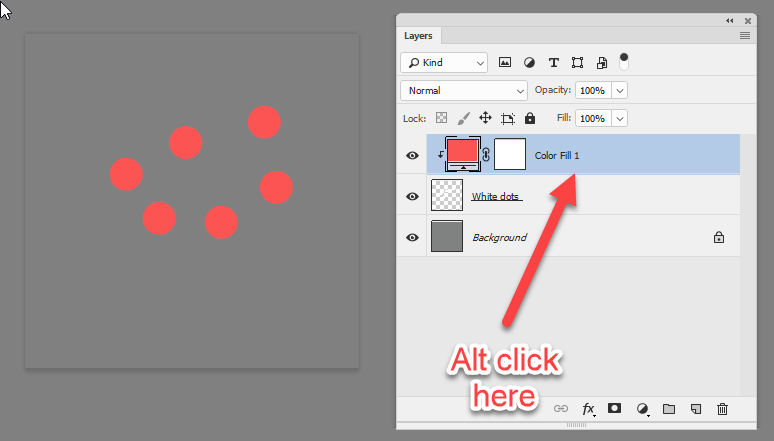
You can now just double click on the color fill layer icon, which will open the colour picker and you can alter the color at will

Dave
Copy link to clipboard
Copied
1. if the dot on a separate layer: Load the selection of the layer transparency:
Select: Load selection and the first option will be the layer name and transparency..
Than do the following:
1. Fill Adjustment: fill with white with create a fill adjustment layer:
Layer: Fill Adjustment: Fill (or select the small adjustment symbol at the bottom of the layers panel)
2. While selection is active , Create a new layer and fill the selection with white. (this is a destructive action...)...
Chana
Copy link to clipboard
Copied
I must put my $ 0.02.
- Double click on the right side of the layer with dots to open Layer Style dialog.
- Click on Color Overlay.
- Set Blend Mode to Normal.
- Click on a rectangle with color on the right side of Blending Mode to open Color Picker and set color which you want to use to recolor dots.
- You can also go to Layer > Layer Style > Color Overlay to open Layer Style dialog and set Color Overlay effect. The remaining part is to ensure that Blend Mode is Normal and to pick a color for overlay effect.
You can change color at any time by double-clicking on Color Overlay which will appear under Effect below the layer to which is applied effect.
Find more inspiration, events, and resources on the new Adobe Community
Explore Now