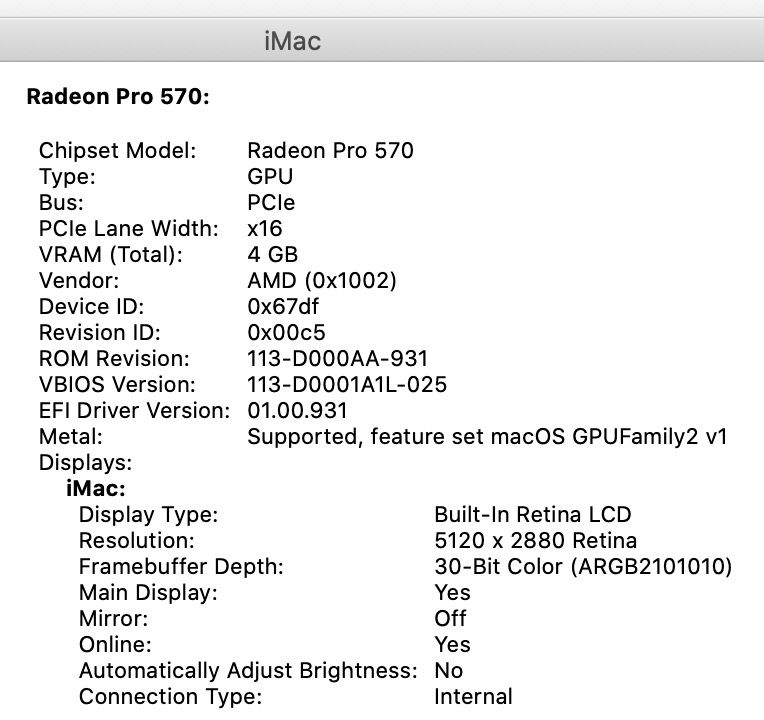Adobe Community
Adobe Community
- Home
- Photoshop ecosystem
- Discussions
- Re: Clarifying & establishing my screen resolution
- Re: Clarifying & establishing my screen resolution
Copy link to clipboard
Copied
- I am experiencing different image preview sizes when the image is displayed at 100% view in different apps (Photoshop, Topaz labs products...).
- And also I want to establish my true screen res in Photoshop prefs (reason explained below).
In order to resolve the issue, I need to start by knowing the screen resolution of my late 2017 5k retina iMac.
In SystemPrefs>Displays> I select Scaled & hover over Default - "looks like 2560 x1440px" is displayed under the screen icon.
However, under apple menu>About this Mac>Displays> it says - Built in Retina display 27- inch 5120 x 2880, Radeon Pro 570 4GB Graphics
In Photoshop Prefs>Units & Rulers> the screen resolution can be manually entered and as I learned on a different forum, & it can be calculated by dividing the display resolution width in pixels by the actual physical display width in inches. For example 5120px/23.375 in = 219 ppi
This is important if one wants to display 'actual print size' - for example, for a 10 inch wide print to display at 10 in on screen (as measured with a ruler).
Can anyone explain the resolution discrepancy in Sys Prefs>Displays vs the resolution reported in About this Mac (screenshot below) and also suggest why different apps (Photoshop 2020, Topaz labs products...) are displaying an image at different sizes when 100% view is selected ?
Thanks
 1 Correct answer
1 Correct answer
You have a Retina high resolution screen with very small pixels, and most applications will scale images to 200% to display them larger.
Photoshop will not do this, it has to display correctly, which means displaying one image pixel with one screen pixel at 100%.
So images will display half the size compared to most other applications.
I have noticed that Topaz applications (at least Sharpen AI) will display images at 200% when set to 100% on my Windows laptop, which has a 14" screen and 3000
...Explore related tutorials & articles
Copy link to clipboard
Copied
You have a Retina high resolution screen with very small pixels, and most applications will scale images to 200% to display them larger.
Photoshop will not do this, it has to display correctly, which means displaying one image pixel with one screen pixel at 100%.
So images will display half the size compared to most other applications.
I have noticed that Topaz applications (at least Sharpen AI) will display images at 200% when set to 100% on my Windows laptop, which has a 14" screen and 3000 x 2000 resolution. (If you want Topaz to display a true 100% view, set it to 50%.)
This is not necessarily a bad thing, because the pixels are so small, that everything tends to look sharp at 100% on high resolution screens. So I do all editing involving sharpening, noise reduction, chromatic aberration etc. at 200% view on the laptop. The appearance of sharpness and fine detail is roughly equivalent to what I see at 100% on my desktop computer, which has a 24" 1920 x 1200 monitor.
I'm not a Mac user, but I think the different listings of screen resolution has to do with the OS interface and native applications scaling to 200%, to display larger.
Copy link to clipboard
Copied
Thank you for this Per. It kinda makes sense that you say their (Topaz') apps display at 200% when they say the preview is 100%.
I checked their 50% preview and it looks the same as Photoshop at 100%.
you said - "most applications will scale images to 200% to display them larger."
But why ? Surely if they called their 50% preview 100% (same as Ps, since most users of those apps are using them in conjunction with or as Ps plugins) the user can just select a larger, or smaller, preview % if they want.
And, on the other point of the difference between my retina resolution specs and what shows as defaultres in system prefs>displays?
Copy link to clipboard
Copied
Most people do not have Retina screens, and are used to seeing images at a certain size.
This is why web browsers and non-professional image viewers (like the Finder) scale images to 200%, they would otherwise display very small.
I do agree that Topaz should display at a true 100%, it's software for professionals, and should get this right.
The true resolution of your screen is no doubt 5120 x 2880.
You can check this by creating a new document with a width of 5000 pixels, it should almost fill the screen at 100%.
Like I said, the 2560 x 1440 thing is probably about interface scaling and native apps like the Finder, so I wouldn't worry about it. Maybe a Mac user can explain this.
Copy link to clipboard
Copied
So it's a scaling thing implemented by software engineers to 'compensate' for non retina displays.
Understandable except in cases like Topaz which work hand in hand with Ps and should display 1 image pixel = 1 screen pixel even on retina screens
Thanks for your help Per.
Copy link to clipboard
Copied
I've also been dealing with this since purchasing a new iMac M1 24" (4480 x 2520 res). I'd gotten very familiar with how 1000px wide images appeared on my 27" iMac 2013 (2560 x 1440 res) screen at 100% in Photoshop i.e. exactly the same size as they did in a browser (at 100%). With the new M1, everything in Photoshop at 100% is much smaller now (~45%) and same with XScope screen measuring tool. See attached grab Apple iMac M1 24" Native Res (4480 × 2520).png.
Using the M1 display prefs to use a larger scaled resolution increases the size of everything in all apps, including the UI elements (see Apple iMac M1 24" scaled up.png). It's a shame the photoshop stage only/itself doesn't have an 'emulate lower resolution screen' setting.
Copy link to clipboard
Copied
Photoshop does have an emulate lower resolution screen setting. It is called View - 200%
That does the same as some browsers and uses 4 screen pixels to show 1 image pixel.
Dave
Copy link to clipboard
Copied