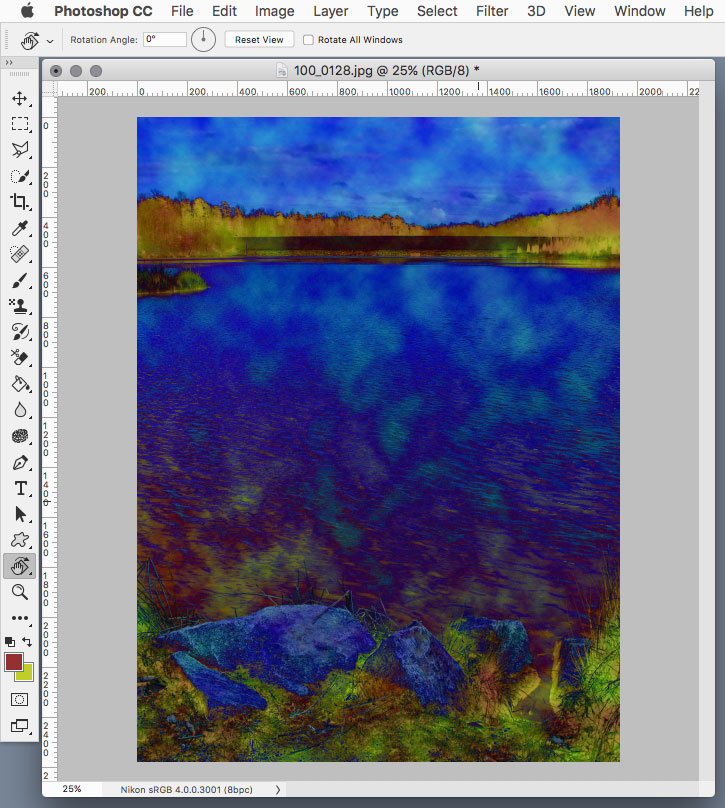Adobe Community
Adobe Community
- Home
- Photoshop ecosystem
- Discussions
- Re: Clouds in photoshop have strong contrast when ...
- Re: Clouds in photoshop have strong contrast when ...
Clouds in photoshop have strong contrast when using keyboard shortcut
Copy link to clipboard
Copied
Hi there,
If I apply clouds thru a keyboard shortcut they always turn very contrasty. However when I apply clouds via menu, they are without they strong contrast.
How can I get rid of this strong contrast when using a keyboard shortcut?
Thanks,
Dragan
Explore related tutorials & articles
Copy link to clipboard
Copied
The clouds filter has no standard keyboard shortcut, which implies you made one. If so check you didn't add the Alt key which renders clouds with more contrast..
Copy link to clipboard
Copied
Hi Dragan,
Sorry to hear that, could you please try resetting the preferences of Photoshop and let us know if it helps with the issue?
Preferences Reset Photoshop - https://helpx.adobe.com/photoshop/using/preferences.html
Also, please let us know the version of Photoshop and operating system you're working on.
Regards,
Sahil
Copy link to clipboard
Copied
Hi Sahil,
Apologies for not replying earlier to your answer regarding my original query. Now I had followed the steps as outlined in the video. Done the factory reset of Photoshop, after moving the indicated prefs files to the desktop. After I had done all that, I hadn't uploaded any (old) presets to photoshop, went to the naked version of keyboard shortcuts, created the shortcut for clouds, then added a new layer, applied the cloud shortcut, and then got the same problem again. Clouds turn to be very contrasty.
I am using the very latest version of photoshop 2019 CC on MacOS Mojave version 10.14.3
Anything else you could advise as to how to fix this problem?
Thanks,
Dragan
Copy link to clipboard
Copied
Hi Dragan. Could something you've set up be rendering Difference Clouds instead of Clouds?
Copy link to clipboard
Copied
Hi Michel,
I dont know what to think of it. I have made a factory reset of photohop. Created clouds shortcut without uploading any previously saved presets, and it still gives me the same problem.
The strange thing is that when applying Difference Clouds and Clouds (via Filter-Render.. menu), they both give me the same 'soft clouds' render, they are both the same. But when I apply Clouds onto a layer via an keyboard shortcut, it creates an (strongly contrasted) Difference Clouds render.
Copy link to clipboard
Copied
You are right and this is really interesting. When I apply the Clouds filter through the menu I get clouds. But if I trigger the Clouds filter through a keyboard shortcut I get much higher contrast clouds.
Just to be sure, before running either method I have set my foreground and background colours to their default black and white and I am filling the layer with a solid white. Both methods add the entry "Clouds" to the History panel but with no additional text.
All of the above is true and I was about to post this when I re-read the earlier post from Ronald Keller and he nailed it. My keyboard shortcut included the Option (Alt) key on my Mac. I applied a new keyboard shortcut without the Option key and suddenly both methods (menu and keyboard shortcut) of applying the Clouds filter were identical.
Copy link to clipboard
Copied
Yes if you use a keyboard shortcut that includes the Alt/Option key then the clouds filter will apply with higher contrast than normal as explained in the adobe help.
Clouds
Generates a soft cloud pattern using random values that vary between the foreground and the background colors. To generate a more stark cloud pattern, hold down Alt (Windows) or Option (Mac OS) as you choose Filter > Render > Clouds. When you apply the Clouds filter, the image data on the active layer is replaced.
https://helpx.adobe.com/photoshop/using/filter-effects-reference.html
You could use Shift+Ctrl+P or Shift+Ctrl+W
(Shift-Command-P or Shift-Command-W on a mac)
Copy link to clipboard
Copied
Hi all,
ok thats working, when i remove option key from the shortcut, i get normal clouds. That problem is solved now.
HOWEVER ![]()
If I choose Difference Clouds via the menu.. Filter_Render.. I get just clouds, with no strong contrast. They way how I now work around this is that I have created the keyboard shortcut for DiffClouds with the option key in it, which renders me strong contrast clouds, so that delivers it. But strange Im not able to get this strong contrast via the menu..
Copy link to clipboard
Copied
Clouds and difference clouds are two different filters. The difference clouds actually blend with an existing image as explained in
https://helpx.adobe.com/photoshop/using/filter-effects-reference.html
Difference Clouds
Uses randomly generated values that vary between the foreground and background color to produce a cloud pattern. The filter blends the cloud data with the existing pixels in the same way the Difference mode blends colors. The first time you choose this filter, portions of the image are inverted in a cloud pattern. Applying the filter several times creates rib and vein patterns that resemble a marble texture. When you apply the Difference Clouds filter, the image data on the active layer is replaced.
original image
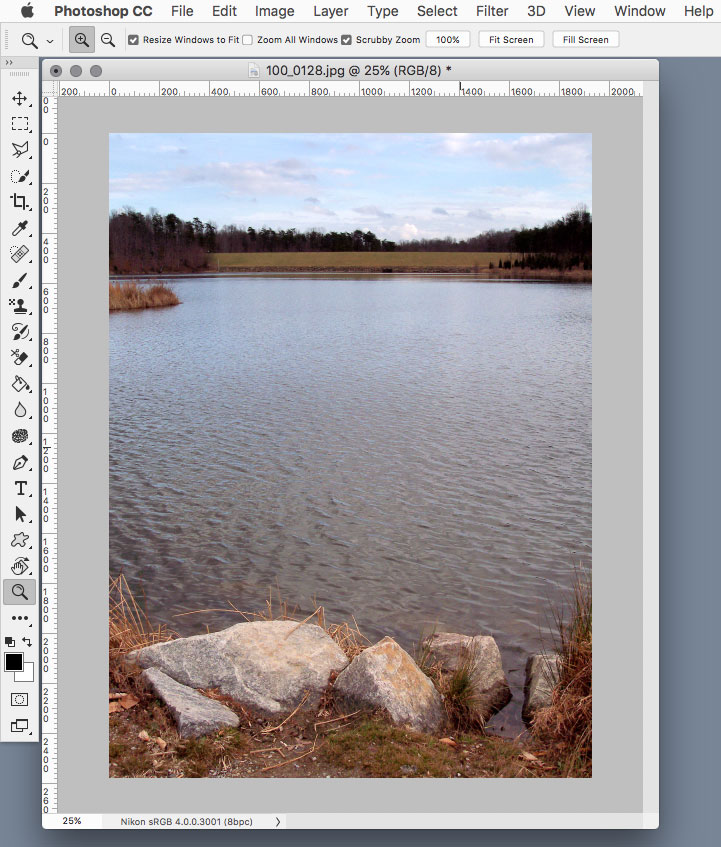
clouds
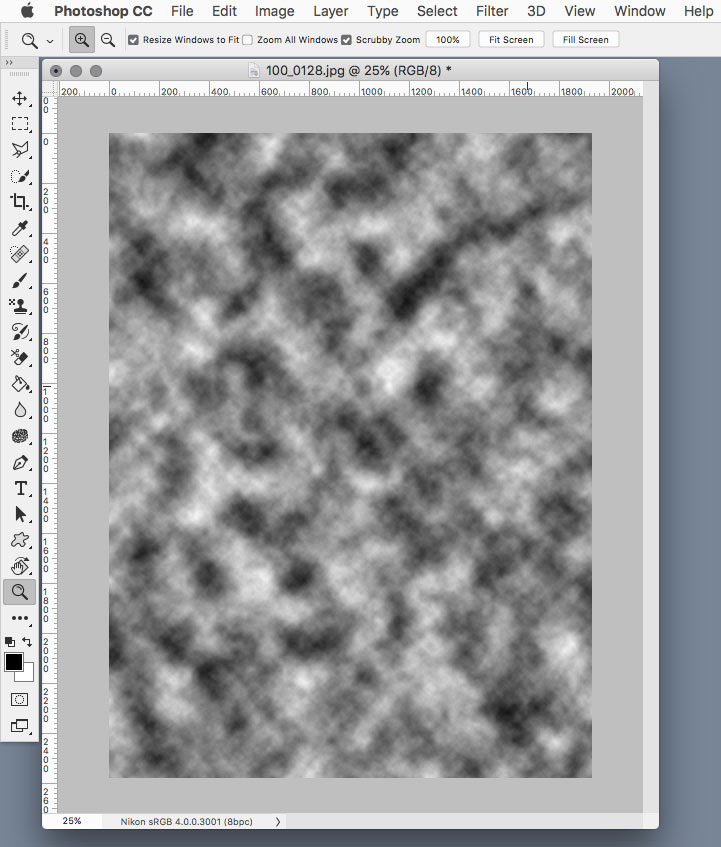
difference clouds
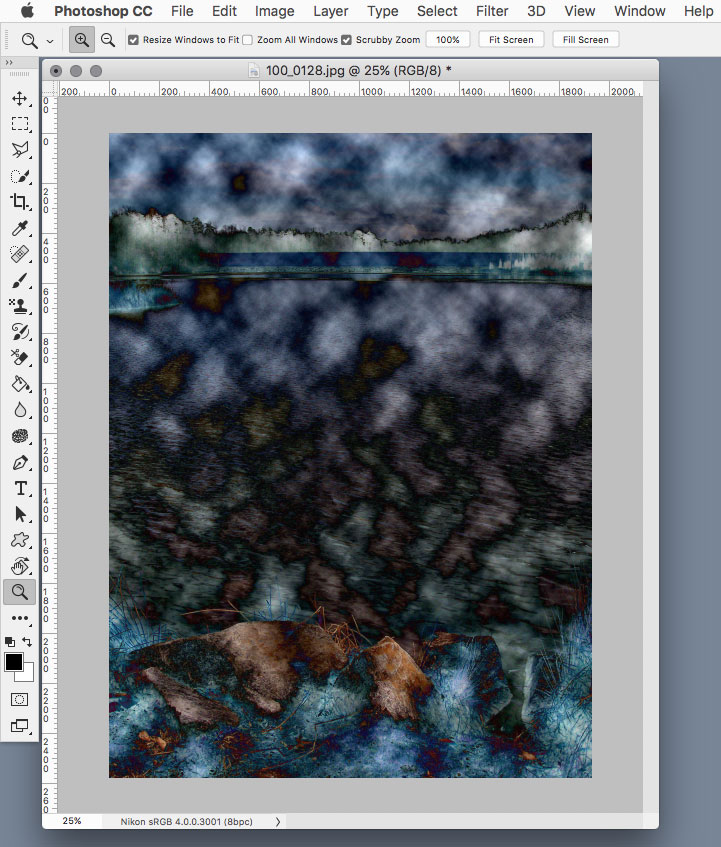
difference clouds with different background foreground colors than default
(you can get the same effect with the clouds filter by using the Difference blend mode)