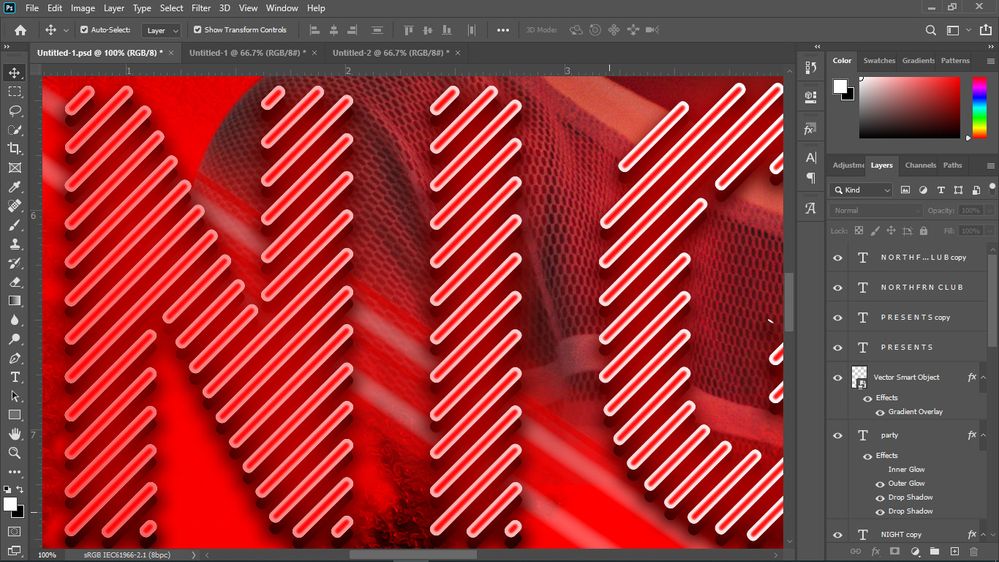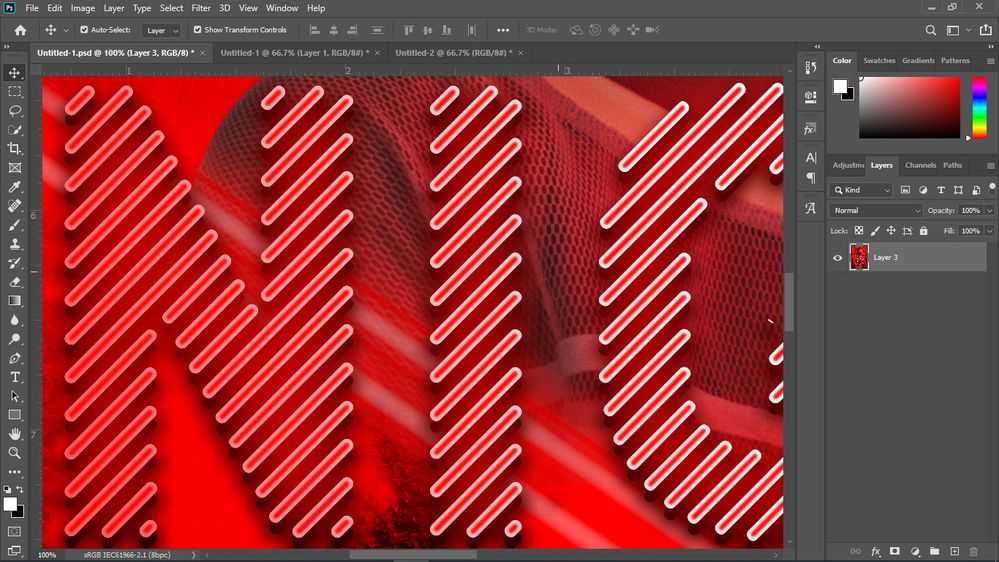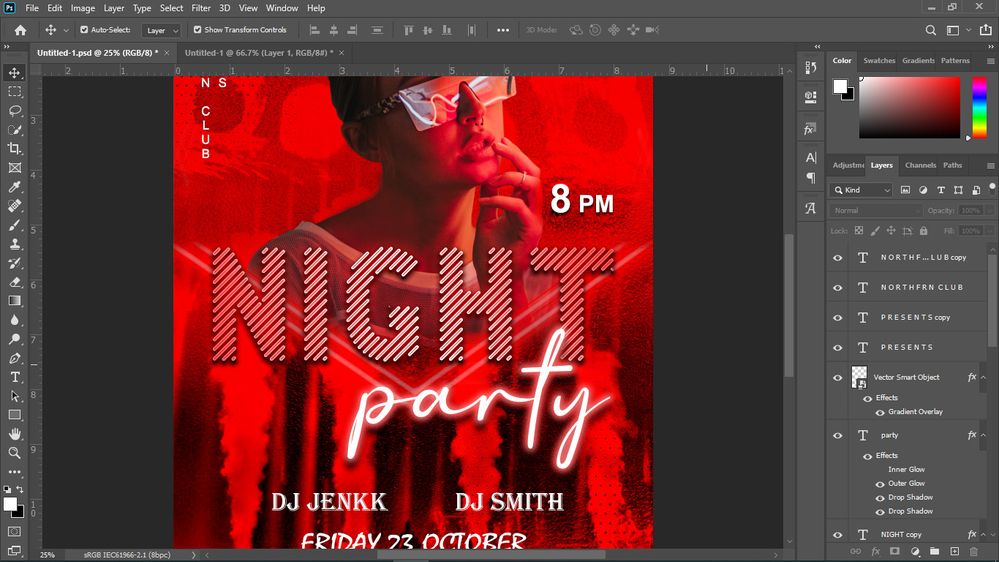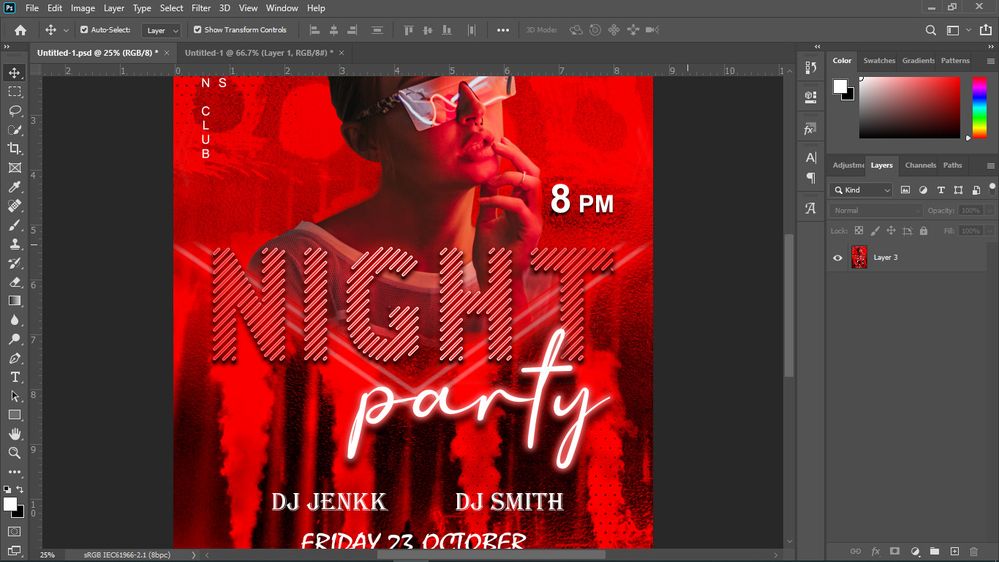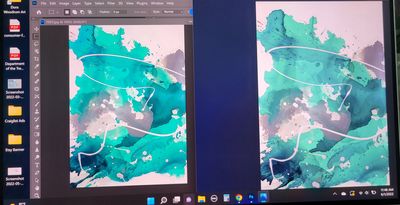Adobe Community
Adobe Community
- Home
- Photoshop ecosystem
- Discussions
- Re: Color changes when saving from PSD to JPEG
- Re: Color changes when saving from PSD to JPEG
Copy link to clipboard
Copied
Hi all,
When i export the image bellow from psd to jpeg the color changes.
The pink becomes purple!
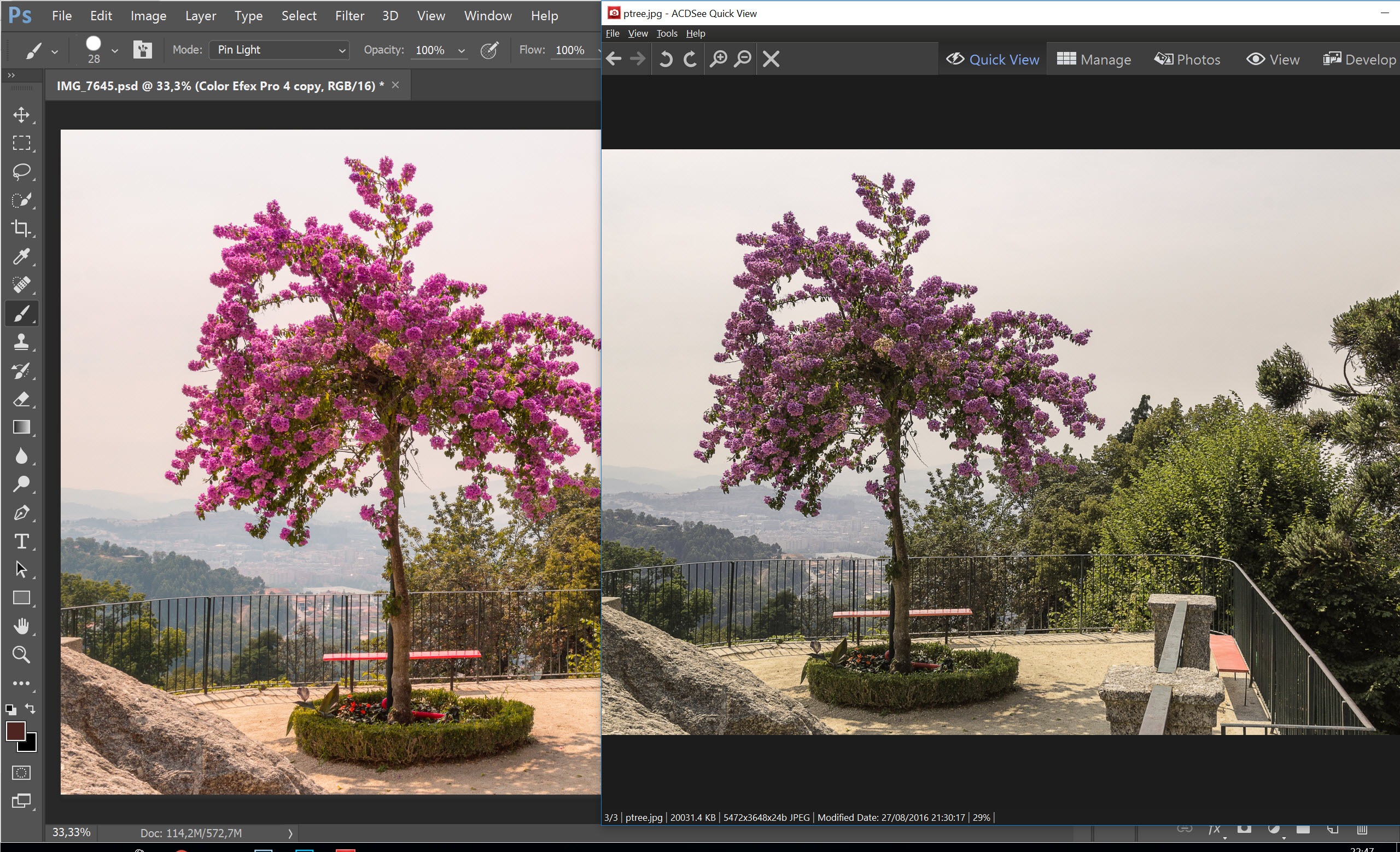
Any help would be appreciated
 1 Correct answer
1 Correct answer
Just to be absolutely clear on this - the problem here is that the file is in ProPhoto RGB.
Windows "Photos" is not color managed and cannot represent a ProPhoto file correctly. Nor will any other application without color management.
Convert to sRGB. That is the correct answer to your question (which is a very common beginner's mistake, BTW).
In Photoshop, go to Edit > Convert to Profile > sRGB IEC61966-2.1.
If you are Using "Export As" or "Save For Web", just check the Convert to sRGB box.
Explore related tutorials & articles
Copy link to clipboard
Copied
Please show two screenshots, before and after flattening - both at 100% zoom
Dave
Copy link to clipboard
Copied
Thank you so much Dave for still being with me.
In 100% View, it's remaining the same... But in output like JEG, the color shed getting darker.
Regards
Tanmay
Copy link to clipboard
Copied
Hi
Please keep all screenshots to 100% zoom.
At 100% each image pixel is mapped to a screen pixel. At lower zoom levels, several image pixels are combined to form a screen pixel. Your screenshots show 25% in which 16 image pixels are combined to form a single screen pixel for preview. In the case of the multi layer image then that is done before blending the layers. In the case of the flattened image, that combination is done after blending. So the results display differently.
If I am missing your point , then please use screenshots to demonstrate but please keep them all at 100% zoom.
Dave
Copy link to clipboard
Copied
Okey! now I got you.
I have never thought like this before. Thanks for the information dave. I am really happy to learn the sequence.
Regards
Tanmay
Copy link to clipboard
Copied
Hi Tanmay, lets see those 100% screenshots Dave asked for please.
I am sure many (including me) will be intrigued to see the issue in action and to know the solution.
I hope this helps
thanks
neil barstow, colourmanagement.net :: adobe forum volunteer
[please do not use the reply button on a message within the thread, only use the blue reply button at the top of the page, this maintains the original thread title and chronological order of posts]
Copy link to clipboard
Copied
images in photoshop look great but not anywhere else
Copy link to clipboard
Copied
So, don't use anywhere else...
Copy link to clipboard
Copied
For decent universality you need to save out images in sRGB.
You may like to make a copy and archive the original in it's original colour space.
Then flatten the copy and convert to sRGB.
Save with the ICC profile embedded.
This can't "fix" image appearance for non colour managed viewing applications, but since sRGB is a reasonably widespread screen characteristic using sRGB should help.
Users of Wide gamut screens (e.g. claiming 98% Adobe RGB, or perhaps P3) MUST use colour managed software for viewing.
I hope this helps
neil barstow, colourmanagement net :: adobe forum volunteer:: co-author: 'getting colour right'
google me "neil barstow colourmanagement" for lots of free articles on colour management
-
- 1
- 2